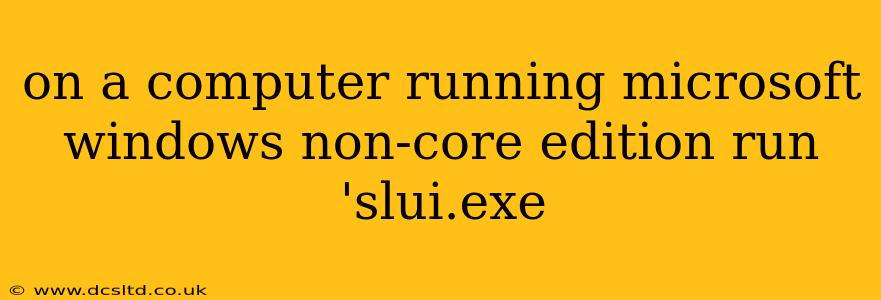Running slui.exe on a Non-Core Edition of Windows: Understanding the Implications
The command slui.exe on a Windows computer, regardless of whether it's a core or non-core edition, activates the "Show Product Key" dialog. This dialog allows you to view or change the product key associated with your Windows installation. However, the accessibility and functionality of slui.exe can vary based on the specific Windows edition and the context in which it's run. Let's explore the implications.
What is slui.exe and what does it do?
slui.exe is a legitimate Windows executable file located in the System32 folder. Its primary purpose is to facilitate the activation and management of Windows licenses. When executed, it presents a user interface (UI) for tasks related to:
- Viewing the Product Key: As mentioned, the most common use is to see the current product key associated with your Windows installation. This is helpful for various reasons, such as reinstalling Windows or transferring the license to a new machine.
- Activating Windows: While not directly activating Windows, it initiates the process by presenting options to enter a product key or contact Microsoft for activation support.
- Troubleshooting Activation Issues: The dialog it displays often includes links to help troubleshoot problems if Windows activation fails.
Why might slui.exe behave differently on a non-core Windows edition?
"Non-core" is a broad term. Windows offers various editions (Home, Pro, Enterprise, Server, etc.), each with different features and licensing models. While the slui.exe command itself will likely run on most editions, the outcome can differ:
- Limited Activation Options: Non-core editions might have fewer activation pathways. For example, some versions might not support phone activation or might have stricter licensing requirements.
- Access Restrictions: Depending on the user account privileges or Group Policy settings, a user might not have permission to run
slui.exeor to see certain information within the dialog. - Volume Licensing: In environments with volume licensing, the activation process might be managed differently through enterprise tools, bypassing the standard
slui.exeinterface.
How to run slui.exe safely and effectively
Running slui.exe directly from the command prompt (cmd.exe) or PowerShell is generally safe if you're logged in with administrator privileges. However, remember:
- Verify its integrity: Before running any executable, ensure it's located in the
%WinDir%\System32folder. Avoid running executables downloaded from untrusted sources. - Understand your Windows edition: Be aware of your specific Windows edition and its licensing limitations before attempting activation-related tasks.
- Seek official support: If you encounter problems activating Windows, contact Microsoft support directly for assistance.
What if I can't find my product key?
If you've lost your Windows product key, there are several options:
- Check your purchase documentation: Your product key is usually included in the purchase confirmation email or on a sticker on your computer or packaging.
- Use a key finder tool: Several third-party tools can recover product keys from your system registry, but use them cautiously and choose reputable sources.
- Contact Microsoft support: They can help verify your license and provide support if needed.
Can I use slui.exe to activate a pirated copy of Windows?
No. slui.exe is designed to work with genuine Windows licenses. Using it with a pirated copy will likely not result in successful activation and might violate software licensing agreements.
By understanding the functionality of slui.exe and its potential variations across different Windows editions, you can use it effectively for managing your Windows licenses and troubleshooting activation problems. Remember to always prioritize safety and seek official support when needed.