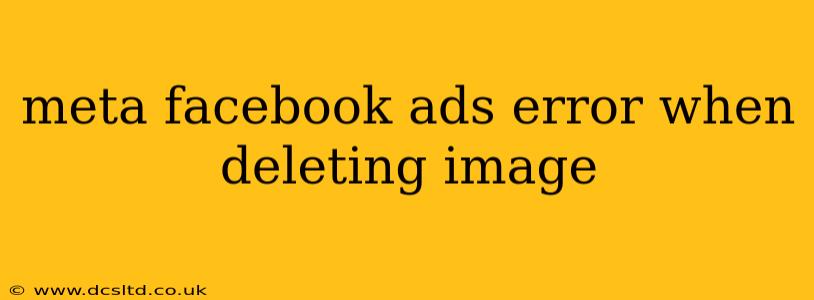Facebook Ads, now Meta Ads, are a powerful tool for businesses, but navigating its complexities can sometimes lead to frustrating errors. One such issue is encountering an error message when attempting to delete an image from an ad. This isn't uncommon, and this guide will explore the common causes and effective solutions to help you overcome this hurdle. We'll address various scenarios and offer practical steps to resolve the problem.
Why Can't I Delete an Image from My Meta Ad?
This error can stem from several underlying issues, often related to the ad's current status or its association with other campaigns or assets. Let's break down some common reasons:
1. Ad Status and Campaign Structure
- Active Ads: The most frequent cause is trying to delete an image from an ad that's currently running or paused. Meta's system often prevents direct image deletion from active ads to maintain campaign consistency and avoid unintended consequences.
- Multiple Ad Sets: If your image is used across multiple ad sets within a campaign, deleting it from one set might not be possible. The image needs to be removed from all ad sets before it can be fully deleted.
- Campaign Objectives: Certain campaign objectives might restrict image deletion if the image plays a critical role in the ad's functionality or targeting parameters.
2. Image Usage and Dependencies
- Image Reuse: The image might be used in other ads, even within the same campaign or across different campaigns. This prevents deletion until it's removed from all instances.
- Dynamic Creative: If your ad utilizes dynamic creative optimization (DCO), deleting a specific image might not be directly possible. DCO automatically creates variations of your ad, and deleting an individual image might disrupt the entire system.
- Third-Party Tools: If you're using a third-party advertising management tool, the problem might originate there. Check your tool's settings and documentation for potential conflicts.
Troubleshooting Steps: How to Delete the Image
Here's a step-by-step guide to resolve the image deletion error:
-
Pause or Stop the Ad: The first step is usually to pause or stop the ad campaign that contains the problematic image. This allows Meta's system to recognize the change and removes the dependency that prevents deletion.
-
Check All Ad Sets: Carefully review all ad sets within your campaign. Ensure the image isn't being used in multiple ad sets. If it is, delete the image from each ad set individually.
-
Review Dynamic Creative Optimization (DCO): If you're using DCO, you may need to remove the image from the asset library used by DCO, rather than trying to delete it from individual ads.
-
Examine Third-Party Tools: If using ad management software, consult the platform's support documentation or contact their support team for assistance. Conflicts between Meta's system and third-party tools are sometimes the culprit.
-
Wait and Retry: After pausing the ad and making necessary changes, wait for a few minutes or even hours before attempting to delete the image again. This allows Meta's systems to fully process the changes.
-
Clear Your Browser Cache and Cookies: Sometimes, browser caching can lead to outdated information. Clearing your cache and cookies might resolve the issue.
-
Use a Different Browser: If the problem persists, try a different web browser.
-
Contact Meta Support: As a last resort, contact Meta's advertising support. They have access to system logs and can pinpoint the specific reason for the error and assist in resolving it.
Preventing Future Errors
- Organized Asset Management: Maintain a well-organized asset library. This makes it easy to track where your images are used, preventing accidental dependencies.
- Regular Audits: Periodically review your campaigns and ads to identify and remove unused or obsolete images.
- Test Before Launching: Always test your ads thoroughly before launching full-scale campaigns to avoid encountering errors later.
By following these troubleshooting steps and preventative measures, you can effectively manage your Meta Ads and avoid the frustration of image deletion errors. Remember that patience and methodical troubleshooting are key to resolving these technical hiccups.