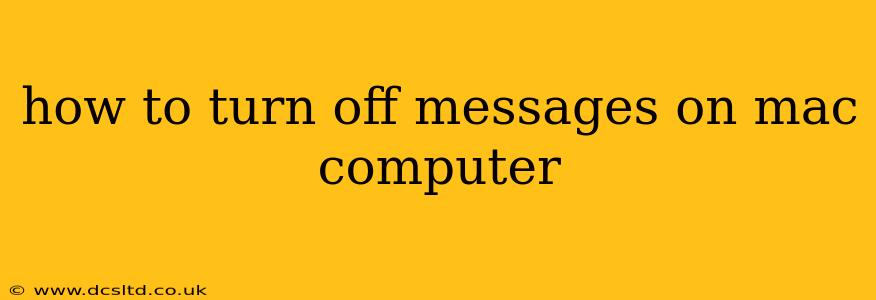How to Turn Off Messages on Your Mac: A Comprehensive Guide
Tired of constant notifications from the Messages app on your Mac? Whether you need a temporary break from the digital chatter or want to completely disable the app, this guide will walk you through several methods to manage your message notifications and overall access.
We'll cover various scenarios, addressing common questions people have about silencing Messages on their macOS devices. This isn't just about muting notifications; it's about taking complete control of your Mac's messaging experience.
1. How to Mute Notifications from Specific Contacts or Groups:
This is the most convenient way to manage your messaging experience without entirely turning off the app. You can silence notifications on a per-conversation basis.
- Open the Messages app: Find the Messages icon in your Dock or Applications folder and launch it.
- Select the conversation: Locate the conversation you want to mute.
- Right-click (or Control-click): This brings up a context menu.
- Select "Hide Alerts": This will mute notifications for that specific conversation. You'll still receive messages, but they won't trigger alerts.
- To unmute: Repeat the process and select "Show Alerts."
2. How to Disable Messages Notifications Completely:
If you want to stop all message notifications entirely, follow these steps to adjust your macOS notification settings.
- Go to System Settings: Click the Apple menu in the top-left corner of your screen and select "System Settings."
- Select Notifications: In the System Settings window, find and click "Notifications."
- Locate Messages: Scroll through the list of apps and find "Messages."
- Adjust notification settings: Here you have several options:
- "Allow Notifications": Toggle this off to completely disable all notifications from Messages.
- Customize alert styles: Even with notifications allowed, you can change the alert style (banners, sounds, etc.). Experiment to find the notification level that suits you best.
3. How to Quit the Messages App:
This doesn't disable notifications permanently, but it prevents the app from running in the background and consuming resources. Messages will still receive messages, but they won't appear until you reopen the app.
- Find the Messages app in the Dock: Right-click (or Control-click) the Messages icon.
- Select "Quit Messages": This will close the application.
4. How to Completely Remove the Messages App (Not Recommended):
This is generally not recommended unless you have a very specific reason and understand the implications. You can always reinstall Messages if needed, but it's a more involved process. This won't prevent future installations, and simply removes the app from your Applications folder; other system settings will still affect how Messages functions if it's reinstalled.
5. How to Turn Off Message Previews in Notification Center:
This prevents the content of your messages from showing in the notification banners or the Notification Center.
- Go to System Settings > Notifications: As described above.
- Select Messages: Find the Messages app in the list.
- Adjust "Show Previews": Choose "Never" to hide all message content in notifications. Options like "When unlocked" or "Always" offer more granular control.
By using these methods, you can tailor your Messages experience to your preferences, silencing notifications for specific conversations or disabling them entirely. Remember to choose the option that best suits your needs and desired level of interaction with the Messages app.