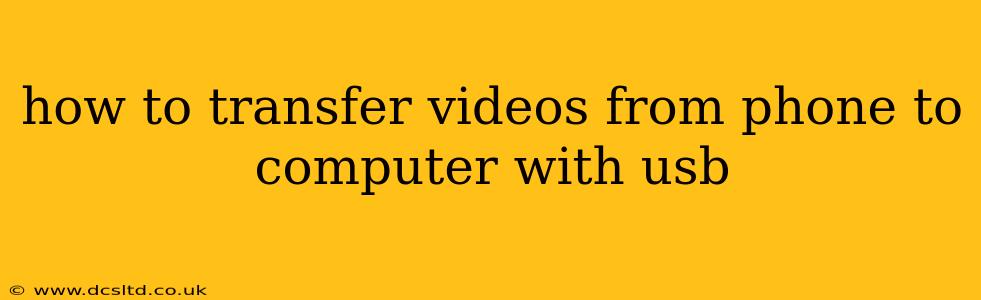Transferring videos from your phone to your computer using a USB cable is a straightforward process, but the exact steps might vary slightly depending on your phone's operating system (Android or iOS) and computer's operating system (Windows or macOS). This comprehensive guide will walk you through the process for all the common scenarios, ensuring a smooth and efficient transfer.
Choosing the Right Cable
Before we begin, ensure you're using the correct USB cable. Using a damaged or incompatible cable can prevent the transfer from working correctly. The best approach is to use the original cable that came with your phone. If you're using a different cable, make sure it's a USB-A to USB-C or USB-A to Lightning cable (depending on your phone's connector type).
How to Transfer Videos from Android to Windows
- Connect your phone: Use your USB cable to connect your Android phone to your Windows computer.
- Unlock your phone: Make sure your phone is unlocked.
- Choose file transfer mode: On your Android phone, a notification will likely appear asking you to choose a connection mode (like "Charging only," "File Transfer," or "Media device"). Select "File Transfer" or the equivalent option. This allows your computer to access your phone's files.
- Access your phone's storage: Your phone will now appear as a removable drive on your computer. You can usually find it under "This PC" or "File Explorer."
- Locate your videos: Navigate to your phone's internal storage or SD card (if you have one) and find the folder containing your videos. This folder is usually labeled "DCIM" and contains subfolders like "Camera" or "Screenshots".
- Copy or move videos: Select the videos you want to transfer and copy or move them to a desired location on your computer. You can drag and drop the files or use the copy/paste function.
How to Transfer Videos from Android to macOS
The process for transferring videos from Android to macOS is very similar:
- Connect your phone: Connect your Android phone to your Mac using a USB cable.
- Unlock your phone: Unlock your phone.
- Choose file transfer mode: Select "File Transfer" or the equivalent option on your phone.
- Access your phone's storage: Your phone should appear on your Mac's desktop or in the Finder sidebar under "Locations."
- Locate your videos: Find the folder containing your videos (usually "DCIM").
- Copy or move videos: Select the videos and copy or move them to your chosen location on your Mac.
How to Transfer Videos from iPhone (iOS) to Windows
Transferring videos from an iPhone to a Windows computer is a bit different. You'll need to use either iTunes (if you have an older version of Windows) or the latest version of Windows and its built-in file management tools which recognize iPhones.
- Connect your iPhone: Connect your iPhone to your Windows PC using a USB cable.
- Unlock your iPhone: Unlock your iPhone.
- Trust this computer: A pop-up message on your iPhone will ask if you trust this computer. Tap "Trust".
- Access your iPhone in File Explorer: Your iPhone should appear in File Explorer. If not, you might need to install Apple's latest drivers or use a third-party program (though this isn't recommended unless you trust the source).
- Locate your videos: Find the videos in the "DCIM" folder within your iPhone's internal storage.
- Copy or move videos: Copy or move your videos to your computer.
How to Transfer Videos from iPhone (iOS) to macOS
Transferring videos from an iPhone to a Mac is usually seamless:
- Connect your iPhone: Connect your iPhone to your Mac with a USB cable.
- Unlock your iPhone: Unlock your iPhone.
- Trust this computer: Trust the computer when prompted.
- Access your iPhone in Finder: Your iPhone will usually appear in the Finder sidebar.
- Locate your videos: Find the videos in the "DCIM" folder.
- Copy or move videos: Copy or move the videos to your Mac.
What if My Computer Doesn't Recognize My Phone?
If your computer doesn't recognize your phone, several issues could be at play:
- Faulty cable: Try a different USB cable.
- Outdated drivers: Update your computer's drivers. For Windows, this is typically done through the Device Manager. For Macs, drivers usually update automatically.
- Software issues: Restart both your phone and your computer.
- USB port issue: Try a different USB port on your computer.
By following these steps, you should be able to easily transfer your videos from your phone to your computer using a USB cable. Remember to always back up your important data!