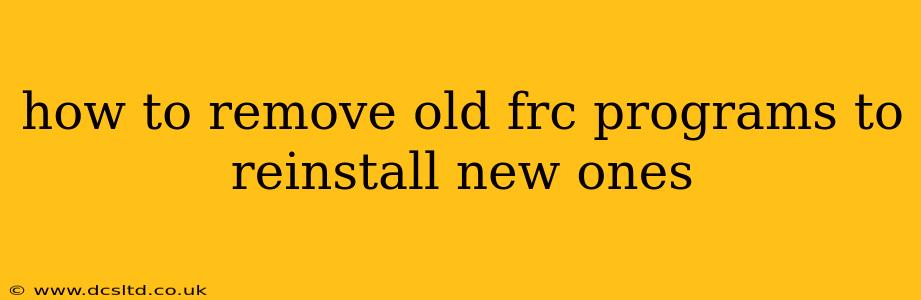FIRST (For Inspiration and Recognition of Science and Technology) Robotics Competition (FRC) teams often need to reinstall their programming software. This might be due to updates, a corrupted installation, or switching to a new programming language or framework. Completely removing old FRC programs before reinstalling new ones ensures a clean slate and prevents potential conflicts. This guide outlines the steps involved, catering to different operating systems and scenarios.
Why Remove Old FRC Programs Before Reinstallation?
Before diving into the removal process, let's understand why it's crucial to remove old FRC programs before reinstalling new ones.
- Conflict Prevention: Old program files, especially libraries and configurations, can conflict with the new installation. This can lead to unexpected errors, crashes, and malfunctioning code. Removing them prevents these conflicts and ensures a smooth, problem-free experience.
- Clean Installation: A clean installation ensures that the new software is installed correctly and has access to all the necessary resources without interference from leftover files. This often results in improved performance and stability.
- Space Management: Removing old files frees up valuable disk space on your computer, especially important if you're working with large projects or multiple versions of FRC software.
How to Uninstall FRC Programs (Windows)
The process for uninstalling FRC programs on Windows generally involves using the built-in uninstaller.
-
Open the Control Panel: Search for "Control Panel" in the Windows search bar and open it.
-
Access Programs and Features: In the Control Panel, find and click on "Programs and Features" (or "Uninstall a program").
-
Locate and Uninstall: Locate the FRC software (e.g., WPILib, RobotBuilder, etc.) in the list. Select it and click "Uninstall". Follow the on-screen instructions to complete the uninstallation.
-
Manual Cleanup (Optional but Recommended): Even after the uninstaller runs, some leftover files might remain. You can manually delete these from the following locations:
C:\Program Files\(andC:\Program Files (x86)\) - Look for folders related to the FRC software.C:\Users\[YourUsername]\AppData\Local\andC:\Users\[YourUsername]\AppData\Roaming\– These directories often contain configuration files and temporary data. Use caution when deleting files in these directories.- Your project's workspace directory (usually found in your Documents or a dedicated project folder). Delete the entire project folder to ensure a complete removal of your old project files.
-
Reboot Your Computer: After removing the old software and cleaning up leftover files, reboot your computer to ensure all changes take effect.
How to Uninstall FRC Programs (macOS)
Uninstalling FRC programs on macOS is slightly different than on Windows. There are two main methods:
- Using the Application Folder: Most FRC applications will have their own uninstallers. Find the application in the Applications folder, and if an uninstaller exists, run it.
- Dragging to the Trash: Simply dragging the application's folder to the Trash is often sufficient. However, this might leave behind some configuration files. You might need to manually search for and remove any remaining files in your home directory ( ~/Library ). This method requires caution to avoid accidentally deleting important system files.
- Manual Cleanup (Optional but Recommended): Similar to Windows, manually check your home directory (
~/) for any remaining FRC-related files or folders. Be careful when deleting files in your Library folder.
How to Uninstall FRC Programs (Other Operating Systems/Virtual Machines)
For other operating systems or virtual machine environments (like Linux or a virtual machine running Windows or macOS), the process depends on the specific OS and how the FRC software was installed. Consult the documentation for your specific OS or virtual machine for detailed instructions. Generally, package managers (like apt on Debian/Ubuntu or yum on Fedora/CentOS) can be used to uninstall software cleanly.
What if I'm Having Trouble Uninstalling?
If you encounter problems uninstalling the old FRC software, consider the following:
- Check for Reboots: Ensure you've restarted your computer after the uninstallation process.
- Run the Uninstaller Again: Try running the uninstaller a second time.
- Use a Dedicated Uninstaller Tool: If the standard uninstaller isn't working, consider using a third-party uninstaller tool designed to remove stubborn programs.
- Search Online for Specific Troubleshooting Advice: If you're using a specific FRC software version (like RobotBuilder or WPILib), search for support documentation or online forums for help troubleshooting uninstallation problems.
By following these steps, you can effectively remove old FRC programs and pave the way for a smooth and successful reinstallation of the new software, ensuring your FRC robotics project runs efficiently. Remember to always back up your important project files before undertaking any major software changes!