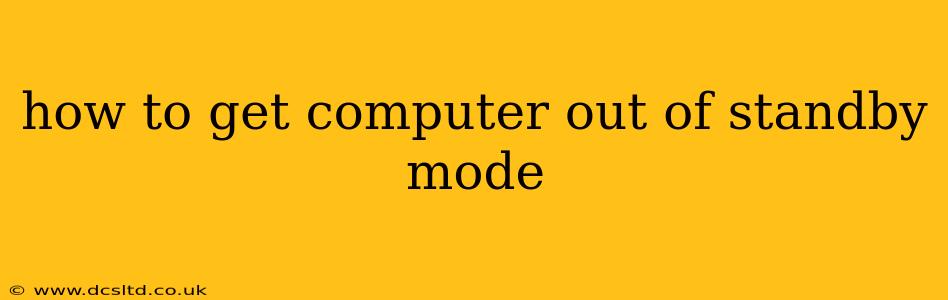Getting your computer out of standby mode is usually a simple process, but the exact method depends on your operating system and hardware setup. This comprehensive guide will walk you through various ways to wake your computer from its slumber, covering common issues and troubleshooting steps along the way.
Why is My Computer in Standby Mode?
Standby mode, also known as sleep mode, is a power-saving feature designed to reduce energy consumption while preserving your current work session. When you put your computer into standby, it saves your open programs and files to memory, allowing you to quickly resume where you left off. However, sometimes getting it back out of standby can present a small challenge.
How to Wake Up a Windows Computer From Standby
The most common way to wake a Windows computer from standby is simply by moving your mouse or pressing any key on your keyboard. This usually works flawlessly.
What if My Keyboard and Mouse Aren't Waking My Computer?
If the usual methods aren't working, there are a few things you can check:
-
Check your power settings: Go to Control Panel > Hardware and Sound > Power Options. Make sure that "Allow the computer to turn off this device to save power" is unchecked for your keyboard and mouse under "Change plan settings." You might also need to adjust the settings under "Change advanced power settings" to ensure your devices are allowed to wake the computer.
-
USB Power Saving: If you're using a USB keyboard or mouse, ensure power saving features aren't disabling them. Go to Device Manager, find your keyboard and mouse, go to their properties, and check the Power Management tab to disable power saving options.
-
Check your Wake-on-LAN settings (if applicable): Wake-on-LAN allows your computer to be woken up over a network. If this feature is enabled but incorrectly configured, it might prevent waking from simpler methods. This setting is typically found in your computer's BIOS or network adapter settings.
-
Restart your computer: Sometimes a simple restart resolves temporary software glitches that might be preventing your computer from waking up.
How to Wake Up a Mac From Standby
Waking a Mac from standby is similar to Windows. Simply move your mouse, press a key, or click a mouse button.
Troubleshooting Mac Standby Issues
If your Mac isn't waking up, try these steps:
-
Check your energy saver settings: Go to System Preferences > Battery (or Energy Saver if you're using a desktop). Ensure that your display doesn't automatically sleep too quickly.
-
Check for software conflicts: Occasionally, buggy software can interfere with sleep/wake functions. Try restarting your Mac and see if the problem persists.
-
Check external devices: Disconnecting external devices, such as USB hubs or printers, can sometimes resolve issues.
-
Reset the SMC (System Management Controller): This is a more advanced step, but it can resolve various power-related issues. Instructions for resetting the SMC vary depending on your Mac model; consult Apple's support website for specific instructions.
My Computer Won't Wake Up at All – What Should I Do?
If your computer refuses to wake up from standby mode, despite trying the above steps, you may have a more serious hardware or software problem. Consider these possibilities:
- Faulty hardware: A malfunctioning keyboard, mouse, or power supply can prevent your computer from waking.
- Driver issues: Outdated or corrupted device drivers can also interfere with sleep/wake functionality.
- Software conflicts: Certain software programs might conflict with the sleep/wake cycle.
- BIOS settings: Incorrectly configured BIOS settings could be the culprit.
In these cases, you might need to seek professional help or consult online forums specific to your computer's make and model for further assistance.
How Can I Prevent My Computer From Going Into Standby Mode?
You can prevent your computer from entering standby mode by adjusting its power settings. This option is generally not recommended unless absolutely necessary as standby mode is designed to save energy and extend your computer's lifespan. However, if you need to keep it running constantly, it is possible. The specific steps will vary depending on your operating system, but it generally involves selecting a "Never sleep" or "High performance" power plan. Remember to reconsider this choice if energy efficiency is a concern.
By following these steps, you should be able to successfully wake your computer from standby mode and address any related issues. Remember to consult your computer manufacturer's support documentation for specific troubleshooting advice if needed.