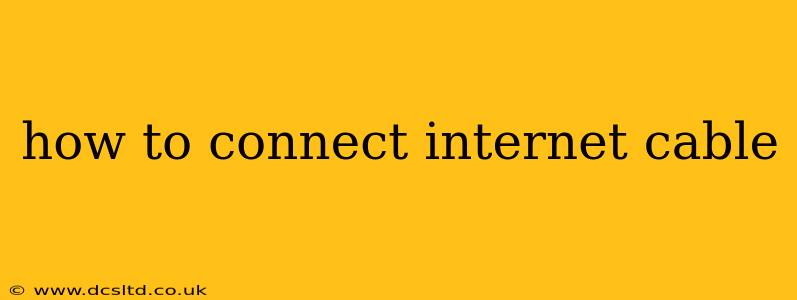Connecting your internet cable might seem simple, but there are a few crucial steps to ensure a stable and fast connection. This guide will walk you through the process, covering various scenarios and troubleshooting common issues. Whether you're setting up your home internet for the first time or experiencing connectivity problems, this comprehensive guide will help.
What You'll Need
Before we begin, make sure you have the following:
- Your modem: This is the device that receives the internet signal from your internet service provider (ISP).
- Your router (if applicable): Many home internet setups use a router to distribute the internet signal wirelessly throughout your home. If you don't have a router, your modem will likely have Ethernet ports for direct connection.
- An Ethernet cable: This is the cable that connects your modem and your router (if using a router) or directly to your computer. Make sure it's the right length for your setup.
- Your internet service provider's (ISP) instructions (optional but recommended): Your ISP often provides detailed instructions for your specific modem and service.
Connecting the Internet Cable: The Basics
The core process is simple: connect one end of the Ethernet cable to your modem's output port, and the other end to the input port of your router or computer. However, let's break this down further for clarity:
1. Connecting to the Modem
- Locate the Ethernet ports: Your modem will have several ports, often labeled "Ethernet," "LAN," or with numbers (e.g., 1, 2, 3, 4).
- Identify the output port: This is usually labeled as such or will be the port that's currently connected to another device.
- Connect one end of the Ethernet cable to this port: Push the cable firmly into place until you hear a click.
2. Connecting to the Router (If Applicable)
- Locate the Ethernet ports on your router: Similar to the modem, your router will have several Ethernet ports.
- Connect the other end of the Ethernet cable to an available port on your router: Again, push firmly until you hear a click.
- Power on the router: If it's not already on, plug in the power adapter and wait for it to boot up completely. This may take a few minutes.
3. Connecting Directly to Your Computer (Modem Only Setup)
If you're not using a router, you can connect directly to your modem:
- Locate the Ethernet port on your computer: This is usually on the back or side.
- Connect the other end of the Ethernet cable to this port.
4. Power on your modem (if necessary) and wait for the connection to establish
This process can take a few minutes. Check your modem and router for indicator lights to show that they are connected and functioning correctly.
Troubleshooting Common Connection Problems
H2: My Internet Connection Isn't Working. What Should I Do?
First, check the obvious:
- Are all the cables securely connected? Gently wiggle the cables to ensure a solid connection.
- Is the modem powered on and showing a signal? Check for lights indicating power and connection.
- Is the router powered on and showing a signal (if applicable)? Similar to the modem, check for power and connection indicators.
- Have you contacted your ISP to verify your service is active? It's possible there's an issue on their end.
- Try restarting your modem and router: Unplug them from the power, wait 30 seconds, plug them back in, and wait for them to fully reboot.
If you've tried these steps and still have problems, contact your internet service provider's technical support. They can help diagnose more complex issues.
H2: What Type of Ethernet Cable Should I Use?
Standard Ethernet cables are usually sufficient for home internet connections. The most common type is a Cat5e or Cat6 cable. Cat6 cables offer slightly faster speeds and are generally backward compatible, meaning they'll work with Cat5e devices. The length of the cable should be appropriate for your setup.
H2: Can I Connect My Internet Cable Wirelessly?
Not directly. Ethernet cables provide a physical wired connection. To connect wirelessly, you'll need a Wi-Fi router, which you then connect to your modem using an Ethernet cable (as described above). Your devices will then connect to the Wi-Fi network created by the router.
H2: Why Is My Internet Connection Slow?
Slow internet speeds can have several causes, including:
- Network congestion: Too many devices using the internet simultaneously.
- Faulty cables: A damaged Ethernet cable can drastically reduce speed.
- ISP issues: Problems with your internet service provider's network.
- Interference: Wireless devices can interfere with Wi-Fi signals.
Troubleshooting slow internet requires systematic checking of each possible cause.
By following these steps and troubleshooting tips, you should be able to successfully connect your internet cable and enjoy a reliable connection. Remember, contacting your ISP's technical support is always an option if you're still having difficulties.