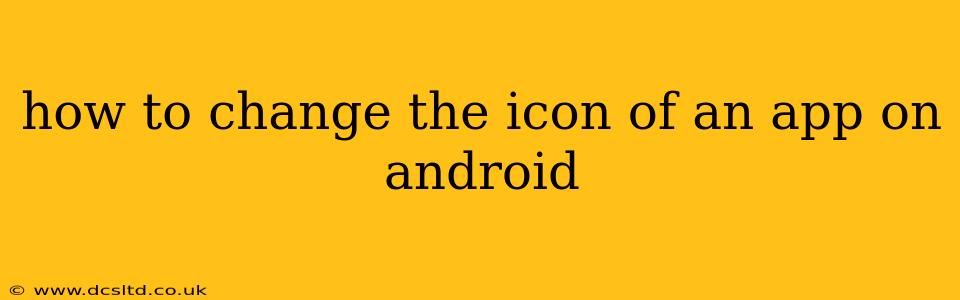Changing the icon of an app on your Android device can personalize your home screen and make it easier to find your favorite apps. While Android doesn't offer a built-in feature to directly change app icons, there are several methods you can use to achieve this. This guide will explore the most popular and effective techniques, catering to various Android versions and levels of technical expertise.
Can I Directly Change an App's Icon?
Unfortunately, Android doesn't provide a native function to directly replace an app's icon like you might with a shortcut on a computer desktop. However, there are workarounds that achieve a similar result.
Using a Third-Party Launcher
This is often the easiest and most effective method. Launcher apps replace your default Android home screen, offering extensive customization options, including icon packs and individual icon changes.
Popular Launcher Apps:
- Nova Launcher: Known for its extensive customization options and smooth performance.
- Microsoft Launcher: Offers a clean interface with a strong integration with Microsoft services.
- Action Launcher: Features unique features like covers and customizable quick access bars.
Steps using a launcher (Nova Launcher example):
- Download and Install: Download a launcher app from the Google Play Store.
- Set as Default: After installation, most launchers will prompt you to set them as the default launcher. If not, go to your device settings, find the "Home screen" or "Default launcher" setting, and select your new launcher.
- Customize Icons: The process for changing icons varies slightly depending on the launcher but generally involves long-pressing an app icon, selecting an option like "Edit" or "Customize," and then choosing a new icon from the launcher's library or your device's image gallery. Many launchers support icon packs which offer large collections of consistent icons.
Creating Shortcuts with Custom Icons
This method allows you to create a custom shortcut to an app, using a picture you choose as the icon. The original app remains unchanged.
Steps:
- Find the App: Locate the app you want to change the icon for on your home screen or in your app drawer.
- Long Press: Long-press the app icon.
- Create Shortcut: Depending on your Android version and launcher, you may see a context menu offering "Add to Home Screen" or "Create Shortcut." Tap this option.
- Edit Shortcut: A new icon should appear on your home screen. Long-press this new icon. You should then have the option to edit it. This might involve selecting "Edit" or a similar command, allowing you to choose a new image from your gallery to act as the new icon.
Using Widget Options
Some apps allow you to add widgets to your home screen. These widgets might offer a different visual representation than the standard app icon. Check if your app offers widget functionality.
How to Change App Icons on Specific Android Versions?
The methods described above generally work across various Android versions. However, the exact steps might differ slightly based on the Android version and your device manufacturer's customization.
What if I Don't Want to Use a Third-Party Launcher?
If you prefer not to use a third-party launcher, the shortcut method is your best option for customizing app icons. Remember that this creates a shortcut, not a change to the original app icon itself.
Are there any risks involved in changing app icons?
Using reputable launcher apps from the Google Play Store generally poses minimal risk. However, always check user reviews and permissions requested by any app before installation. Using untrusted sources or modifying system files can potentially harm your device.
By following these methods, you can effectively personalize your Android home screen with customized app icons. Remember to choose the method that best suits your comfort level and desired degree of customization.