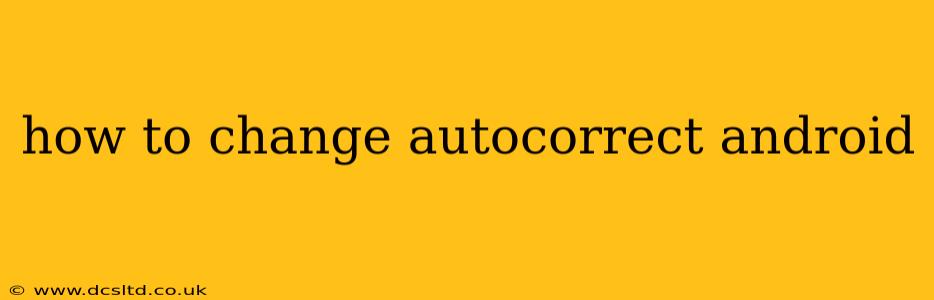Android's autocorrect feature, while helpful for quickly correcting typos, can sometimes be frustratingly inaccurate or overly assertive. Fortunately, managing and modifying its behavior is relatively straightforward. This guide will walk you through various methods to customize your Android autocorrect experience, addressing common user questions and concerns.
How Do I Turn Off Autocorrect on Android?
Many users simply want to disable autocorrect entirely. Thankfully, this is easily done, although the exact steps may vary slightly depending on your Android version and device manufacturer (Samsung, Google Pixel, etc.). Here's a general approach:
- Open your phone's Settings app: This is usually represented by a gear or cogwheel icon.
- Navigate to "System" or "Language & input": The exact wording depends on your Android version.
- Find "On-screen keyboard" or a similar option: This section controls your keyboard settings.
- Select your default keyboard: This will likely be Gboard (Google Keyboard), SwiftKey, or another keyboard app you've installed.
- Look for "Autocorrection" or "Text correction": The setting's name might differ slightly.
- Toggle the switch to disable autocorrect.
Important Note: Turning off autocorrect completely will eliminate all spelling and grammar suggestions. Many prefer a middle ground, adjusting specific autocorrect settings instead of disabling it entirely.
How Can I Change the Autocorrect Suggestions on Android?
Completely disabling autocorrect might not be ideal. Instead, you can refine the suggestions to better suit your writing style and vocabulary. This often involves adjusting the keyboard's dictionary:
-
Adding words to the dictionary: If autocorrect consistently misinterprets words you frequently use, add them to your keyboard's personal dictionary. This ensures it recognizes those words as correct spellings in the future. The method for adding words varies between keyboards, but usually involves long-pressing a misspelled word and selecting an option to add it to the dictionary.
-
Removing words from the dictionary: If autocorrect suggests words you never use or that are incorrect, you can remove them from your personal dictionary. This helps prevent unwanted suggestions. Again, the precise steps depend on your keyboard app.
-
Using a different keyboard: If you're consistently unhappy with your keyboard's autocorrect, consider switching to an alternative. Many excellent keyboard apps offer customizable autocorrect settings and dictionaries. The Google Play Store offers a wide variety of options.
How Do I Customize the Autocorrect Settings on My Android?
Many keyboard apps provide detailed customization options for autocorrect. These settings can allow you to adjust the aggressiveness of autocorrection, control the types of suggestions offered (e.g., only spelling corrections, or including grammar suggestions), and more. Explore your keyboard's settings menu (usually accessible through a settings icon within the keyboard) to find these advanced options. Common settings include:
- Auto-capitalization: Control whether your keyboard automatically capitalizes the first letter of sentences.
- Punctuation prediction: Adjust how aggressively the keyboard suggests punctuation marks.
- Word prediction: Control the level of prediction provided by the keyboard.
Can I Change the Language for Autocorrect on Android?
Yes, you can adjust the language used for autocorrect to match your writing language. This usually involves changing the keyboard's input language settings. Here's a typical approach:
- Open your phone's Settings app.
- Go to "System" or "Languages & input".
- Select "Languages".
- Add or reorder languages: Add the desired language to the list and move it to the top if you want it prioritized for autocorrection.
What if My Autocorrect is Still Inaccurate?
If, after adjusting settings and adding words to your dictionary, you're still facing inaccurate autocorrection, there are a few more things you can try:
- Update your keyboard: Ensure your keyboard app is updated to the latest version. Updates often include bug fixes and improved autocorrect algorithms.
- Clear your keyboard's cache and data: This can resolve issues caused by corrupted data. (This option is usually found in the app's settings within your phone's settings menu, under "Apps" or "Applications.")
- Restart your phone: A simple restart can sometimes fix temporary glitches.
By following these steps, you can effectively manage and customize your Android autocorrect experience, ensuring it enhances rather than hinders your typing. Remember that the specific steps may vary slightly based on your device and Android version, but the general principles remain the same.