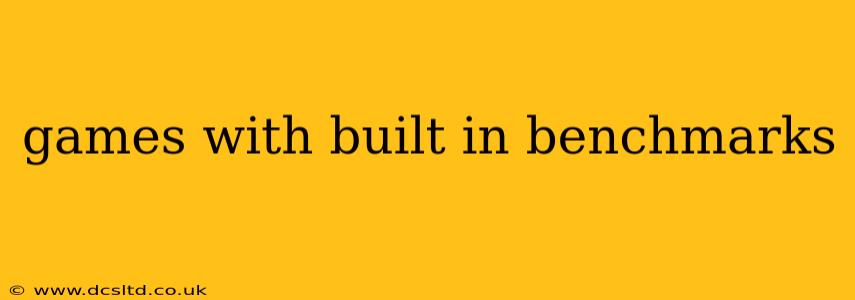Choosing the right hardware can be a daunting task, especially for PC gamers. Knowing your system's capabilities before investing in expensive games is crucial. Luckily, several games include built-in benchmark tools, allowing you to assess your PC's performance without relying on third-party software. This detailed guide explores games with built-in benchmarks, explaining their usefulness and how to utilize them effectively.
Why Use Built-in Benchmarks?
Built-in benchmarks offer several advantages over third-party tools:
- Game-Specific Performance: They provide a realistic representation of how your system will perform within that specific game, accounting for the game's unique engine and graphics demands. Third-party benchmarks can offer a general overview but may not perfectly reflect in-game performance.
- Ease of Use: They're usually easily accessible within the game's settings menu, requiring no extra software downloads or installations.
- Consistent Testing: The same benchmark conditions are applied each time, allowing for straightforward comparisons over time (e.g., after upgrading hardware).
- Detailed Results: Many built-in benchmarks present detailed results, showing FPS (frames per second), minimum and average frame rates, and sometimes even GPU and CPU usage statistics.
Games with Integrated Benchmarking Tools
Several titles boast built-in benchmarking utilities. While the specific features vary, they all serve the same fundamental purpose: to measure your system's gaming performance. Here are some popular examples:
-
Shadow of the Tomb Raider: This action-adventure title includes a comprehensive benchmark tool within its options menu. You can adjust settings like resolution and quality presets to simulate various performance scenarios.
-
Metro Exodus: Known for its stunning visuals and demanding graphics, Metro Exodus provides a built-in benchmark that accurately reflects how your system handles its highly detailed environments.
-
Unigine Heaven/Valley/Superposition: While technically not games in the traditional sense, these are powerful benchmark tools developed by Unigine. They're often used by enthusiasts and professionals for detailed performance analysis and feature extensive customization options. Although they are technically separate applications, their availability and ease of use make them valuable resources akin to built-in game benchmarks.
-
3DMark (by UL Benchmark): Similar to the Unigine suite, 3DMark is a comprehensive benchmarking software that isn't a game itself but is widely used and recognized for accurate and detailed results. It's a reliable alternative for those seeking deeper performance analysis.
-
Many other titles: Several other games, including newer AAA releases and some smaller indie titles, often include benchmark options. Checking the game's settings or options menu is crucial to determining if a built-in benchmark is available.
How to Run a Built-in Benchmark
The process generally involves these steps:
-
Locate the Benchmark Tool: Navigate to the game's settings or options menu. The benchmark option is often found under a "Graphics," "Display," or "Performance" tab.
-
Configure Settings (Optional): Many benchmarks allow you to customize settings like resolution, graphics presets (e.g., Low, Medium, High, Ultra), and anti-aliasing to simulate specific performance scenarios.
-
Run the Benchmark: Once you've configured your desired settings, simply initiate the benchmark run. This usually involves clicking a button or selecting an option.
-
Analyze the Results: After the benchmark completes, a detailed report will typically display performance metrics, including frame rates, minimum/average FPS, and sometimes GPU/CPU utilization data. This data allows you to assess your system's strengths and weaknesses and fine-tune settings for optimal gameplay experience.
What are the best games to benchmark my PC with?
The "best" game to use for benchmarking depends heavily on your specific needs and hardware. For a general overview, titles like Shadow of the Tomb Raider or Metro Exodus offer good representations of modern game performance. However, for more detailed and specific results that target a certain component (CPU or GPU), specialized benchmarking tools like Unigine or 3DMark often provide more granular insights.
Are there any free benchmark games?
While many games with built-in benchmarks are commercially available, some indie games or older titles might offer comparable benchmark utilities for free. It is always advisable to check the specific game's details and reviews to confirm the availability of a built-in benchmark and whether the game is free or paid.
How do I interpret benchmark results?
Benchmark results usually show frame rates (FPS). Higher FPS values generally indicate better performance. You can also look at minimum FPS to understand the lowest frame rate your system achieved during the test, helping you identify potential bottlenecks. Many benchmarks provide detailed reports that include average and percentile frame rates, further enhancing your understanding of your system's capabilities.
By using games with built-in benchmarks, gamers can gain valuable insights into their system's capabilities, ultimately leading to a more optimized and enjoyable gaming experience. Remember to explore the settings within your favorite titles to discover hidden benchmarking tools that can unlock the full potential of your PC.