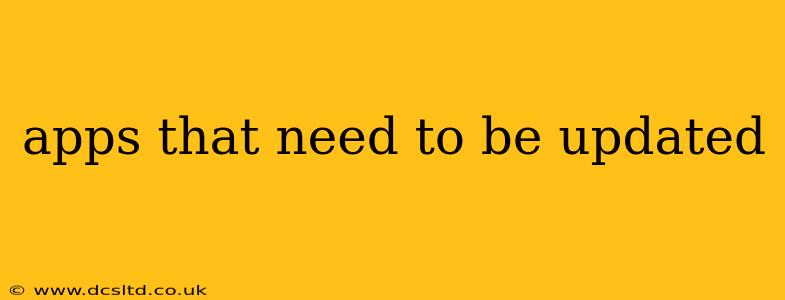Keeping your apps updated is crucial for both security and functionality. Outdated apps are vulnerable to bugs and security breaches, leaving your personal data at risk. Plus, you miss out on exciting new features and improvements! This guide will help you understand why updating is so important and how to manage your app updates effectively.
Why Update Your Apps?
There are several compelling reasons to keep your apps updated regularly:
-
Security Patches: The most critical reason. Updates frequently include security patches that fix vulnerabilities exploited by hackers. These patches protect your personal information, financial data, and more from theft or misuse. Ignoring updates significantly increases your risk of cyberattacks.
-
Bug Fixes: Developers constantly identify and fix bugs that can cause crashes, glitches, or poor performance. Updates often address these issues, ensuring a smoother and more reliable user experience.
-
New Features and Improvements: Updates often introduce exciting new features, enhanced performance, and improved user interface design. Staying up-to-date lets you enjoy the full potential of your apps.
-
Compatibility: Outdated apps may become incompatible with newer operating systems, leading to malfunctions or complete failure. Regular updates ensure your apps work seamlessly with your device.
How Often Should I Update My Apps?
Ideally, you should update your apps as soon as notifications appear. However, this isn't always feasible. A good rule of thumb is to check for updates at least once a week. Many app stores (like the Apple App Store and Google Play Store) will notify you of available updates, making it easy to stay on top of things.
How to Update Apps on Different Platforms:
iOS (iPhone/iPad):
- Open the App Store app.
- Tap your profile icon in the top right corner.
- Tap Update. You can also tap "Update All" to update all your apps at once.
Android:
- Open the Google Play Store app.
- Tap your profile icon in the top right corner.
- Tap Manage apps & device.
- Tap Updates available. You can then select individual apps to update or tap "Update All."
Other Platforms (Windows, macOS, etc.):
Updating apps on other platforms generally involves checking for updates within the app itself or through the operating system's app store or update manager. Consult your device's documentation for specific instructions.
What if I Have Limited Data or Storage Space?
Updating apps can consume significant data and storage space. Here are some strategies to manage this:
- Update over Wi-Fi: Always connect to a Wi-Fi network before updating multiple apps to avoid data charges.
- Manage storage space: Delete unused apps or files on your device to free up space before updating.
- Update apps individually: Instead of updating all apps at once, update them one by one to better manage data usage and storage.
How to Identify Apps That Need Updating?
Both the App Store and Google Play Store make it easy to identify apps requiring updates. They typically display a notification badge or indicator next to the app icon if an update is available. Regularly checking your app store’s update section will also help you stay on top of things.
What Happens if I Don't Update My Apps?
Failing to update your apps can expose you to a range of risks:
- Security vulnerabilities: Leaving your apps outdated makes you a prime target for malware and data breaches.
- Performance issues: Bugs and glitches can cause crashes, slowdowns, and frustrating user experiences.
- Loss of functionality: Outdated apps might stop working altogether, preventing you from using their features.
- Incompatibility: Your apps might become incompatible with your operating system, rendering them unusable.
Keeping your apps updated is a simple yet crucial step in maintaining your digital security and enjoying a seamless mobile experience. Make it a regular habit to check for updates and protect yourself from potential threats.