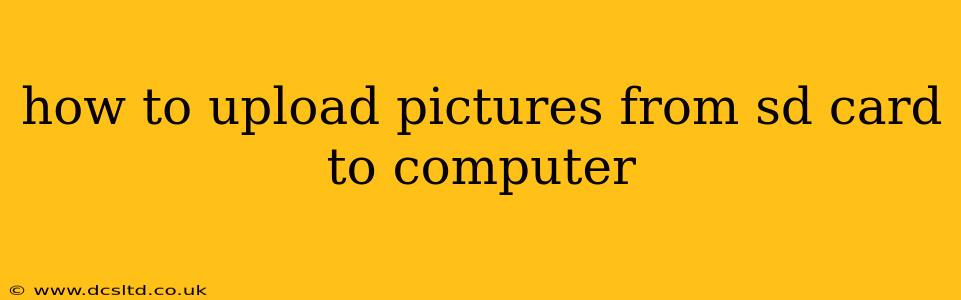Transferring photos from your SD card to your computer is a common task, but the exact method depends on your operating system and the type of connection you're using. This guide covers various approaches, troubleshooting common issues, and offering tips for efficient photo management.
What is an SD Card?
Before we dive into the methods, let's quickly clarify what an SD card is. An SD card (Secure Digital card) is a small, removable flash memory card used in various devices, including cameras, smartphones, and tablets, to store data, primarily photos and videos. Understanding this context is key to understanding the transfer process.
Methods to Upload Pictures from SD Card to Computer
Here are several common methods for transferring photos from your SD card to your computer:
1. Using a Card Reader:
This is often the fastest and most reliable method. A card reader is a small device that plugs into your computer's USB port and allows you to insert your SD card directly. Once inserted, your computer should automatically recognize the card and allow you to access its contents.
- How to: Insert the SD card into the card reader, then plug the card reader into your computer's USB port. Your computer will usually automatically detect the SD card. Then, open "File Explorer" (Windows) or "Finder" (Mac) and navigate to the SD card's drive letter (e.g., "E:"). You can then copy and paste or drag and drop the photos to your desired location on your computer.
2. Directly Connecting the SD Card to Your Computer (If Supported):
Some newer laptops and computers have built-in SD card slots. If your computer has one, you can simply insert the SD card directly into the slot. Your computer should automatically detect the SD card, and you can access the files as described in method 1.
- How to: Carefully insert the SD card into the slot until it clicks into place. Your computer should recognize the card automatically.
3. Using a Smartphone or Tablet (with USB cable):
If your device has an SD card and a USB port, you can connect it to your computer via a USB cable. Your computer might recognize your phone as a USB drive, giving you access to the SD card contents. However, some phones require specific software or settings to enable file access.
- How to: Connect your device to the computer using a USB cable. Enable USB file transfer mode on your device. The exact method varies by phone manufacturer and operating system (e.g., Android vs. iOS). Then, your phone's SD card should appear in File Explorer (Windows) or Finder (Mac).
4. Using Cloud Storage Services:
Services like Google Photos, Dropbox, or iCloud offer convenient ways to back up and access your photos. Many cameras and phones allow direct uploads to these services.
- How to: First download and install the app for your chosen cloud service on your phone or camera. Connect to the internet and configure the upload settings within the respective app.
Troubleshooting Common Issues:
- Computer doesn't recognize the SD card: Check that the SD card is correctly inserted. Try a different card reader or port. Restart your computer.
- SD card is read-only: Check the SD card's properties to ensure it's not set to read-only. You may need to change the permissions or format the card (though this will erase all data).
- Files are corrupted: If photos appear corrupted, the SD card might be damaged or have insufficient storage space. Use data recovery software and consider replacing the SD card.
What file format are my pictures in?
Your pictures are most commonly in JPEG (.jpg or .jpeg) format, which is a standard image format for digital cameras. Some cameras may also support RAW image files, which contain more image data but require special software for editing. Understanding the file format helps with storage, editing, and sharing.
How do I organize my pictures after transferring them?
After transferring the photos, it's crucial to organize them. Create folders based on dates, events, or topics to ensure efficient management. Use naming conventions to further improve organization.
How can I prevent losing my pictures in the future?
Always back up your photos. Use a combination of cloud storage and external hard drives to safeguard your memories. Regularly check the health of your SD cards to avoid data loss.
By following these steps and understanding potential issues, you can smoothly transfer your precious photos from your SD card to your computer and keep your digital memories safe. Remember to always handle your SD card with care and back up your photos regularly.