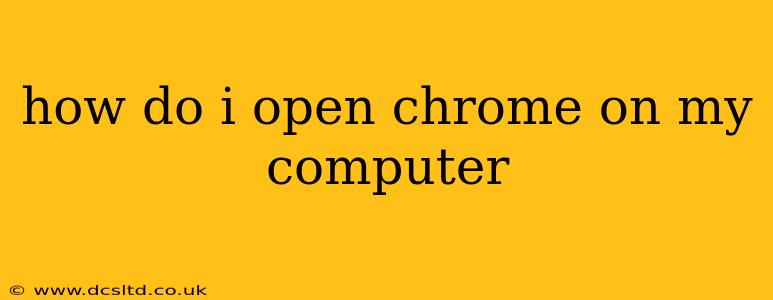How Do I Open Chrome on My Computer?
Opening Google Chrome on your computer is typically a straightforward process, but the exact steps might vary slightly depending on your operating system (Windows, macOS, Linux) and how you've set up your computer. This guide covers the most common methods.
1. Using the Desktop Shortcut (Easiest Method):
Most likely, you have a Chrome shortcut icon on your desktop. It usually looks like a red, yellow, green, and blue circle. Simply double-click this icon with your mouse to launch Chrome. This is the quickest and easiest way to open Chrome.
2. Using the Start Menu (Windows):
If you don't have a desktop shortcut, or if it's been accidentally deleted, you can find Chrome through the Start Menu.
- Click the Start button (usually in the bottom-left corner of your screen).
- Type "Chrome" in the search bar.
- Click the Google Chrome icon from the search results.
3. Using the Applications Folder (macOS):
On a Mac, Chrome is typically located in the Applications folder.
- Open the Finder (the icon that looks like a smiling face).
- Click on Applications in the sidebar.
- Locate the Google Chrome application icon and double-click it.
4. Using the Application Launcher (Linux):
The method for opening Chrome on Linux depends heavily on your specific Linux distribution and desktop environment (GNOME, KDE, etc.). Generally, you'll find Chrome through your distribution's application launcher or menu. Search for "Chrome" using the search function built into your desktop environment.
What if Chrome isn't installed?
If you can't find Chrome using any of the above methods, it means Chrome is not installed on your computer. You'll need to download and install it first. You can do this from the official Google Chrome website. Remember to only download from the official source to avoid malware.
Troubleshooting Common Issues:
-
Chrome isn't responding: If Chrome is frozen or unresponsive, try right-clicking on the icon in your taskbar (Windows) or Dock (macOS) and selecting "Close." If that doesn't work, you might need to force-quit the application through your operating system's task manager or activity monitor.
-
Chrome shortcut is missing: You can easily create a new shortcut by finding the Chrome executable file (usually located in your Program Files folder on Windows or the Applications folder on macOS) and dragging it to your desktop.
-
Multiple Chrome profiles: If you have multiple Chrome profiles set up, the default profile will open unless you've specifically chosen a different one. Check your profile settings within Chrome.
By following these steps, you should be able to successfully open Google Chrome on your computer. Remember to always download software from trusted sources to protect your system from malware.