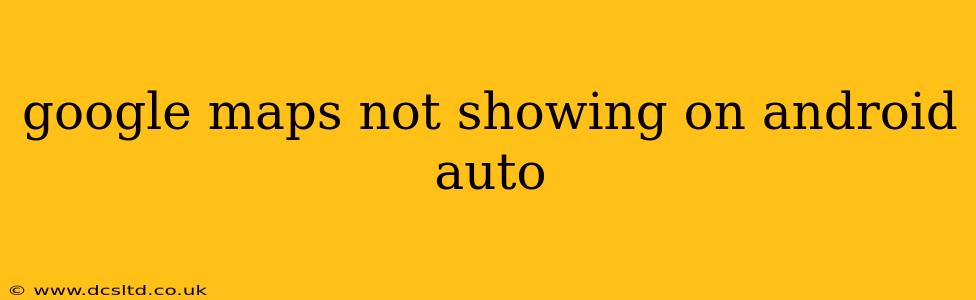Android Auto is designed to seamlessly integrate your smartphone's apps, including Google Maps, for a safer and more convenient driving experience. However, sometimes Google Maps fails to appear on your Android Auto interface. This can be incredibly frustrating, leaving you without essential navigation during your journey. This comprehensive guide will troubleshoot common reasons why Google Maps might not be showing on your Android Auto and provide effective solutions.
Why Isn't Google Maps Showing Up on My Android Auto?
This is a frequently asked question, and the answer often lies in a combination of factors. Let's explore the most common causes:
1. Connection Issues:
This is often the culprit. A weak or unstable connection between your phone and your car's infotainment system can prevent Google Maps from loading.
- Solution: Ensure your phone is properly connected to your car via USB. Try a different USB port or cable. If using Bluetooth, ensure both Bluetooth and Android Auto are enabled on your phone and car. Restart both your phone and your car's infotainment system. Check for software updates on both devices. Poor signal strength can also affect connectivity; ensure you're in a location with decent cellular or Wi-Fi coverage.
2. Android Auto App Issues:
Problems within the Android Auto app itself can also prevent Google Maps from appearing.
- Solution: Check the Google Play Store for updates to the Android Auto app. Uninstall and reinstall the app – this often resolves minor software glitches. Clear the cache and data for the Android Auto app in your phone's settings. This can eliminate temporary files that may be causing conflicts.
3. Google Maps App Issues:
Similar to Android Auto, issues with the Google Maps app itself can hinder its functionality within Android Auto.
- Solution: Update the Google Maps app through the Google Play Store. Clearing the cache and data for Google Maps, just like with the Android Auto app, might solve the problem.
4. Incompatible Devices or Software:
Ensure your phone and car's infotainment system are compatible with Android Auto. Check the Android Auto website for a list of compatible devices. Outdated software on either device can also be the problem.
- Solution: Check for system updates on both your phone and your car. Make sure your Android version is compatible with the current Android Auto version. Consider a factory reset of your car's infotainment system (this should only be done as a last resort and only if your car's manual advises it).
5. Permissions and Settings:
Android Auto requires specific permissions to function correctly. Ensure Google Maps has the necessary permissions enabled.
- Solution: Go to your phone's settings, find the Android Auto app, and check its permissions. Make sure it has access to location, storage, and other necessary functions.
6. Phone Storage:
Insufficient storage space on your phone can sometimes lead to app malfunctions.
- Solution: Delete unnecessary files and apps from your phone to free up storage space.
Other Potential Causes and Solutions:
- Background Processes: Excessive background processes can impact Android Auto performance. Close any unnecessary apps running in the background.
- Third-Party Apps: Certain third-party apps can interfere with Android Auto. Try temporarily disabling recently installed apps to see if one is the culprit.
- Re-Pairing Devices: If using Bluetooth, try disconnecting and re-pairing your phone with your car's infotainment system.
If you've tried all these steps and Google Maps still isn't showing up on Android Auto, it might be necessary to contact Android Auto support or your car manufacturer for further assistance. They may be able to diagnose more complex issues or suggest further troubleshooting steps. Providing them with the make and model of your car and phone, as well as the Android versions, will be helpful in their investigation.