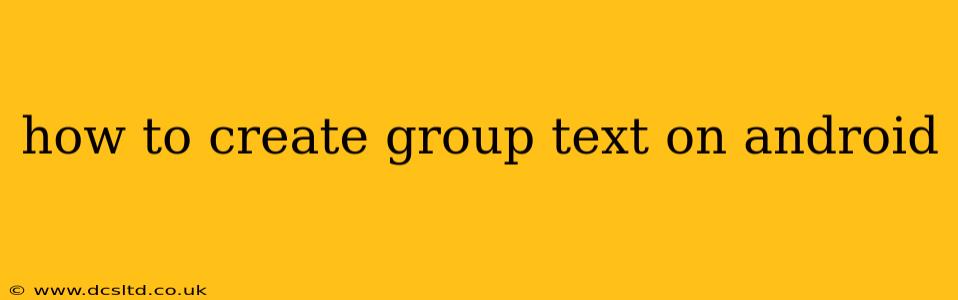Sending group texts on Android is a simple yet powerful way to stay connected with friends, family, and colleagues. Whether you're coordinating a party, sharing updates, or just catching up, knowing how to efficiently create and manage group messages is essential. This guide will walk you through various methods, addressing common questions and troubleshooting potential issues.
What's the Best App for Group Texting on Android?
The most common and readily accessible method for group texting on Android is using the default messaging app. However, the experience can vary slightly depending on your phone manufacturer (Samsung, Google Pixel, etc.) and Android version. Generally, the process is intuitive and straightforward. Third-party messaging apps, such as WhatsApp, Facebook Messenger, and Telegram, offer enhanced features like group calls, file sharing, and more robust notification controls. The "best" app depends on your needs and preferences. For basic group texting, the default app usually suffices. For more advanced features, a dedicated messaging app is recommended.
How to Create a Group Text Using the Default Messaging App?
This process is typically very similar across most Android devices. However, minor variations may exist.
-
Open your messaging app: Locate and open the default messaging application on your Android phone. This is usually identifiable by a speech bubble icon.
-
Start a new message: Tap the compose button (usually a "+" or pencil icon).
-
Add recipients: In the "To" field, start typing the names or phone numbers of the people you want to include in your group text. As you type, suggestions will appear. Select the contacts you wish to add. You can add multiple contacts at once.
-
Compose your message: Type your message in the text box below.
-
Send the message: Tap the send button (usually a paper airplane or send icon).
How to Add More People to an Existing Group Text on Android?
Adding people to an existing group message usually involves the same steps as creating a new one.
-
Open the existing group text: Locate the conversation thread you want to add people to.
-
Tap the add recipient button: Most messaging apps will have a button or icon to add more contacts. Look for something that resembles a plus sign (+) or an address book icon. The exact location varies slightly per app.
-
Add more contacts: Type the names or phone numbers of the additional participants and select them.
-
Send a message (Optional): Sending a message after adding new participants helps notify them of their inclusion in the group.
Can I Name My Group Text on Android?
The ability to name group texts varies significantly depending on your phone's operating system version and the messaging app you use. Some apps allow custom group names, while others simply display all participants' names. If your messaging app doesn't offer group naming, consider using a third-party app that does.
What Happens If Someone Leaves a Group Text?
When someone leaves a group text, the remaining participants will usually still be able to communicate within the group. The departed individual will no longer receive messages sent to the group. The exact behavior might vary between different messaging applications.
Troubleshooting Group Texting Problems on Android
- Messages not sending: Check your internet connection or cellular data. Ensure you have enough signal strength.
- Messages not receiving: Verify that the recipients have added your number to their contacts. Also, check your notification settings to make sure group messages are enabled.
- Group texts breaking into individual messages (MMS): This often happens if the message is too large or contains media files (images, videos). Try sending the message in multiple smaller parts.
- Not seeing group text messages: Check your spam folder or blocked contacts. Also, ensure notifications for the app are turned on and that you haven't accidentally blocked the sender.
This guide covers the most frequent questions and issues related to group texting on Android. Remember to consult your device's user manual or the specific help documentation for your messaging app for more detailed information or troubleshooting tips if needed.