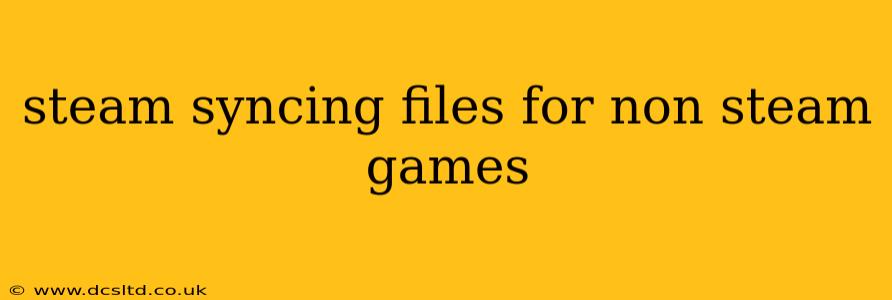Steam, while primarily known for its vast library of Steam games, offers a surprisingly useful feature: the ability to sync files for non-Steam games. This allows you to back up your save files, configuration settings, and other important game data to the cloud, ensuring you can access your progress across multiple PCs. This guide will walk you through the process, address common questions, and explore the benefits and limitations of this often-overlooked feature.
How to Add a Non-Steam Game to Steam
The process of adding a non-Steam game to Steam for syncing is remarkably straightforward. Here's a step-by-step guide:
- Open Steam: Launch the Steam application on your computer.
- Navigate to Games: In the top menu bar, click on "Games."
- Select "Add a Non-Steam Game to My Library": This option is usually found towards the bottom of the dropdown menu.
- Browse and Select: A new window will appear, allowing you to browse your computer's file system. Locate the executable (.exe) file for the game you want to add. You can select multiple games at once.
- Confirm: Click "Add Selected Programs." The games will now appear in your Steam library under the "Non-Steam Games" section.
Now, whenever you launch the game through Steam, it will be tracked and any associated files might be backed up depending on the game's specific configuration and whether the game is configured to use Steam Cloud. There are some caveats to this process, however.
Does Steam Cloud Sync Work for All Non-Steam Games?
No. Steam Cloud syncing for non-Steam games is not universally compatible. While Steam allows you to add the game, the actual syncing of save files depends entirely on whether the game itself utilizes Steam Cloud functionality or if you configure it to do so. Many games do not offer built-in Steam Cloud support. In such cases, only the game launch will be tracked by Steam, not the game's data.
Can I Sync Specific Folders for Non-Steam Games?
While Steam doesn't provide a direct way to choose specific folders for syncing within a non-Steam game, you can manually back up folders containing important game data to a separate cloud storage service like Google Drive, Dropbox, or OneDrive. This gives you more control but requires manual management.
What Happens if I Uninstall and Reinstall a Non-Steam Game?
If the game uses Steam Cloud and it successfully backed up your save data, reinstalling the game through Steam should allow you to restore your progress. However, always remember to back up your save files separately in case of unexpected issues. Steam is not a foolproof backup solution.
Why Isn't My Non-Steam Game Syncing?
There are several reasons why your non-Steam game might not be syncing:
- No Steam Cloud Support: The game may not have any built-in Steam Cloud integration.
- Game Settings: The game might have its cloud syncing option disabled in its settings. Check your game's options to see if there is a cloud sync feature.
- Steam Cloud Issues: There might be an issue with Steam's cloud services themselves.
- Conflicting Programs: Other background applications might be interfering with the syncing process.
Are there any security risks?
Adding non-Steam games to your Steam library doesn't inherently introduce security risks if you only add executables from trustworthy sources. However, always exercise caution when downloading and installing games from unofficial websites. Make sure to scan any downloaded files with antivirus software before running them.
Conclusion:
While Steam's non-Steam game integration is a handy feature for organizing your games, always remember that it's not a guaranteed backup solution. Understanding its limitations and considering additional backup methods, especially for your precious save data, is crucial. Regularly backing up your save files to a secondary location, such as an external hard drive or cloud storage service, is always a best practice.