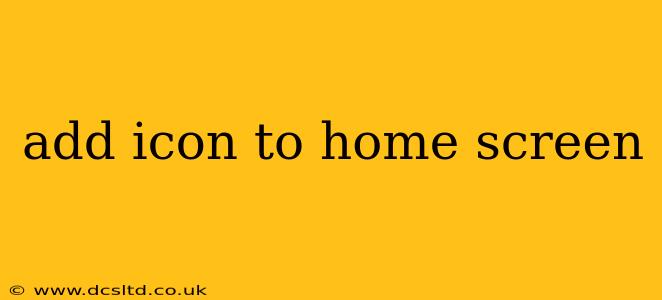Adding an Icon to Your Home Screen: A Comprehensive Guide
Adding an app icon to your home screen provides quick and easy access to your favorite websites and apps. This guide will walk you through the process for various devices and operating systems, covering common questions and troubleshooting tips. Whether you're using an iPhone, Android, or even a desktop computer, we've got you covered.
How do I add a website shortcut to my home screen?
This is arguably the most common question surrounding home screen icons. The method varies slightly depending on your operating system:
On iOS (iPhone, iPad):
- Open Safari: Navigate to the website you want to add.
- Tap the Share button: This is usually a square with an upward-pointing arrow.
- Select "Add to Home Screen": You'll see this option in the share sheet.
- Customize (optional): You can change the name of the shortcut.
- Tap "Add": The icon will appear on your home screen.
On Android:
The process varies slightly depending on the Android version and browser, but generally involves:
- Open your browser: Go to the desired website.
- Tap the three vertical dots (More options): This is usually located in the top right corner.
- Look for "Add to Home screen" or a similar option: The exact wording may differ slightly.
- Tap "Add": The icon will be added to your home screen.
On Desktop (Windows, macOS, ChromeOS):
Adding a website shortcut to your desktop is slightly different. It doesn't create a true "app" icon like mobile devices, but rather a shortcut that opens the website in your default browser.
- Open your browser: Go to the website.
- Right-click on the webpage: A context menu will appear.
- Select "Create shortcut" or "Add to desktop": The exact wording will depend on your operating system and browser.
- A shortcut will appear on your desktop: Double-clicking this will open the website in your default browser. You can then customize the icon by right-clicking the shortcut, selecting "Properties," and changing the icon.
How do I remove a home screen icon?
Removing a home screen icon is generally straightforward:
iOS (iPhone, iPad):
- Touch and hold the icon: Until the icons start to wiggle.
- Tap the "x" that appears on the icon: This will prompt you to remove it.
- Tap "Remove": Confirm the deletion.
Android:
The method varies slightly depending on the Android version and device manufacturer's customization. Generally, you:
- Touch and hold the icon: Until a menu appears.
- Select "Remove" or "Uninstall": The specific option will depend on the app or website shortcut.
Desktop (Windows, macOS, ChromeOS):
Simply drag the icon to the Recycle Bin (Windows) or Trash (macOS, ChromeOS) to delete it.
Can I customize the home screen icon?
While limited customization is possible for web shortcuts, the level of customization varies across operating systems and browsers. iOS and Android generally allow you to change the name of the shortcut, but changing the actual icon requires more advanced techniques, often involving third-party apps. Desktop shortcuts usually allow more extensive icon customization through their properties.
What if I'm having trouble adding an icon to my home screen?
If you encounter problems, try the following troubleshooting steps:
- Check your internet connection: A poor connection can interfere with the process.
- Restart your device: A simple restart can often resolve temporary glitches.
- Update your browser and operating system: Outdated software can sometimes cause compatibility issues.
- Clear your browser's cache and cookies: This can help resolve problems caused by corrupted data.
- Check for any device-specific restrictions: Some devices or security settings might prevent adding icons.
By following these steps and troubleshooting tips, you can easily add and manage your home screen icons for convenient access to your favorite websites and apps. Remember, the precise steps might vary slightly depending on your device and software versions, so consult your device's documentation if needed.