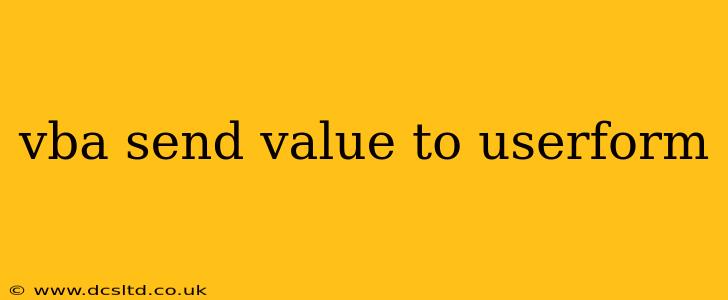Sending values to a UserForm in VBA is a fundamental task in developing Microsoft Office applications. Whether you're updating labels, populating text boxes, or pre-filling combo boxes, understanding how to effectively transfer data is crucial for creating dynamic and user-friendly interfaces. This guide will walk you through various methods, best practices, and common scenarios, equipping you with the knowledge to seamlessly integrate data into your UserForms.
Understanding the Basics: UserForm Controls and VBA
Before diving into specific techniques, let's clarify the core components. A UserForm is essentially a visual interface built within VBA. It contains various controls, such as text boxes (TextBox), labels (Label), combo boxes (ComboBox), check boxes (CheckBox), and more. Each control has a unique Name property, which VBA uses to reference and manipulate it.
Methods for Sending Values to a UserForm
Several approaches exist for transferring data to your UserForm controls. The best method depends on the source of your data and the complexity of your application.
1. Direct Assignment: The Simplest Approach
This method is ideal for directly assigning a value to a control's property. It's straightforward and efficient for simple scenarios.
Private Sub CommandButton1_Click()
UserForm1.TextBox1.Value = "Hello from VBA!"
UserForm1.Label1.Caption = "This is a label."
UserForm1.Show
End Sub
In this example, the CommandButton1_Click event handler assigns text strings to a TextBox and a Label on UserForm1 before displaying the form.
2. Using Variables: Managing Complex Data
For more complex data or when you need to manipulate values before displaying them, using variables is recommended.
Private Sub CommandButton1_Click()
Dim myName As String
myName = "John Doe"
Dim myAge As Integer
myAge = 30
UserForm1.TextBox1.Value = myName
UserForm1.TextBox2.Value = myAge
UserForm1.Show
End Sub
This code demonstrates assigning values stored in variables myName and myAge to respective TextBoxes on the UserForm.
3. Retrieving Values from Worksheets: Integrating Spreadsheet Data
Frequently, you'll need to pull data from a worksheet and display it on your UserForm.
Private Sub CommandButton1_Click()
Dim cellValue As String
cellValue = ThisWorkbook.Sheets("Sheet1").Range("A1").Value
UserForm1.TextBox1.Value = cellValue
UserForm1.Show
End Sub
This code retrieves the value from cell A1 on "Sheet1" and places it into TextBox1 of the UserForm. Remember to adjust the sheet name and cell reference accordingly.
4. Populating Combo Boxes: Dynamic Selection Options
Combo boxes provide dropdown lists. Populating them often involves looping through data.
Private Sub UserForm_Initialize()
Dim i As Integer
For i = 1 To 10
UserForm1.ComboBox1.AddItem i
Next i
End Sub
This code populates ComboBox1 with numbers 1 through 10 when the UserForm initializes. You can adapt this to fetch values from a worksheet or other data sources.
H2: How do I pass multiple values to a UserForm?
Passing multiple values is achieved using the methods described above, but applied to multiple controls. You can either assign them directly or use variables for better organization, particularly when dealing with numerous values.
H2: How can I update a UserForm from another Subroutine?
You can update a UserForm from another subroutine by directly referencing the UserForm's controls within the other subroutine. Ensure the UserForm is already shown (UserForm1.Show).
H2: How do I pass data from a UserForm back to the worksheet?
Retrieving data from a UserForm back to your worksheet is done by accessing the control values after the UserForm is closed. This is often handled in the UserForm's Unload event or a command button's click event within the UserForm.
Private Sub CommandButton1_Click()
ThisWorkbook.Sheets("Sheet1").Range("A1").Value = UserForm1.TextBox1.Value
Unload UserForm1
End Sub
This code, placed within the UserForm, transfers the TextBox value back to the worksheet before unloading the form.
Best Practices for Data Transfer
- Clear Naming Conventions: Use descriptive names for UserForm controls and variables to enhance readability and maintainability.
- Error Handling: Include error handling (e.g.,
On Error Resume Next) to gracefully handle potential issues like missing data or incorrect data types. - Data Validation: Implement validation to ensure data integrity before transferring it to the UserForm or back to the worksheet.
- Modular Design: Break down complex tasks into smaller, manageable subroutines to improve code organization and reusability.
By employing these methods and best practices, you can confidently and efficiently transfer data to and from your VBA UserForms, creating more robust and interactive applications. Remember to always adapt the code to your specific needs and context.