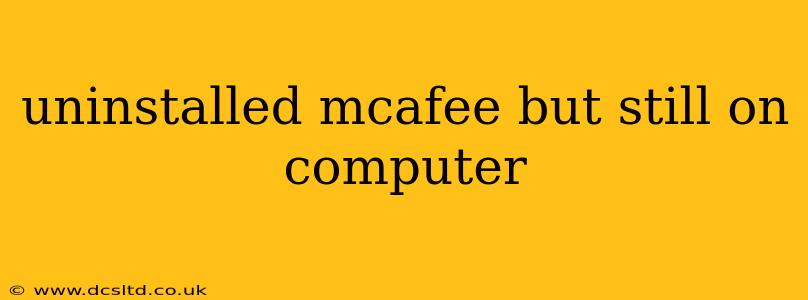Many users experience the frustration of uninstalling McAfee, only to find traces of it lingering on their computer. This can manifest as lingering files, registry entries, or even processes still running in the background. This comprehensive guide will walk you through effectively removing all remnants of McAfee from your system, ensuring a clean and complete uninstall.
Why is McAfee Still on My Computer After Uninstallation?
This persistent presence after uninstalling McAfee often stems from incomplete uninstall processes. McAfee, like many security suites, deeply integrates into the operating system, leaving behind various files and registry entries that the standard uninstall process might miss. These leftover components can cause conflicts with other software, slow down your computer, and even potentially create security vulnerabilities.
How to Completely Remove McAfee from Your Computer
The process of completely removing McAfee requires a multi-faceted approach. Simply using the standard uninstall procedure often isn't sufficient. Here's a step-by-step guide:
1. Use the Official McAfee Removal Tool:
McAfee provides its own removal tool designed to thoroughly cleanse your system of all McAfee components. This tool is usually the most effective first step. Locate and download the official McAfee Consumer Product Removal tool from the McAfee support website (ensure you're on the official site to avoid malware). Follow the on-screen instructions carefully. This tool will typically identify and remove remaining files and registry entries that a standard uninstall might miss.
2. Manually Remove Leftover Files and Folders:
Even after using the official removal tool, some residual files might remain. Here's what to do:
- Search for McAfee Files: Use your computer's search function to look for any remaining folders or files containing "McAfee," "McAfee," or other related terms. Delete any found files and folders.
- Check Common Locations: Common locations for leftover McAfee files include the Program Files directory, the Users directory (within your user profile), and the Temp directory. Be cautious when deleting files, only remove those clearly associated with McAfee.
- Empty the Recycle Bin: After deleting files, ensure you empty your Recycle Bin to permanently remove them from your system.
3. Clean the Registry (Advanced Users Only):
The Windows Registry is a database storing system settings. McAfee might leave entries behind. Warning: Incorrectly modifying the registry can severely damage your system. Proceed with extreme caution, and only if you have experience working with the registry.
- Open Registry Editor: Search for "regedit" and run the Registry Editor.
- Search for McAfee Entries: Carefully search for any keys or values containing "McAfee."
- Delete McAfee Entries (with extreme caution): Before deleting anything, back up your registry. If unsure about deleting an entry, leave it alone.
4. Restart Your Computer:
After completing these steps, restart your computer to ensure all changes are applied.
What if McAfee is Still Running After the Uninstallation?
If you still see McAfee processes running in Task Manager (Ctrl+Shift+Esc), try these steps:
- End Processes: In Task Manager, locate any remaining McAfee processes and right-click to select "End task."
- Use a Third-Party Process Killer: If you can't end the process using Task Manager, consider using a third-party process killer tool. However, exercise caution when using such tools.
How to Prevent McAfee Issues in the Future?
- Use the Official Uninstaller: Always utilize the official McAfee removal tool when uninstalling the software.
- Regularly Scan Your System: Regularly scanning your system with a reliable anti-malware program can help identify and remove any lingering malware or unwanted programs.
- Keep Software Updated: Ensure your operating system and other software are up-to-date to prevent conflicts and vulnerabilities.
By following these steps, you should successfully remove all traces of McAfee from your computer. Remember to proceed carefully, especially when dealing with the registry. If you are uncomfortable with any of these steps, consider seeking assistance from a qualified computer technician.