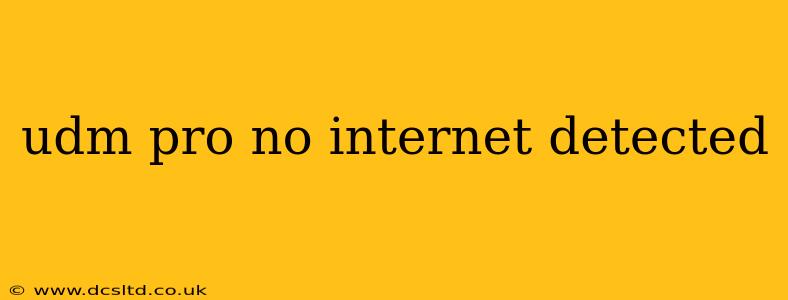The Ubiquiti UDM Pro is a powerful and versatile network device, but like any piece of technology, it can occasionally encounter problems. One common issue users face is the dreaded "No Internet Detected" message. This comprehensive guide will walk you through troubleshooting this problem, helping you pinpoint the cause and get back online quickly. We'll cover common causes, step-by-step solutions, and preventative measures to minimize future occurrences.
Common Causes of "No Internet Detected" on UDM Pro
Before diving into solutions, let's identify potential culprits behind your internet outage:
- ISP Issues: The most obvious cause is a problem with your internet service provider (ISP). Check if other devices on your network are also experiencing connectivity problems. A simple power cycle of your modem can sometimes resolve temporary ISP-side issues.
- Incorrect WAN Settings: Your UDM Pro needs the correct settings to connect to your ISP. Incorrect usernames, passwords, or PPPoE settings can prevent a connection.
- Cable Problems: Faulty Ethernet cables connecting your modem to the UDM Pro, or a damaged WAN port on the UDM Pro itself, can disrupt the connection.
- Network Configuration Errors: Incorrectly configured network settings on the UDM Pro, such as DNS settings or DHCP settings, can lead to connectivity issues.
- Firewall Issues: The UDM Pro's built-in firewall might be blocking internet access. Check your firewall rules for any potential conflicts.
- UDM Pro Firmware Issues: Outdated or corrupted firmware can cause various problems, including internet connectivity problems. Updating to the latest stable firmware is often a solution.
- Hardware Malfunction: In rare cases, the UDM Pro itself might have a hardware fault. This is less likely but should be considered if other troubleshooting steps fail.
How to Fix "No Internet Detected" on Your Ubiquiti UDM Pro
Let's tackle troubleshooting steps systematically:
1. Check Your ISP Connection
Is it just the UDM Pro? First, ensure the problem isn't with your ISP. Try connecting a device directly to your modem using an Ethernet cable. If you have internet access this way, the problem lies with your UDM Pro configuration. If not, contact your ISP to report the outage.
2. Power Cycle Your Modem and UDM Pro
This simple step often resolves temporary glitches. Unplug both your modem and UDM Pro from the power outlet, wait for about 30 seconds, plug your modem back in, wait for it to fully boot, then plug in your UDM Pro.
3. Verify WAN Settings on the UDM Pro
Log into your UDM Pro's interface (usually via a web browser at 192.168.1.1) and navigate to the WAN settings. Double-check that:
- Connection Type: Is it correctly set for your ISP (DHCP, PPPoE, Static IP)?
- Username and Password: Are they accurate?
- IP Address, Gateway, and DNS: Are these correct if using a static IP?
Incorrect settings here are a frequent cause of "No Internet Detected" messages.
4. Inspect Cables and Connections
Examine all Ethernet cables connecting your modem to the UDM Pro. Look for any physical damage. Try replacing cables to rule out a faulty cable as the source of the problem. Also, ensure the cables are securely connected to both the modem and the UDM Pro's WAN port.
5. Check the UDM Pro's Firewall Rules
The UDM Pro's firewall can inadvertently block internet access. Carefully review your firewall rules and ensure there are no rules actively blocking access to the internet. Consider temporarily disabling the firewall to see if it resolves the issue (remember to re-enable it afterward for security).
6. Update the UDM Pro's Firmware
Outdated or corrupted firmware can cause various issues. Log into your UDM Pro's interface and check for firmware updates. Updating to the latest stable release can often resolve connectivity problems. Always back up your configuration before updating the firmware.
7. Factory Reset (Last Resort)
If all else fails, a factory reset might be necessary. This will erase all your configuration settings, so make sure you have a backup. Refer to Ubiquiti's official documentation for instructions on performing a factory reset on your UDM Pro. Be aware that this will require you to reconfigure your entire network.
8. Hardware Issues
If you've exhausted all other options, a hardware problem with your UDM Pro might be the cause. Contact Ubiquiti support or your retailer for assistance.
Preventative Measures
To minimize future "No Internet Detected" occurrences:
- Regular Firmware Updates: Keep your UDM Pro's firmware up-to-date to benefit from bug fixes and performance improvements.
- Cable Maintenance: Regularly inspect your cables for damage and replace them if necessary.
- Regular Backups: Back up your UDM Pro's configuration regularly to easily restore your settings if a problem arises.
By following these steps, you should be able to effectively troubleshoot and resolve the "No Internet Detected" issue on your Ubiquiti UDM Pro. Remember to always consult Ubiquiti's official documentation for the most accurate and up-to-date information.