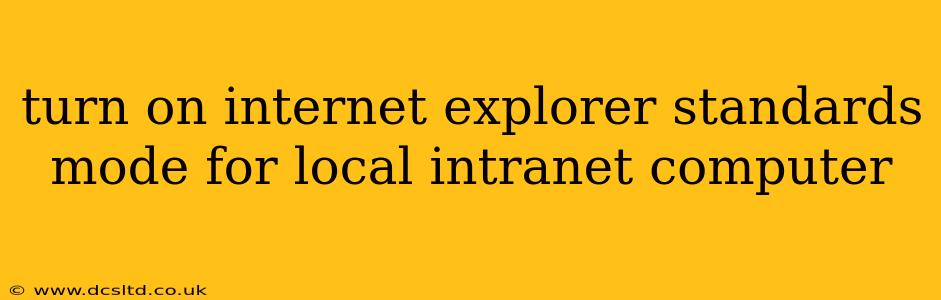Turning on Internet Explorer Standards Mode for Local Intranet Computers
For many years, Internet Explorer's compatibility modes were a crucial tool for web developers and IT administrators. While Microsoft has ended support for Internet Explorer, legacy systems and intranet applications may still rely on specific rendering engines. This guide explains how to force Internet Explorer (IE) to use Standards mode for local intranet sites, if you absolutely must use it. Remember that using outdated browsers poses significant security risks, and migrating to a modern browser is highly recommended.
However, if a business-critical application necessitates the use of IE and requires Standards mode, here's how you can achieve this:
Understanding Compatibility Modes:
Before diving into the configuration, understanding compatibility modes is key. Internet Explorer offered various compatibility modes to render websites using different versions of its rendering engine. Standards mode generally refers to the most modern rendering engine available at the time, aiming for compliance with web standards. Quirks mode, on the other hand, emulates older versions of IE, often necessary for legacy websites built without web standards compliance.
Methods to Force Standards Mode (For Local Intranet Sites):
There are several ways to force IE to use Standards mode for your local intranet:
1. Using the Compatibility View Settings (Limited Effectiveness):
While primarily designed for websites, you can attempt to add your intranet site(s) to the Compatibility View settings. However, this may not reliably force Standards mode and might still use a Quirks mode variant. To try this method:
- Open Internet Explorer.
- Go to Tools (gear icon) > Compatibility View settings.
- Add the intranet website address (e.g.,
http://intranet.yourcompany.com). - Check if this resolves your issue. This method offers limited control over the rendering engine.
2. Group Policy (For Enterprise Environments):
For organizations managing many computers, Group Policy provides centralized control over IE settings. Using Group Policy, you can enforce specific compatibility modes across all machines. This is the most reliable way to enforce Standards mode. However, detailed instructions are beyond the scope of this general guide and require advanced IT knowledge. Consult Microsoft's documentation on Group Policy for detailed steps. The necessary policy settings usually involve configuring the Internet Explorer Maintenance section.
3. Modifying the Registry (Advanced Users Only, Proceed with Caution):
Directly editing the Windows Registry is risky and should only be attempted by experienced users. Incorrect modifications can cause system instability. Always back up your registry before making any changes. This method also lacks the centralized management benefits of Group Policy.
There are registry keys related to the compatibility modes; altering these keys might force the browser to use Standards mode for your intranet site. However, finding and modifying the correct keys requires in-depth knowledge of the registry and might vary depending on the IE version and Windows version.
Frequently Asked Questions:
Q: Why doesn't my intranet site render correctly in modern browsers?
A: Many older intranet applications were built using outdated technologies that don't comply with modern web standards. These applications are often incompatible with current browsers, including Edge and Chrome, resulting in rendering issues.
Q: Is it safe to keep using Internet Explorer?
A: No, using Internet Explorer is extremely risky due to lack of security updates and vulnerabilities. Microsoft ended support, leaving it vulnerable to exploits. Using a modern browser such as Microsoft Edge, Chrome, or Firefox is strongly recommended.
Q: What's the best way to fix intranet compatibility issues?
A: The optimal solution is to upgrade or rebuild the intranet application to use current web technologies and be compatible with modern browsers. This approach offers significant security and performance benefits.
Q: Can I use a different browser for my intranet?
A: Yes, but only if the intranet application supports it. If your application relies on IE-specific features, it might not work in another browser. You might need to explore compatibility modes in other browsers (some offer options similar to IE's compatibility view).
Disclaimer: This information is for educational purposes only. Modifying system settings incorrectly can cause damage to your computer. Always back up your data before making any changes. The reliance on Internet Explorer for critical business operations highlights the importance of modernizing your systems. Contacting a qualified IT professional is recommended for complex troubleshooting and upgrades.