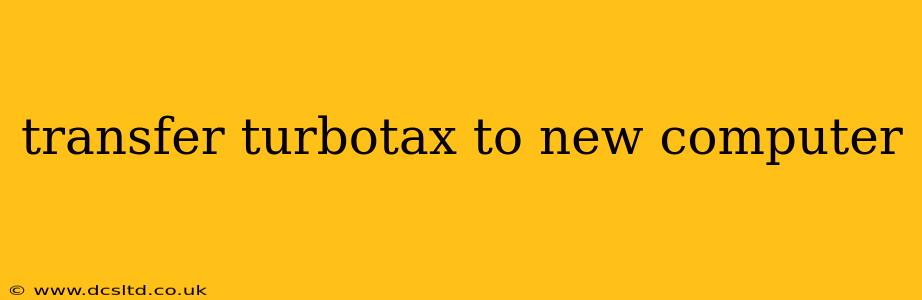Switching to a new computer shouldn't mean losing your hard work on your taxes. Transferring your TurboTax data is a crucial step to ensure a seamless continuation of your tax preparation. This comprehensive guide will walk you through the process, addressing common concerns and offering solutions for a smooth transition.
How Do I Transfer My TurboTax Data to a New Computer?
The most efficient method for transferring your TurboTax data depends on whether you're using TurboTax Online or the desktop version. Let's break down each scenario:
TurboTax Online:
Transferring data with TurboTax Online is straightforward. Since your information is stored in the cloud, you simply need to log in to your account on your new computer using the same credentials. All your previously entered data should be readily accessible. This eliminates the need for any manual file transfers. Remember, having a strong password and secure login information is crucial for protecting your sensitive data.
TurboTax Desktop:
Transferring data from the desktop version involves copying the relevant files from your old computer to your new one. Here's a step-by-step guide:
-
Locate your TurboTax data files: These files are typically found in the "Documents" folder under a TurboTax subfolder. The exact location might vary depending on your operating system and the year's TurboTax version. Look for files with the
.taxextension. -
Copy the files: Copy the
.taxfiles from your old computer to an external drive (like a USB flash drive or external hard drive) or to a cloud storage service (like Google Drive, Dropbox, or OneDrive). -
Transfer the files: Connect the external drive or access your cloud storage from your new computer. Paste the copied
.taxfiles into a suitable location on your new computer's hard drive. -
Open TurboTax on your new computer: Launch TurboTax and follow the on-screen prompts. You'll likely be given the option to open an existing return. Navigate to the folder where you saved your transferred files and select the appropriate
.taxfile.
What if I Can't Find My TurboTax Files?
If you can't locate your TurboTax data files on your old computer, don't panic! Here are a few troubleshooting steps:
- Search your computer: Use the search function on your old computer to search for files with the
.taxextension. This will help you locate the files even if you're unsure of their exact location. - Check your cloud storage: If you regularly use cloud storage, check those services (like Dropbox, Google Drive, iCloud, etc.) for any backed-up TurboTax files.
- Check your external hard drives: If you've used external drives for backups, check them thoroughly.
- Contact TurboTax support: Intuit's TurboTax support team can offer further assistance in locating your lost files. They may have recovery options.
Can I Transfer My TurboTax Data Wirelessly?
Yes, wireless transfer is possible. Using cloud storage services provides a convenient way to transfer your data wirelessly between computers. Simply upload the files to your cloud service from your old computer and then download them to your new computer. This eliminates the need for physical connections.
How Do I Transfer TurboTax Data from a Mac to a PC (or vice-versa)?
The process is largely the same regardless of the operating system. You will still need to locate the .tax files on your old Mac or PC and then copy and paste them to an external drive or cloud storage before transferring them to your new computer. TurboTax itself will function the same regardless of operating system.
What are the Risks Involved in Transferring TurboTax Data?
The primary risk is data loss or corruption. Always ensure you create backups of your tax files before starting any transfer process. This will help you recover your data in case anything goes wrong during the transfer. Using a reputable cloud storage service is generally safer, as they have built-in redundancy and data protection measures.
By following these steps and taking necessary precautions, you can ensure a smooth and stress-free transfer of your TurboTax data to your new computer. Remember to always back up your data to avoid potential loss.