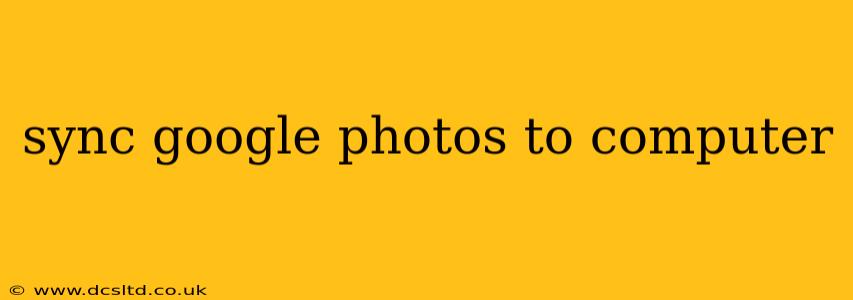Google Photos offers a seamless way to store and access your photos and videos, but sometimes you need those files directly on your computer. This guide will walk you through various methods for syncing Google Photos to your computer, addressing common questions and concerns along the way. Whether you're a tech novice or a seasoned digital guru, we've got you covered.
How do I download all my photos from Google Photos to my computer?
The simplest way to download all your Google Photos is through the Google Takeout service. This allows you to create a single archive containing all your photos and videos. While it doesn't offer continuous syncing, it's perfect for a one-time download or for backing up your entire photo library. The process is straightforward:
- Go to Google Takeout: Access the Google Takeout service through your Google account.
- Select Google Photos: Choose "Google Photos" from the list of data you can download.
- Customize your download: You can choose the file type (ZIP), the size of the archive (smaller files are easier to manage, but it means more files to download), and how often you'd like to receive these backups.
- Create Export: Initiate the export process. Google will email you a link to download your archive once it's ready. This can take a while depending on the size of your library.
Remember, downloading your entire library might take considerable time and storage space. Consider downloading in smaller batches or by album if you have a very large library.
Can I automatically sync Google Photos to my computer?
While Google Photos doesn't offer a dedicated "sync" feature in the traditional sense (like Dropbox or OneDrive), you can achieve automatic syncing using third-party tools or by setting up a scheduled task to download using Google Takeout. However, this is not a true, real-time sync. Changes to Google Photos won't instantly reflect on your computer, and you'll need to run the download process regularly.
What is the best way to sync Google Photos to my computer?
The "best" method depends on your needs and technical comfort level. For a one-time backup or occasional downloads, Google Takeout is ideal. If you need more frequent updates, consider using a third-party application specifically designed to download from Google Photos; however, exercise caution when selecting such applications and research their security and privacy policies carefully. Always download from reputable sources.
How do I keep my Google Photos synced with my computer?
There isn't a built-in function for continuous syncing of Google Photos to your computer. You'll need a third-party tool for that functionality. However, regularly using Google Takeout to download your photos ensures you have local copies and prevents data loss if anything happens to your Google account.
Can I sync specific albums from Google Photos to my computer?
While Google Takeout downloads your entire library, some third-party applications may allow you to select specific albums for download. This can be a more efficient method if you only want to keep certain albums synced to your computer. Remember to research the apps carefully before granting access to your Google Photos account.
Is it safe to sync Google Photos to my computer?
Syncing Google Photos to your computer is generally safe when using official Google services like Google Takeout. Always be cautious when using third-party applications, ensuring they're from reputable sources and have positive user reviews regarding security and privacy. Never share your Google account password with any third-party app.
How much storage space do I need to sync Google Photos to my computer?
The required storage space depends entirely on the size of your Google Photos library. Before initiating a download, check your Google Photos storage usage to estimate the space you'll need on your computer.
This comprehensive guide should provide a clearer understanding of how to handle syncing your Google Photos to your computer. Remember to prioritize data security and always use reputable sources.