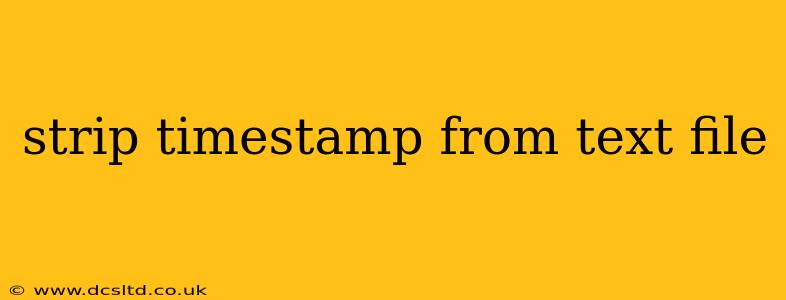Stripping Timestamps from Text Files: A Comprehensive Guide
Timestamps can clutter text files, making data analysis and processing more challenging. This guide provides various methods to efficiently remove timestamps from your text files, catering to different levels of technical expertise and file formats. We'll cover techniques ranging from simple text editors to powerful scripting languages like Python.
Why Remove Timestamps?
Before diving into the how-to, let's understand why removing timestamps is often necessary. Timestamps can interfere with:
- Data analysis: Timestamps can skew results if you're analyzing numerical data within the text file.
- Data consistency: Inconsistent timestamp formats can create problems when processing large datasets.
- Data comparison: Comparing text files becomes easier when extraneous elements like timestamps are removed.
- Data sharing: Clean, timestamp-free files are easier to share and collaborate on.
How to Remove Timestamps from Text Files
Several methods exist for stripping timestamps, depending on the complexity of your timestamp format and your technical skills.
1. Using a Text Editor (Simple Timestamps):
For simple, consistently formatted timestamps, a text editor like Notepad++ (Windows), Sublime Text (cross-platform), or Atom (cross-platform) offers a straightforward solution. You can use the "Find and Replace" functionality.
- Find what: Identify the pattern of your timestamp (e.g.,
\d{4}-\d{2}-\d{2} \d{2}:\d{2}:\d{2}for YYYY-MM-DD HH:MM:SS). Regular expressions are helpful here for more complex patterns. - Replace with: Leave this field blank to delete the timestamp entirely. Ensure you select "Regular expression" or a similar option in the find and replace dialogue.
This method is best suited for: Files with simple and consistent timestamp formats and relatively small file sizes. For large files or complex patterns, the following methods are recommended.
2. Using Command-Line Tools (Linux/macOS):
Linux and macOS provide powerful command-line tools ideal for this task. sed (stream editor) is particularly useful:
sed 's/\[[0-9]{4}-[0-9]{2}-[0-9]{2} [0-9]{2}:[0-9]{2}:[0-9]{2}\]//g' input.txt > output.txt
This command replaces ( s/ ) any string matching the timestamp pattern \[[0-9]{4}-[0-9]{2}-[0-9]{2} [0-9]{2}:[0-9]{2}:[0-9]{2}\] with nothing (//), globally (g). Remember to adjust the regular expression to match your specific timestamp format. The output is redirected to output.txt.
This method is efficient for: Large files and automated processing within a scripting environment.
3. Using Python (Versatile and Powerful):
Python offers the flexibility to handle diverse timestamp formats and complex scenarios. The following code snippet demonstrates how to remove timestamps using regular expressions:
import re
def remove_timestamps(filepath, timestamp_pattern):
"""Removes timestamps from a text file using a regular expression.
Args:
filepath: Path to the input text file.
timestamp_pattern: Regular expression pattern matching the timestamp.
"""
try:
with open(filepath, 'r') as f:
text = f.read()
except FileNotFoundError:
print(f"Error: File not found at {filepath}")
return
cleaned_text = re.sub(timestamp_pattern, '', text)
with open(filepath + '.cleaned', 'w') as f:
f.write(cleaned_text)
# Example usage:
filepath = 'your_file.txt' #Replace with your file path
timestamp_pattern = r'\d{4}-\d{2}-\d{2} \d{2}:\d{2}:\d{2}' #Adjust pattern as needed
remove_timestamps(filepath, timestamp_pattern)
This method is suitable for: Complex timestamp formats, large files, and integration with other data processing tasks. It offers more control and error handling.
Addressing Variations in Timestamp Formats
The key to successfully removing timestamps lies in accurately defining the timestamp's regular expression pattern. Variations in formatting (e.g., different separators, inclusion of milliseconds) require modifying the regex.
- Experiment with different patterns: Test your regex on a sample of your text to ensure it correctly matches only the timestamps.
- Use online regex testers: Numerous online tools can help you refine and test your regular expressions.
Conclusion
Removing timestamps from text files is a common data preprocessing step. Choosing the right method depends on the complexity of your timestamps and your technical expertise. Start with simple text editors for straightforward cases and consider command-line tools or Python for more challenging scenarios and automation. Remember to always back up your original files before performing any modifications.