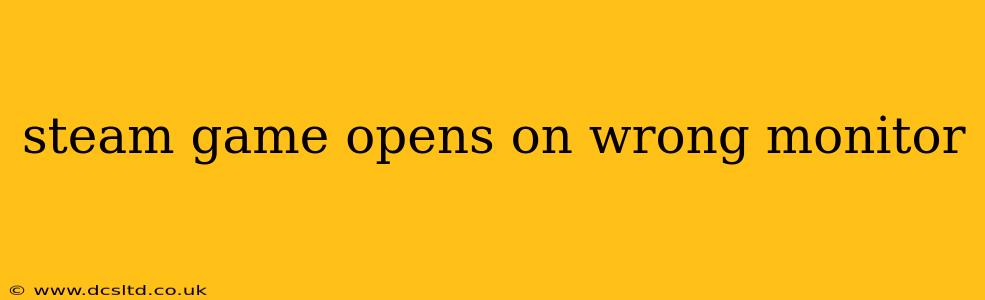Many Steam users encounter the frustrating issue of their games launching on the incorrect monitor. This problem can stem from various sources, ranging from simple display settings to more complex configuration issues within Steam or the game itself. This comprehensive guide will walk you through troubleshooting steps and solutions to get your games running on the monitor you intend.
Why Does My Steam Game Open on the Wrong Monitor?
This seemingly simple problem can have several underlying causes:
- Incorrect Windows Display Settings: Your primary display might be set incorrectly in Windows, causing applications to default to the wrong screen.
- Steam's In-Game Settings: Some games allow you to specify the display output within their in-game options menus. Incorrect settings here could be the culprit.
- Game Launch Options: Certain launch options within Steam can override default display settings, accidentally directing the game to the wrong monitor.
- Multiple Displays with Conflicting Resolutions: Discrepancies in resolution or refresh rate between your monitors can sometimes confuse the system, leading to games opening on the wrong display.
- Outdated Graphics Drivers: Outdated or corrupted graphics drivers can interfere with proper display management.
- Conflicting Software: Other applications or software interfering with display settings can also cause this issue.
How to Fix Steam Games Opening on the Wrong Monitor
Let's tackle the most common solutions, starting with the simplest and progressing to more advanced troubleshooting:
1. Check and Adjust Windows Display Settings
This is the most frequent cause and the easiest to fix.
- Right-click on your desktop and select Display settings.
- Identify your monitors. Windows usually labels them as "1" and "2" or by their names.
- Ensure the primary display is set correctly. This should be the monitor where you want your games to launch. You can rearrange the monitors by dragging them in the settings.
- Apply the changes and restart your computer. This simple step often resolves the issue.
2. Check In-Game Display Settings
Many games have their own display settings within the options menu.
- Launch the problematic game.
- Navigate to the video settings or display settings menu.
- Look for options related to display mode, resolution, fullscreen, or monitor selection.
- If the game offers a specific monitor selection, choose the correct one.
- Save the changes and relaunch the game.
3. Modify Steam Launch Options
Steam allows you to add launch options for individual games. Incorrect launch options could be forcing your game onto the wrong monitor.
- Find the game in your Steam library.
- Right-click the game and select Properties.
- Go to the "SET LAUNCH OPTIONS..." section.
- If there are any existing launch options, remove them (unless you know they are essential for the game).
- Click "OK" to save the changes. Try launching the game again.
4. Address Resolution and Refresh Rate Discrepancies
Different resolutions or refresh rates between your monitors can cause conflicts.
- In your Windows Display Settings, ensure both monitors have compatible resolutions and refresh rates. Try setting them to match if possible.
5. Update Your Graphics Drivers
Outdated or corrupt graphics drivers are a common source of display problems.
- Visit the website of your graphics card manufacturer (NVIDIA, AMD, or Intel).
- Download and install the latest drivers for your specific graphics card model. Reboot your computer after installation.
6. Check for Conflicting Software
Other applications managing your display settings might interfere.
- Temporarily disable any display management software or applications that might be running in the background.
7. Reinstall Steam or the Game (Last Resort)
If none of the above steps work, a reinstall might be necessary. This is a time-consuming solution, but it can often resolve stubborn issues. Remember to back up any saved game data before reinstalling.
By systematically working through these solutions, you should be able to pinpoint the cause and resolve the frustrating issue of your Steam games launching on the wrong monitor. Remember to test after each step to see if the problem is resolved. If you continue to experience issues, seeking assistance from the game's developers or the Steam community forums might be helpful.