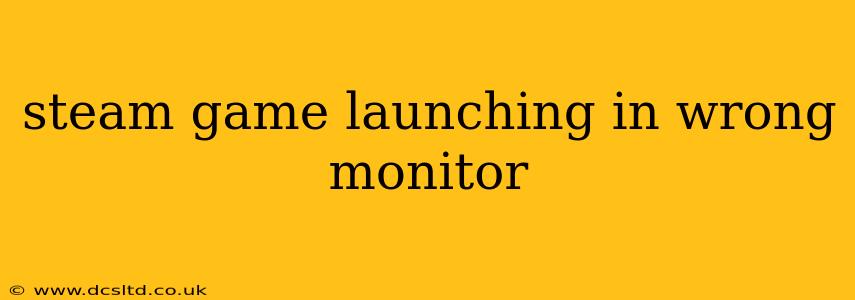Many Steam users experience the frustration of their games launching on the incorrect monitor, especially those with multi-monitor setups. This can significantly disrupt gameplay and overall user experience. This comprehensive guide will walk you through troubleshooting steps and solutions to fix this common problem. We'll cover everything from simple settings adjustments to more advanced techniques.
Why is My Steam Game Launching on the Wrong Monitor?
This issue typically arises from a conflict between Steam's settings, your operating system's display configuration, and the game's internal settings. Several factors can contribute:
- Incorrect Primary Monitor: Your operating system might have a different monitor set as the primary display than the one you intend to use for gaming.
- Game-Specific Settings: Some games have their own display settings that override system-wide preferences.
- Steam's Launch Options: Steam's launch options can be configured to force a game to launch on a specific monitor. If incorrectly configured, this can lead to the problem.
- Driver Issues: Outdated or corrupted graphics drivers can interfere with proper monitor detection and game launch behavior.
- Recent System Changes: Recent changes to your display setup, graphics drivers, or Windows settings can sometimes trigger this issue.
How to Fix Steam Games Launching on the Wrong Monitor
Let's explore several methods to resolve this issue, starting with the simplest solutions and progressing to more advanced techniques.
1. Check Your Windows Display Settings
The most common culprit is an incorrect primary monitor setting in Windows.
- Access Display Settings: Right-click on your desktop and select "Display settings."
- Identify Your Monitors: Windows will show your connected monitors. Identify which monitor is designated as "1" (usually the primary monitor).
- Change Primary Monitor: If the wrong monitor is primary, click and drag the monitor icon to change the order. The monitor at the top of the list is the primary monitor.
- Apply Changes: Click "Keep changes" or similar to save your adjustments. Restart your computer to ensure the changes take effect.
2. Adjust In-Game Display Settings
Many games have their own display settings. Check your game's options for any settings related to resolution, display mode, or windowed/fullscreen options. Experiment with these to see if you can force the game to launch on the desired monitor.
3. Configure Steam Launch Options
Steam allows you to add custom launch options for individual games. These options can sometimes force a game to launch on a specific monitor. This method requires some technical understanding, so proceed with caution.
- Access Game Properties: Right-click on the game in your Steam library and select "Properties."
- Set Launch Options: Navigate to the "General" tab and click "SET LAUNCH OPTIONS."
- Add Launch Option (Advanced Users): You can try adding launch options like
-windowedor-w <width> <height>, replacing<width>and<height>with your desired resolution. This might help, especially if the game is launching in full-screen mode on the wrong monitor. Note: The specific launch options will vary greatly from game to game. Consult online resources specific to your game for guidance.
4. Update or Reinstall Your Graphics Drivers
Outdated or corrupted graphics drivers are a frequent source of display problems.
- Update Drivers: Visit the website of your graphics card manufacturer (NVIDIA, AMD, or Intel) and download the latest drivers for your model.
- Reinstall Drivers: If updating doesn't solve the problem, consider uninstalling the current drivers completely using the manufacturer's provided utility (like NVIDIA's GeForce Experience) and then reinstalling them from scratch.
5. Check for Multiple Displays in Game Settings (If Applicable)
Some games allow you to specifically choose which monitor they are launched on within their graphics or video settings. Look for options like "Display Device," "Monitor," or "Output."
6. Restart Your Computer
A simple restart can often resolve temporary software glitches that might be contributing to the issue.
7. Reinstall Steam (Last Resort)
If none of the above solutions work, you might consider reinstalling Steam as a last resort. This is a more time-consuming option but can address underlying software conflicts.
By systematically working through these troubleshooting steps, you should be able to identify and resolve the issue of your Steam games launching on the wrong monitor. Remember to save your work and close any unnecessary applications before making significant system changes.