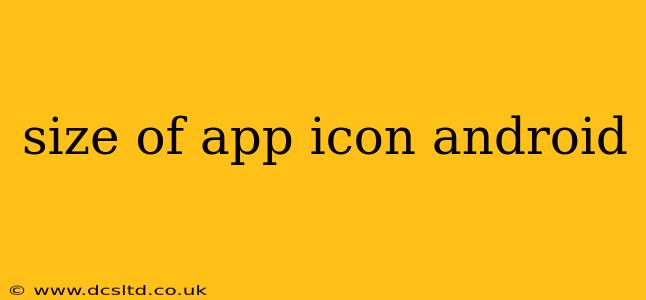Creating a compelling Android app involves more than just great functionality; it also requires visually appealing assets, and the app icon is paramount. A well-designed icon instantly communicates the app's purpose and personality, influencing users' download decisions. However, knowing the right Android app icon sizes is crucial for ensuring your app looks sharp on all devices. This guide will walk you through the various sizes and densities required for optimal display across different Android screens.
What are the different Android app icon sizes?
Android app icons need to be provided in various sizes and densities to cater to the wide range of screen resolutions and pixel densities found in Android devices. These are typically provided as a single scalable vector graphic (SVG) file, or as a set of PNG files in different sizes and resolutions. Google recommends using adaptive icons to create a consistent look across different Android versions and device manufacturers.
What are Adaptive Icons and why should I use them?
Adaptive icons are a modern approach to designing app icons that allows for flexibility and consistency. They use a foreground layer (your main icon design) and a background layer (which is usually a shape determined by the device manufacturer or Android version). This ensures a unified appearance while still allowing your icon's design to stand out. Using adaptive icons is highly recommended over legacy methods.
What are the required sizes for Adaptive Icons?
While the system handles scaling, you need to provide several different sizes to ensure your icon looks crisp at all resolutions. The key is to prepare a vector graphic (SVG) that will allow for scaling without losing image quality. However, many developers also provide a range of PNG files to ensure maximum compatibility. Here's a breakdown of the recommended sizes:
-
Legacy Sizes (for backward compatibility): Although adaptive icons are preferred, providing these legacy sizes ensures your app supports older Android versions.
- 48 x 48 px: LDPI (Low Density)
- 72 x 72 px: MDPI (Medium Density)
- 96 x 96 px: HDPI (High Density)
- 144 x 144 px: XHDPI (Extra-High Density)
- 192 x 192 px: XXHDPI (Extra-Extra-High Density)
- 288 x 288 px: XXXHDPI (Extra-Extra-Extra-High Density)
- 576 x 576 px: For some very high resolutions (and mostly for tablets)
-
Adaptive Icon Sizes (Recommended): These are provided as a single SVG file, however many developers also provide PNG images for backwards compatibility. The sizes within the SVG are handled dynamically.
How to create Android app icons that are optimized for all sizes?
The most efficient way is to create your icon in a vector graphics editor like Adobe Illustrator or Inkscape. Vector graphics can be scaled to any size without losing quality. Then, you can export multiple PNGs for older devices if needed, or use an online tool or a build system (like Android Studio) to generate the required sizes.
What are some common mistakes to avoid when creating Android app icons?
- Using low-resolution images: Always start with high-resolution source files to ensure your icon scales well.
- Ignoring different screen densities: Neglecting to provide icons for various densities leads to blurry or pixelated icons on some devices.
- Using complex designs: While creativity is important, overly complex icons can lose clarity when scaled down. Keep it simple and memorable.
- Not using an adaptive icon: Failing to utilize adaptive icons limits your icon's appearance and adaptability across different Android versions and devices.
Where can I find more information and resources?
The official Android Developers website provides comprehensive documentation on icon design guidelines and best practices. Many online resources offer tutorials and guides for creating Android icons, including tools to help you generate the required sizes automatically.
By following these guidelines and creating your Android app icons in the correct sizes and using adaptive icons, you can ensure your app looks its best on every device, improving user experience and boosting your app's success.