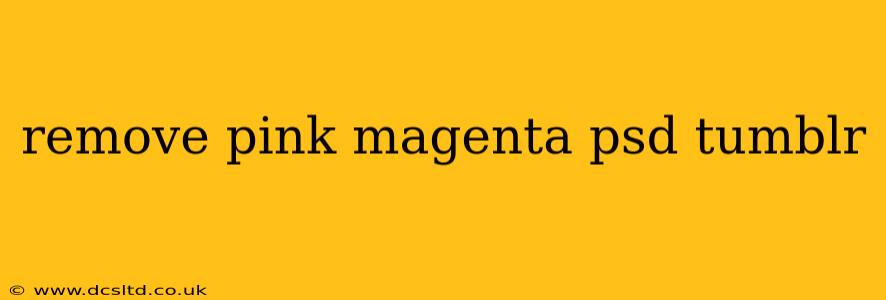Removing Pink and Magenta from Your PSDs: A Comprehensive Guide
Working with PSDs (Photoshop documents) often involves color correction and adjustments. Removing or neutralizing specific colors like pink and magenta can be crucial for achieving the desired aesthetic or preparing an image for various uses. This guide will explore different techniques to effectively remove or reduce pink and magenta tones in your Tumblr-ready PSDs.
What Causes Pink and Magenta Casts in Photos?
Understanding the source of the unwanted color is the first step to effectively removing it. Several factors can contribute to a pink or magenta cast:
- White Balance Issues: Incorrect white balance settings during shooting can lead to color shifts, often manifesting as pink or magenta hues, especially in images with strong light sources.
- Lighting Conditions: Certain lighting conditions, like those with strong tungsten or fluorescent lighting, can introduce a warm cast that might appear pinkish or magenta.
- Scanning Issues: When scanning physical photos, issues with the scanner's settings or the condition of the original photo can result in color inaccuracies.
- Post-Processing Errors: Over-saturation or incorrect color adjustments during editing can also lead to unintended pink or magenta casts.
How to Remove Pink and Magenta in Photoshop (PSD)
Photoshop provides various tools for color correction. Here are several methods to tackle pink and magenta removal:
1. Using the Hue/Saturation Adjustment Layer:
This is a non-destructive method, meaning you can always revert your changes.
- Create a Hue/Saturation Adjustment Layer: Go to
Layer > New Adjustment Layer > Hue/Saturation. - Target Specific Colors: Click the dropdown menu next to "Master" and select "Reds" or "Magentas," depending on which color needs correction.
- Adjust the Hue, Saturation, and Lightness: Carefully adjust the sliders to reduce the intensity of the pink/magenta. You might need to experiment with different values to achieve the desired result.
2. Utilizing the Color Balance Adjustment Layer:
This layer allows for precise adjustments to the overall color balance of your image.
- Create a Color Balance Adjustment Layer: Go to
Layer > New Adjustment Layer > Color Balance. - Adjust Midtones, Shadows, and Highlights: This layer gives you granular control over the color balance in different tonal ranges. Experiment with the sliders to neutralize the pink/magenta.
3. Employing the Selective Color Adjustment Layer:
This powerful tool lets you adjust individual colors precisely.
- Create a Selective Color Adjustment Layer: Go to
Layer > New Adjustment Layer > Selective Color. - Choose the Color Channel: Select "Reds" or "Magentas" and adjust the Cyan, Magenta, Yellow, and Black sliders to fine-tune the color balance. Subtle adjustments often yield the best results.
4. Using the Curves Adjustment Layer:
This advanced tool offers a more sophisticated approach to color correction.
- Create a Curves Adjustment Layer: Go to
Layer > New Adjustment Layer > Curves. - Adjust the RGB Curve: Click on the RGB channel and adjust the curve to fine-tune the color balance. This requires a deeper understanding of curves, but it can produce highly precise results.
5. Channel Mixer: For more advanced users, the Channel Mixer allows for creative color manipulation. You can use this to creatively shift colors away from pink and magenta. This should only be used with more advanced understanding of Photoshop color channels.
What if the Pink/Magenta is embedded in the image's details?
If the pink or magenta is deeply integrated into the image's details, removing it entirely without significantly affecting other elements can be challenging. In such cases, you might need to combine several of the methods above, work with masks to target specific areas, or consider alternative approaches like using a color replacement tool or working with different blending modes.
How to prevent pink and magenta casts in the future?
Proactive measures are always better than corrective ones. Consider these tips:
- Correct White Balance: Ensure your camera's white balance is set correctly before shooting.
- Use Proper Lighting: Use balanced lighting conditions whenever possible.
- Careful Post-Processing: Avoid over-saturation and make careful adjustments during editing.
This comprehensive guide should equip you with the necessary tools and knowledge to effectively remove or minimize unwanted pink and magenta tones from your PSDs. Remember that practice and experimentation are key to mastering these techniques.