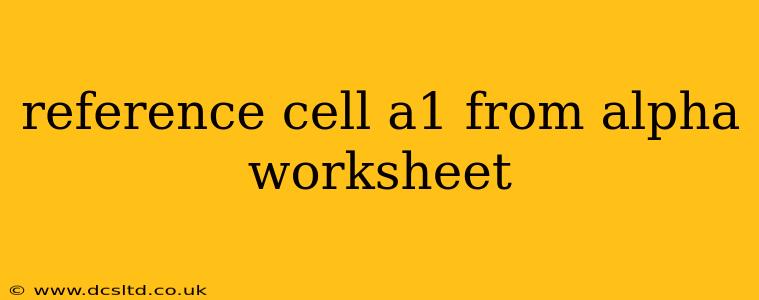Referencing Cell A1 from the "Alpha" Worksheet in Spreadsheet Software
This guide explains how to reference cell A1 from a worksheet named "Alpha" in various spreadsheet programs. The exact syntax varies slightly depending on the software you're using, but the underlying concept remains the same. We'll cover the most popular options.
Understanding Worksheet References
Before diving into the specific syntax, it's crucial to understand that referencing a cell in another worksheet requires specifying both the worksheet name and the cell location. This ensures the spreadsheet software knows precisely which cell's data to retrieve. Failing to do so will result in an error.
Methods for Referencing Cell A1 from the "Alpha" Worksheet
Microsoft Excel and Google Sheets
In both Microsoft Excel and Google Sheets, the standard way to reference cell A1 from a worksheet named "Alpha" is using the following format:
='Alpha'!A1
=: This symbol indicates that you're entering a formula.'Alpha': This is the name of the worksheet, enclosed in single quotes (apostrophes). If your worksheet name contains spaces or special characters, enclosing it in single quotes is essential.!: This exclamation mark acts as a separator between the worksheet name and the cell reference.A1: This specifies the cell location (column A, row 1).
Example:
Let's say you want to display the value of cell A1 from the "Alpha" worksheet in cell B1 of your current worksheet. You would enter ='Alpha'!A1 into cell B1 of your current worksheet.
Other Spreadsheet Software
While the above method works for most popular spreadsheet programs, the specific syntax might vary slightly in less common software. Consult your software's help documentation for the correct method if you're using a different program. The general principle remains the same: you need to specify the worksheet name and the cell location.
Troubleshooting Common Issues
- #REF! Error: This error usually appears if the worksheet name is misspelled or if the "Alpha" worksheet doesn't exist in your workbook. Double-check the spelling and ensure the worksheet is present.
- Incorrect Formula: Ensure you've correctly entered the formula, including the equals sign (
=), single quotes around the worksheet name (if necessary), and the exclamation mark (!).
Using Cell References in Formulas
You can use this referenced cell within more complex formulas. For instance, if you wanted to add the value of 'Alpha'!A1 to the value of A1 in your current worksheet, you would use the following formula:
=A1 + 'Alpha'!A1
This comprehensive guide should equip you with the necessary knowledge to successfully reference cell A1 from the "Alpha" worksheet in your spreadsheet applications. Remember to always double-check your spelling and syntax to avoid errors.