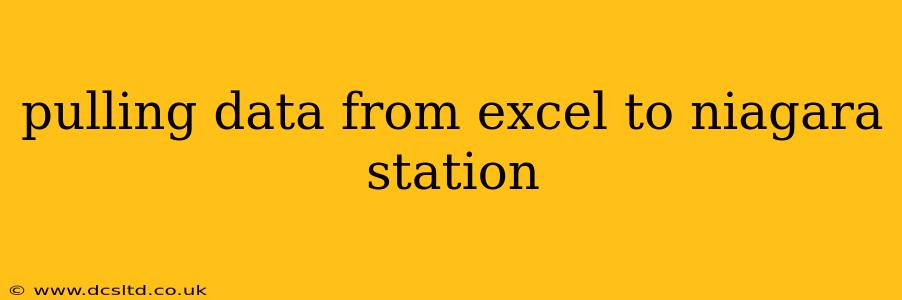Pulling data from an Excel spreadsheet into a Niagara Station is a common task for many automation and SCADA professionals. This process allows for seamless integration of external data sources into your control system, enabling more comprehensive monitoring, analysis, and control. This guide will walk you through the various methods, considerations, and best practices for achieving this.
Understanding the Data Transfer Methods
Several methods exist for transferring data from Excel to a Niagara Station. The optimal approach depends on factors such as the size of the data, the frequency of updates, and the complexity of the data structure. Here are the most common techniques:
1. OPC UA (Unified Architecture):
This is generally the preferred method. OPC UA is a widely adopted industrial communication protocol that provides a standardized way to access and exchange data between different systems. To use this, you'll need an OPC UA server capable of reading data from Excel files. Several commercial and open-source options are available. Once the server is configured, you can create a Niagara Station data point that reads data from the OPC UA server. This method is ideal for real-time data acquisition and offers robust error handling and security features.
2. Niagara's Built-in Scripting Capabilities:
Niagara's scripting engine (often using Java or similar languages) can directly read and process Excel files. This involves using libraries to interact with Excel files (e.g., Apache POI for Java). While this provides flexibility, it requires programming skills and might be less efficient for large datasets or frequent updates compared to OPC UA. Direct scripting should be considered for infrequent data pulls or smaller Excel files where the overhead of an OPC server isn't justified.
3. Using an Intermediate Database:
For larger or more complex datasets, using an intermediate database (like MySQL, PostgreSQL, or even an embedded database like SQLite) can simplify the process. You would first import the Excel data into the database and then use Niagara's database connectivity options (often through JDBC or ODBC) to access and display the data. This method offers scalability and better data management capabilities.
4. File System Monitoring:
A less sophisticated, but potentially suitable method, involves Niagara monitoring the Excel file on the file system. When the file is updated, Niagara triggers a script to read and process the changes. This method is susceptible to errors if the file is accessed concurrently by other applications. It's generally only appropriate for infrequent updates and simpler data structures.
What data types are compatible?
Niagara can handle a variety of data types imported from Excel, including numerical values (integers, floating-point numbers), strings (text), dates, and booleans. However, proper data type mapping between Excel and Niagara is crucial. Mismatched types can lead to errors or unexpected behavior. Ensure careful consideration is given to how your Excel data is structured and how it's represented in Niagara.
How often should I update data from Excel?
The frequency of data updates depends on your application’s requirements. For real-time monitoring, frequent updates (e.g., every second or minute) might be necessary, possibly requiring OPC UA for efficiency. For applications that require less frequent updates (e.g., daily or hourly), the scripting method or an intermediate database may suffice. Overly frequent updates can impact system performance, so strike a balance between responsiveness and efficiency.
What are the best practices for data integrity?
Maintain data integrity through several strategies:
- Error Handling: Implement robust error handling in your scripts or OPC UA configuration to gracefully manage potential issues like file access errors or data type mismatches.
- Data Validation: Validate data imported from Excel to ensure it falls within acceptable ranges and conforms to expected formats.
- Version Control: Keep track of changes made to your Excel data, potentially using version control software like Git, to help in troubleshooting and rollback capabilities.
- Data Transformation: If necessary, transform the data within Niagara to ensure it’s in the correct format and units for your application.
By carefully considering the available methods and implementing best practices, you can effectively pull data from Excel into your Niagara Station, integrating valuable external information into your automation system. Remember to choose the method best suited to your specific needs and resources.