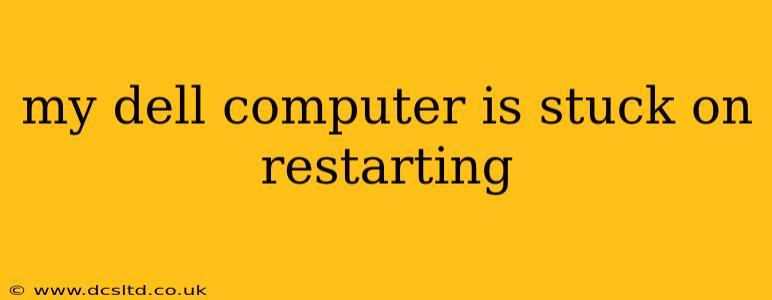Is your Dell computer trapped in a frustrating loop of restarts? This is a common problem with several potential causes. Don't worry; this comprehensive guide will walk you through troubleshooting steps to get your Dell computer back up and running. We'll cover everything from simple fixes to more advanced solutions, answering many of the questions people often ask about this issue.
Why is My Dell Computer Constantly Restarting?
This problem can stem from various sources, including:
- Software issues: Corrupted system files, faulty drivers, or conflicting software can trigger endless restarts.
- Hardware problems: Failing hard drives, RAM issues, overheating components, or power supply problems can all lead to this issue.
- BIOS problems: A corrupted or outdated BIOS can also cause boot problems and continuous restarting.
- Overheating: If your computer's internal temperature gets too high, it may automatically shut down and restart to prevent damage.
- Malware or Viruses: In some cases, malicious software can interfere with the boot process, causing the endless restart loop.
What to Do When Your Dell Computer Is Stuck in a Restart Loop
Let's tackle this problem systematically. The following steps progress from the simplest to the more complex solutions.
1. Check for Overheating
Before diving into software solutions, ensure your Dell computer isn't overheating. Feel the vents; are they unusually hot? Is the fan running loudly? If so, your computer might need cleaning. Dust buildup can significantly impact cooling. You might need compressed air to clean out the vents and fans (ensure the computer is unplugged before doing this). Consider using a cooling pad if overheating is a recurring problem.
2. Perform a Hard Reset
If your computer is completely unresponsive, try a hard reset. This involves holding down the power button for 10-15 seconds until the computer completely shuts down. Then, try turning it back on normally.
3. Boot in Safe Mode
Safe Mode starts Windows with minimal drivers and programs. This helps identify if a third-party application or driver is causing the problem. To boot into Safe Mode on a Dell computer:
- Restart your computer.
- Repeatedly press the F8 key (or Shift + F8, depending on your Dell model) during startup.
- Select "Safe Mode" from the boot options menu.
If your computer runs stably in Safe Mode, the issue likely lies with a recently installed program or driver.
4. Uninstall Recently Installed Software
If booting in Safe Mode works, the problem might be a recently installed program. Uninstall any software you recently added before the restarting issue began.
5. Update or Roll Back Drivers
Outdated or corrupted drivers are common culprits. Check for updates for your graphics card, network adapter, and other critical components on the Dell Support website using your service tag. If you've recently updated a driver and the problem started afterward, try rolling back to the previous version.
6. Run a System File Checker (SFC) Scan
The System File Checker is a Windows utility that scans for and repairs corrupted system files. Open Command Prompt as an administrator and type sfc /scannow. Allow the process to complete. Restart your computer afterward.
7. Run a Virus Scan
Malware can significantly disrupt your computer's operation. Boot into Safe Mode with Networking (if possible) and run a full scan with your antivirus software.
8. Check Your Hard Drive
A failing hard drive is a serious possibility. Listen for unusual clicking or grinding sounds from your computer. You can use built-in Windows tools or third-party software to check your hard drive's health. If you find errors, consider backing up your data immediately and replacing the hard drive.
9. Check the BIOS Settings
Outdated or incorrect BIOS settings can cause boot problems. Access your BIOS settings (usually by pressing Del, F2, F10, or F12 during startup – the specific key varies depending on your Dell model) and check for any issues. Consider updating your BIOS to the latest version from the Dell Support website (proceed with extreme caution when updating the BIOS).
10. System Restore
If the problem started recently, a System Restore might help. This feature allows you to revert your system to a previous point in time before the issue began.
11. Reinstall Windows (Last Resort)
If all else fails, reinstalling Windows is a last resort. This will erase all data on your hard drive, so back up any important files beforehand.
Additional FAQs:
Q: My Dell computer keeps restarting after a Windows update.
A: This is a common issue. Try uninstalling the recent update through Windows Update settings, or perform a system restore to a point before the update.
Q: My Dell laptop keeps restarting randomly.
A: This suggests a potential hardware problem, possibly overheating, a failing hard drive, or RAM issues. Consider taking your laptop to a professional for diagnosis.
Q: How do I find my Dell service tag?
A: Your Dell service tag is a unique identifier for your computer. You can usually find it on a sticker on the bottom of your laptop or inside the desktop computer's case.
Remember to always back up your important data before attempting any significant troubleshooting steps. If you are uncomfortable performing these steps yourself, consider seeking professional help from a computer repair technician.