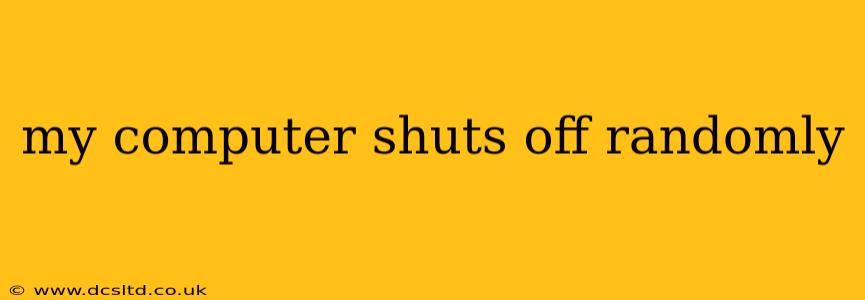Experiencing a random computer shutdown is incredibly frustrating. One minute you're working, the next, your screen goes black, and all your progress might be lost. This issue can stem from various sources, ranging from simple fixes to more complex hardware problems. This guide will systematically walk you through troubleshooting steps to pinpoint the cause and get your computer back up and running reliably.
Why Does My Computer Shut Off Randomly?
This is the million-dollar question, and unfortunately, there isn't a single answer. The cause could be anything from overheating to a failing power supply. Let's explore some of the most common culprits:
Overheating
One of the most frequent reasons for unexpected shutdowns is overheating. Your computer's components generate heat during operation, and if this heat isn't effectively dissipated, the system will automatically shut down to prevent damage.
- Check your cooling system: Inspect your computer's fans (CPU fan, case fans) to ensure they're running smoothly and aren't clogged with dust. Dust accumulation significantly impedes cooling efficiency. Use compressed air to clean out dust buildup.
- Monitor your CPU temperature: Download a monitoring tool like HWMonitor or Core Temp to track your CPU temperature during operation. If temperatures consistently exceed the recommended range for your processor, you'll need to improve cooling. This might involve applying new thermal paste to the CPU heat sink or replacing the heatsink altogether.
Power Supply Issues
A failing power supply unit (PSU) is another common cause of random shutdowns. The PSU provides power to all your components, and if it's malfunctioning, it can lead to unpredictable behavior, including sudden shutdowns.
- Listen for unusual noises: A failing PSU might make buzzing, clicking, or whining sounds.
- Check the power cord: Make sure the power cord is securely connected to both the computer and the wall outlet. Try a different outlet to rule out power supply issues at the wall.
- Consider a PSU replacement: If you suspect a PSU problem, it's best to replace it with a reputable, high-quality unit. Underpowering your system can also lead to instability.
Driver Problems
Outdated or corrupted drivers can cause system instability and lead to random shutdowns. This is especially true for graphics card drivers.
- Update your drivers: Visit the websites of your hardware manufacturers (e.g., NVIDIA, AMD, Intel) and download the latest drivers for your graphics card, motherboard, and other components.
Software Issues
Sometimes, software glitches can trigger unexpected shutdowns. This could be due to buggy applications, operating system errors, or malware.
- Run a virus scan: Use a reputable antivirus program to scan your system for malware.
- Check for system updates: Ensure your operating system is up-to-date with the latest patches and updates.
- Check event viewer: Windows has an Event Viewer that logs system events. Check this for any error messages that might shed light on the cause of the shutdowns. (Search for "Event Viewer" in the Windows search bar.)
Hardware Failures
Beyond the PSU, other hardware components can cause random shutdowns. This could include a failing hard drive, RAM, or motherboard. Diagnosing these issues often requires more advanced troubleshooting techniques.
- Memory testing: Run a memory test using tools like MemTest86 to check for RAM errors.
- Hard drive health check: Use tools like CrystalDiskInfo to check the health of your hard drive. Look for signs of impending failure like bad sectors or high SMART error counts.
Overclocking
If you've overclocked your CPU or GPU, this can cause instability and lead to random shutdowns. Try reverting to the default clock speeds to see if this resolves the issue.
How to Prevent My Computer from Shutting Off Randomly
Preventing random shutdowns involves proactive maintenance and troubleshooting:
- Regularly clean your computer: Dust is the enemy of cooling. Regularly clean your computer's interior to prevent dust buildup.
- Monitor temperatures: Keep an eye on your CPU and GPU temperatures.
- Update drivers: Keep your drivers updated to ensure optimal performance and stability.
- Run regular virus scans: Malware can cause all sorts of problems, including unexpected shutdowns.
- Back up your data: Regularly back up your important files to protect against data loss in case of a hardware failure.
This guide provides a comprehensive approach to troubleshooting random computer shutdowns. If you've tried these steps and are still experiencing issues, it's best to seek professional help from a computer repair technician. They have the tools and expertise to diagnose more complex hardware problems.