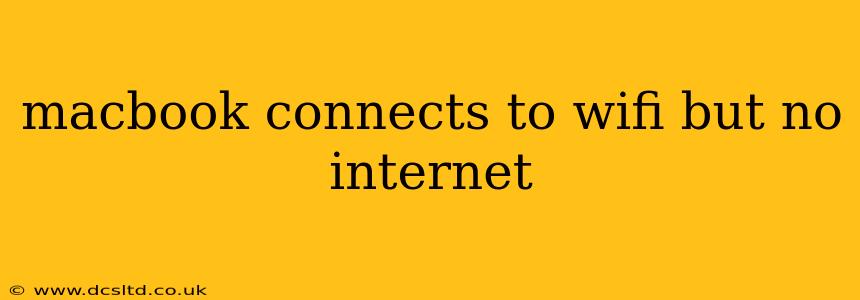Many MacBook users experience the frustrating issue of their device connecting to a Wi-Fi network but failing to access the internet. This problem can stem from various sources, from simple misconfigurations to more complex network issues. This comprehensive guide will walk you through troubleshooting steps to get your MacBook back online.
Why is My MacBook Connected to Wi-Fi But No Internet?
This common problem has several potential causes. Let's explore the most frequent culprits:
Incorrect Network Settings:
This is often the easiest fix. A simple typo in your Wi-Fi password, an incorrect DNS server address, or a wrongly configured IP address can prevent internet access even if your MacBook shows a Wi-Fi connection.
Router Problems:
Your router itself might be the source of the issue. A router malfunction, firmware problems, or a congested network can all interrupt internet connectivity.
Software Glitches:
Sometimes, software bugs or conflicts within your macOS system can interfere with network functionality. This might require system updates, restarts, or even more advanced troubleshooting.
Hardware Issues:
While less common, hardware problems with your MacBook's Wi-Fi adapter or network card can also prevent internet access.
Internet Service Provider (ISP) Issues:
The problem might not even lie with your MacBook or router. Your internet service provider (ISP) could be experiencing outages or maintenance, resulting in a lack of internet access for all devices connected to their network.
Troubleshooting Steps: Resolving "MacBook Connects to Wi-Fi But No Internet"
Let's tackle these potential problems one by one:
1. Restart Your MacBook and Router:
The simplest solution is often the most effective. Restarting both your MacBook and your router can resolve temporary glitches and reset network connections. Unplug your router for at least 30 seconds before plugging it back in to ensure a complete reset.
2. Check Your Network Settings:
- Verify Wi-Fi Password: Double-check that you've entered the correct password for your Wi-Fi network. A single incorrect character can prevent connection.
- Forget and Rejoin Network: In your Wi-Fi settings (System Preferences > Network > Wi-Fi), select your network and click "Forget this network." Then, rejoin the network by entering the password again. This can clear any corrupted settings.
- Check DNS Settings: Incorrect DNS servers can prevent internet access. Try using Google's public DNS servers (8.8.8.8 and 8.8.4.4) or Cloudflare's (1.1.1.1 and 1.0.0.1). You can find these settings under System Preferences > Network > Advanced > DNS.
- Check IP Address: Ensure your IP address is configured correctly (usually automatically assigned via DHCP). If using a static IP, verify its accuracy.
3. Check Your Router:
- Router Lights: Examine the lights on your router. Are all the necessary lights (power, internet, Wi-Fi) illuminated? If not, there may be a problem with your router's connection to your internet service provider.
- Router Firmware: Check if your router's firmware is up-to-date. Outdated firmware can lead to instability and connectivity issues. Consult your router's documentation for instructions on updating the firmware.
- Router Restart: As mentioned above, restarting your router is a crucial first step.
4. Check Your ISP:
- Outage Check: Visit your internet service provider's website or contact their customer support to check for any reported outages in your area.
5. Run Network Diagnostics:
macOS has built-in network diagnostics tools. Open System Preferences > Network and click the "Assistant" button to run a diagnostic test. This can help identify specific network problems.
6. Check for Software Conflicts:
- macOS Updates: Ensure your macOS is up-to-date. Updates often include bug fixes and network improvements.
- Third-Party Software: Sometimes, third-party software can interfere with network functionality. Try temporarily disabling any recently installed network-related applications to see if this resolves the issue.
7. Reset the System Management Controller (SMC):
The SMC controls various system functions, including power management and some aspects of network connectivity. Resetting the SMC can sometimes resolve persistent network problems. (Instructions for resetting the SMC vary depending on your MacBook model; consult Apple's support website for specific instructions.)
8. Hardware Check (Advanced):
If all else fails, there might be a hardware issue with your MacBook's Wi-Fi adapter. This is less common but can be diagnosed by an Apple technician or a qualified repair shop.
By systematically working through these troubleshooting steps, you should be able to identify and resolve the cause of your MacBook's Wi-Fi connectivity problem. Remember to restart your devices frequently and keep your software updated for optimal performance.