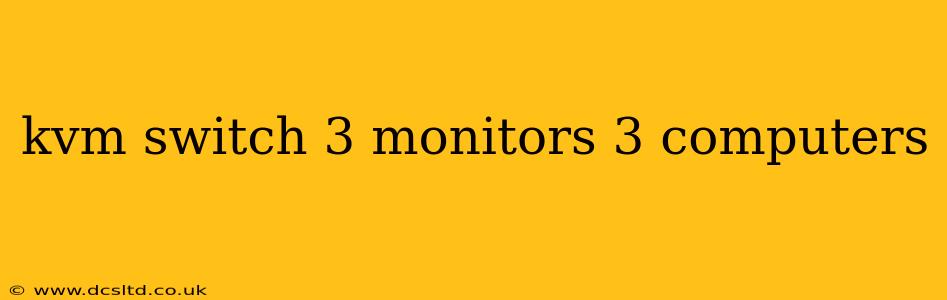Managing multiple computers and monitors can be a real headache. Juggling cables, constantly switching inputs, and generally feeling overwhelmed is a common experience for anyone working with more than one system. This is where a KVM switch comes to the rescue. But choosing the right one, especially for a setup with three monitors and three computers, can seem daunting. This comprehensive guide will walk you through everything you need to know about choosing and using a KVM switch for a 3-monitor, 3-computer setup.
What is a KVM Switch?
A KVM (Keyboard, Video, Mouse) switch allows you to control multiple computers with a single keyboard, mouse, and monitor setup. This simplifies your workspace, declutters your desk, and improves efficiency. Instead of having separate peripherals for each computer, you use a single set to control them all, switching between them seamlessly. For more advanced setups, like the 3-monitor, 3-computer configuration we're focusing on, the benefits are even more pronounced.
Why Choose a KVM Switch for 3 Monitors and 3 Computers?
The advantages of using a KVM switch for a setup involving three monitors and three computers are significant:
- Decluttered Workspace: Imagine the cable chaos of three separate keyboard, mouse, and monitor setups. A KVM switch drastically reduces this, creating a much cleaner and more organized workspace.
- Increased Efficiency: Switching between tasks is instantaneous. No more fumbling with cables or constantly changing inputs. You can focus on your work, not your hardware.
- Cost Savings: While the initial investment might seem high, consider the cost savings of not needing to buy three separate sets of peripherals.
- Improved Ergonomics: A single keyboard, mouse, and monitor setup can significantly improve ergonomics by keeping everything within easy reach.
How Does a 3-Monitor 3-Computer KVM Switch Work?
These switches typically use a combination of hardware and software to manage the connection between your peripherals and multiple computers. The specific implementation can vary depending on the brand and model, but the general principle remains the same. The KVM switch receives input from your keyboard and mouse, and routes it to the selected computer. Similarly, it receives video signals from each computer and sends the selected signal to your monitors.
What Types of KVM Switches Are Available for this Setup?
Several types of KVM switches can handle this configuration, each with its own strengths and weaknesses:
- USB KVM Switches: These are the most common type, offering a relatively simple and affordable solution. They use USB connections for both the keyboard and mouse, making setup straightforward.
- IP-Based KVM Switches: These allow control of computers over a network, offering more flexibility and the possibility of managing computers in different locations. They are generally more expensive and complex to set up.
- Matrix KVM Switches: These are the most advanced type, enabling the connection of many computers and monitors in a flexible configuration. They're ideal for larger setups or where the number of computers and monitors might change in the future. Expect a higher price point here.
What to Look for When Choosing a 3 Monitor 3 Computer KVM Switch?
Choosing the right KVM switch requires considering several key factors:
- Number of Computers and Monitors: Ensure the switch explicitly supports three computers and three monitors.
- Resolution Support: Check that the switch supports the resolution of your monitors to avoid compatibility issues.
- Video Interface: Make sure the switch supports the video interface of your monitors and computers (e.g., HDMI, DisplayPort, DVI).
- USB Versions: For USB KVM switches, ensure compatibility with your peripherals. USB 3.0 or higher is recommended for optimal performance.
- Features: Consider additional features like hot-key switching, OSD (On-Screen Display), and audio support.
What are the Different Connection Methods for a KVM Switch?
KVM switches offer various connection methods, each with its own pros and cons:
- USB: Common and relatively straightforward. Often supports USB hubs for additional devices.
- HDMI: Offers high-resolution video capabilities for sharper visuals.
- DisplayPort: Similar to HDMI but often preferred for high refresh rates and resolutions.
- DVI: An older standard, still found in some legacy systems.
How Do I Connect a 3 Monitor 3 Computer KVM Switch?
The connection process varies depending on the specific KVM switch model, but generally involves connecting the computers to the KVM switch via their respective video and USB ports. Your keyboard, mouse, and monitors are then connected to the KVM switch. The switch's manual will provide detailed instructions for your specific model.
Can I Use a KVM Switch with Multiple Resolutions?
Some KVM switches support multi-resolution setups, but not all. Always check the specifications of the chosen model to ensure compatibility with your monitors' resolutions. Inconsistent resolutions might lead to display issues.
Are there any limitations to using a KVM switch?
While KVM switches are highly beneficial, they do have some limitations:
- Performance: Using a KVM switch might slightly impact performance, depending on the quality of the switch and the demands of your applications. It's rarely noticeable, though.
- Compatibility: Ensure compatibility with your specific hardware and operating systems.
This guide provides a comprehensive overview of choosing and using a KVM switch for your 3-monitor, 3-computer setup. Remember to always check the specifications of the KVM switch to ensure it meets your specific needs and is compatible with your existing hardware. With the right switch, you can significantly improve your productivity and create a much more organized and efficient workspace.