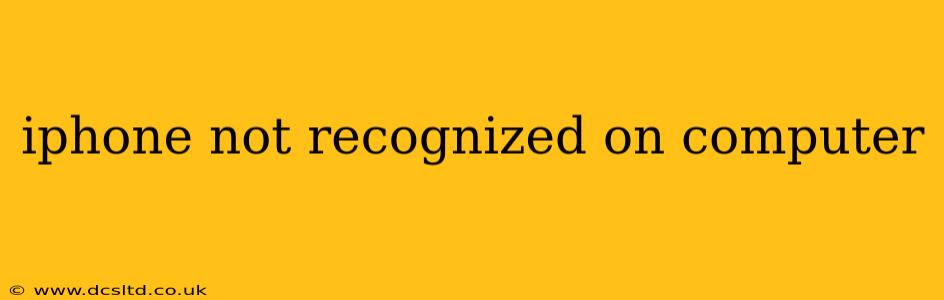Is your iPhone not showing up on your computer? This frustrating problem can stem from various sources, but with a systematic approach, you can usually get things working again. This comprehensive guide will walk you through troubleshooting steps, covering common causes and solutions. We'll address the most frequently asked questions to ensure you have a complete understanding of how to resolve this issue.
Why Isn't My iPhone Showing Up on My Computer?
This is the primary question many users face. The reasons can range from simple connection issues to more complex software problems. Let's delve into the potential culprits.
Faulty Cable or Port: The Most Common Culprit
Often, the simplest explanation is the correct one. A damaged charging cable or a loose connection in either the USB port on your computer or the Lightning port on your iPhone can prevent recognition. Try these steps:
- Inspect your cable: Look for any visible damage to the cable, such as fraying or bent connectors. Try a different, known-good Lightning cable.
- Try different ports: Test different USB ports on your computer. Some ports may be disabled or malfunctioning. Consider trying a USB port on a different computer if possible.
- Clean the ports: Gently clean both the Lightning port on your iPhone and the USB port on your computer with compressed air to remove any dust or debris.
Software Glitches: Drivers, Updates, and More
Software issues are another frequent cause. Let's address some common software-related problems:
- Outdated drivers: Ensure your computer has the latest drivers for its USB ports. Check your computer manufacturer's website for updates.
- Outdated iOS: An outdated iOS version on your iPhone can sometimes interfere with computer connectivity. Go to Settings > General > Software Update on your iPhone to check for and install any available updates.
- Outdated macOS/Windows: Similarly, ensure your computer's operating system (macOS or Windows) is up-to-date. Check for updates through your system settings.
- Restart your devices: Sometimes, a simple restart of both your iPhone and your computer can resolve temporary software glitches.
How Do I Fix My iPhone Not Being Recognized?
Now that we've covered potential causes, let's explore effective solutions:
Restart Your Devices
As mentioned, restarting both your iPhone and your computer is a simple yet surprisingly effective first step. This can clear temporary software glitches that might be interfering with the connection.
Check Your USB Preferences (macOS)
On macOS computers, you can check your USB preferences to ensure that your iPhone is allowed to connect. Go to System Preferences > Security & Privacy > Privacy and check that your computer has permission to access your iPhone.
Try a Different Computer
If possible, try connecting your iPhone to a different computer. This helps determine if the problem lies with your iPhone or your computer.
Force Restart Your iPhone
A forced restart can resolve more stubborn software issues. The method varies depending on your iPhone model (look up instructions online for your specific model).
Check for Software Conflicts (Third-Party Software)
Certain third-party software, especially security or antivirus programs, can sometimes interfere with the connection between your iPhone and your computer. Temporarily disable these programs to see if they are causing the issue.
Update or Reinstall iTunes/Finder
If you are using an older version of iTunes (for older macOS versions) or Finder (for newer macOS versions) to manage your iPhone, updating or reinstalling it can solve compatibility problems. For Windows, make sure you have the latest version of iTunes installed.
Check for Physical Damage
While less common, physical damage to either the iPhone's Lightning port or the computer's USB port could be at fault. If you suspect physical damage, professional repair may be necessary.
People Also Ask (PAA) Questions
Why does my iPhone show up on my computer but not in Finder/iTunes?
This often points to software issues. Make sure you have the latest versions of Finder (macOS) or iTunes (Windows) installed and that your iPhone’s software is up to date. Sometimes permissions need to be checked within system settings. A restart of both your devices might also solve the problem.
My iPhone is charging but not recognized by my computer. Why?
This indicates that while the power connection works, the data connection doesn't. Check your cable for damage and ensure both ends are securely connected. A faulty cable is likely the culprit in this situation.
How do I troubleshoot an iPhone that won't connect to my PC?
The steps outlined above apply to PCs as well. Ensure your drivers are up-to-date, your USB ports are functioning correctly, and that you've tried different cables and ports.
My iPhone won't connect to my Mac after a software update.
This often indicates a software incompatibility. Restart both your devices. Check for updates to both your iPhone's iOS and your macOS. If problems persist, a forced restart of your iPhone might resolve the situation.
By systematically working through these steps, you should be able to resolve most instances of your iPhone not being recognized by your computer. Remember, simple solutions like checking the cable and restarting devices often solve the problem. If the issue persists after trying all the troubleshooting steps, it's advisable to seek professional assistance.