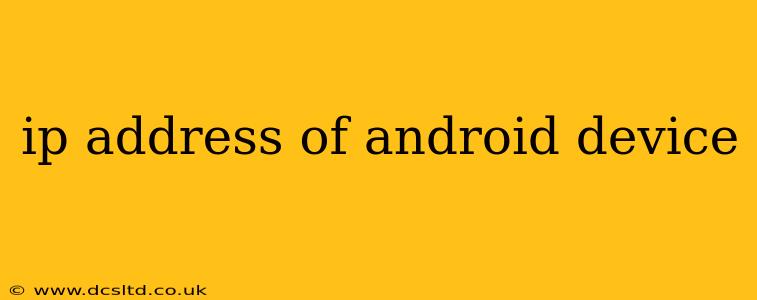Knowing your Android device's IP address can be useful for troubleshooting network issues, configuring home networks, or accessing your device remotely. This guide will walk you through several methods to find this crucial piece of information, catering to various levels of technical expertise.
Why Do I Need My Android's IP Address?
Before we dive into the methods, let's understand why you might need your Android device's IP address. Common scenarios include:
- Troubleshooting network problems: If you're experiencing connectivity issues, knowing your IP address helps pinpoint the source of the problem.
- Setting up home networks: You might need your device's IP address to configure routers, printers, or other network devices.
- Remote access: Some applications and services require your device's IP address to establish a remote connection.
- Port forwarding: If you're setting up a server or game on your Android device, you'll need its IP address for port forwarding on your router.
How to Find Your Android Device's IP Address
There are several ways to locate your Android device's IP address, ranging from simple built-in tools to more advanced settings.
1. Using the Wi-Fi Settings
This is the easiest and most common method.
- Open Settings: Locate the "Settings" app on your Android device (usually a gear icon).
- Find Wi-Fi: Tap on "Wi-Fi" or "Network & internet" (the exact name may vary slightly depending on your Android version and device manufacturer).
- Locate the Connected Network: Find the Wi-Fi network your device is currently connected to.
- Check IP Address: Long-press on the connected network name. A detailed information screen will usually appear, displaying your device's IP address (usually labeled "IP address" or a similar term). It will look something like 192.168.1.100 (though the exact numbers will be different for your device).
2. Using the "About Phone" or "About Device" Section
This method is slightly less direct but still readily accessible.
- Open Settings: Again, locate the "Settings" app.
- Find "About Phone" or "About Device": This option is usually near the bottom of the Settings menu.
- Access Network Information: Tap on "About Phone" or "About Device." You might need to scroll down to find "Status," "Network," or a similar option.
- Locate IP Address: Under "Status" or "Network," you should find your IP address.
3. Using a Third-Party App
Various Android apps are specifically designed to display detailed network information, including your IP address. These apps often provide additional network-related information. However, be cautious when downloading third-party apps and only use those from reputable sources to avoid malware.
4. Using a Computer on the Same Network
If you can access your router's configuration page (usually via a web browser at an address like 192.168.1.1 or 192.168.0.1), you can often see a list of connected devices, including their IP addresses. The exact process varies depending on your router model. Consult your router's manual for instructions.
What is the difference between IPv4 and IPv6 addresses?
You might see both IPv4 and IPv6 addresses listed. IPv4 addresses are the older, more familiar format (e.g., 192.168.1.100), while IPv6 addresses are newer and use a different, longer format (e.g., 2001:0db8:85a3:0000:0000:8a2e:0370:7334). Both serve the same purpose – uniquely identifying your device on the network.
How Do I Find My Android's IP Address When Connected to Mobile Data?
When connected to mobile data, your Android device will have a different IP address assigned by your mobile carrier. Finding this IP address usually requires using a third-party app or checking the network information on your carrier's website (if available). This is less common but is important if you're using mobile data for remote access or similar needs.
By following these steps, you should be able to easily locate your Android device's IP address. Remember to always prioritize security and only download apps from trusted sources.