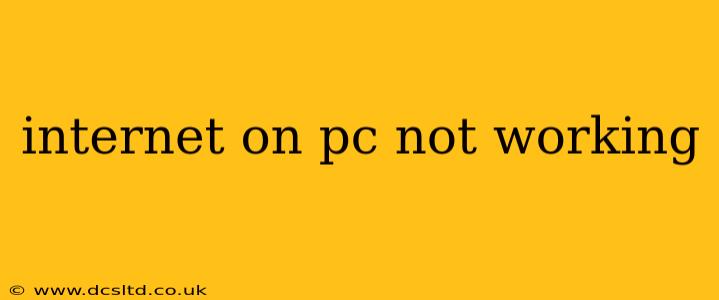Is your internet connection down on your PC? The frustration is real, but don't panic! This comprehensive guide will walk you through the most common causes and solutions to get you back online quickly. We'll cover everything from simple fixes to more advanced troubleshooting steps.
Is Your Wi-Fi Router Working?
Before diving into PC-specific issues, let's check the basics. Is your internet working on other devices connected to the same network? If not, the problem likely lies with your internet service provider (ISP) or your router itself. Try restarting your router and modem. Unplug both devices from the power outlet, wait about 30 seconds, plug the modem back in first, wait for it to fully power up, then plug in the router. This simple reboot often solves temporary network glitches.
Check Your Network Connection
This is the most common starting point. Look for the network icon in your system tray (usually bottom-right corner of your screen). Is it showing a connection? If not, or if it shows limited connectivity, we need to investigate further.
How Do I Check My Network Cable Connection? (PAA Question)
If you're using an Ethernet cable, ensure it's securely plugged into both your PC and your router. Try a different cable if possible to rule out a faulty cable as the culprit. A loose connection is a surprisingly frequent problem.
How Can I Fix a Limited or No Internet Access Error? (PAA Question)
This error often appears when your PC can detect the network but can't access the internet. Try these steps:
- Restart your PC: A simple restart can often resolve temporary software glitches.
- Run the Network Troubleshooter: Windows has a built-in troubleshooter. Search for "Network troubleshooter" in the Windows search bar and run it. Follow the on-screen instructions.
- Check your IP address: Sometimes, your IP address might be incorrectly configured. Open Command Prompt (search for "cmd"), type
ipconfig /release, press Enter, then typeipconfig /renew, and press Enter. This renews your IP address. - Check your DNS settings: Incorrect DNS settings can prevent internet access. You can try using public DNS servers like Google Public DNS (8.8.8.8 and 8.8.4.4) or Cloudflare DNS (1.1.1.1 and 1.0.0.1). You can change these settings in your network adapter properties (search for "Network Connections").
Driver Issues
Outdated or corrupted network drivers can significantly impact your internet connection.
How Do I Update My Network Drivers? (PAA Question)
Visit your PC manufacturer's website (e.g., Dell, HP, Lenovo) and download the latest network drivers for your specific model. Alternatively, you can use the Device Manager (search for "Device Manager" in the Windows search bar). Expand "Network adapters," right-click on your network adapter, select "Update driver," and follow the on-screen instructions.
Software Conflicts
Sometimes, conflicting software or malware can interfere with your internet connection.
What Software Can Cause Internet Problems? (PAA Question)
Firewalls, antivirus software, and VPNs can sometimes block internet access. Temporarily disable them to see if this resolves the issue. If it does, you'll need to configure the software to allow your internet connection. Consider running a malware scan using your preferred antivirus software.
Internet Service Provider Issues
If you've tried all the above steps and your internet still isn't working, the problem might lie with your ISP.
How Can I Check My ISP’s Status? (PAA Question)
Check your ISP's website or contact their customer support to see if there are any reported outages in your area.
Hardware Problems
In rare cases, the problem might stem from faulty hardware components in your PC, such as your network adapter or modem. If you suspect hardware failure, it's best to seek professional help.
By systematically working through these troubleshooting steps, you should be able to identify and resolve the cause of your internet connectivity problems. Remember to restart your computer and router after making any changes to ensure the changes take effect. If you're still facing issues, seeking help from a computer technician might be necessary.