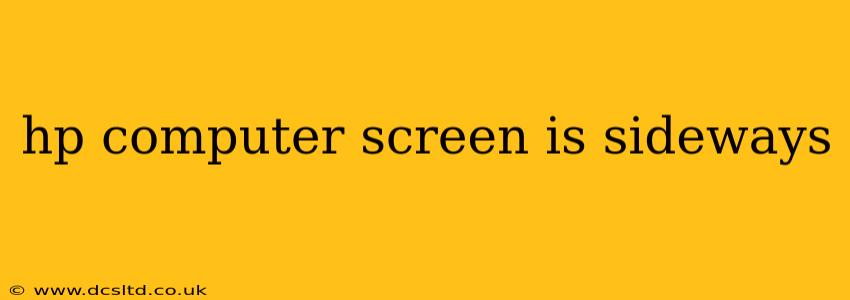Having your HP computer screen suddenly display sideways can be incredibly frustrating. This issue, often manifesting as a 90-degree rotation, can stem from several sources, from simple driver glitches to more complex hardware problems. This comprehensive guide will walk you through troubleshooting steps to get your screen back to its correct orientation.
Why is my HP laptop screen sideways?
This is a common question, and the answer often lies in a misconfiguration of your display settings. However, it could also be a problem with your graphics card drivers or even a physical issue with your laptop's hinges or internal connections. Let's explore the possibilities.
Is it a software or hardware problem?
The first step is to differentiate between software and hardware issues. Software problems are usually easier to fix, often involving a simple adjustment in your display settings. Hardware issues, on the other hand, might require professional repair. We'll tackle the software solutions first.
How to fix an HP laptop screen that is sideways
Let's dive into the practical solutions to correct your sideways screen. These steps apply to most HP laptops, regardless of the operating system (Windows or ChromeOS).
1. Check your display settings:
This is the most common and often the easiest fix. The method varies slightly depending on your operating system:
-
Windows: Right-click on your desktop, select "Display settings," and look for options like "Orientation" or "Rotation." Choose "Landscape" to return your screen to its normal orientation.
-
ChromeOS: Open your system settings (usually a gear icon), navigate to "Display," and look for a similar rotation setting.
2. Update your graphics drivers:
Outdated or corrupted graphics drivers are a frequent culprit behind display issues. Here's how to update them:
-
Windows: Open the Device Manager (search for it in the Start menu), expand "Display adapters," right-click on your HP graphics card (likely Intel, AMD, or NVIDIA), and select "Update driver." Choose to search automatically for drivers. You can also visit the manufacturer's website (Intel, AMD, or NVIDIA) for the latest drivers specific to your HP laptop model.
-
ChromeOS: ChromeOS generally handles driver updates automatically. However, restarting your laptop can sometimes resolve temporary driver glitches.
3. Restart your computer:
A simple restart can often resolve temporary software glitches that might be causing the sideways display. Try this before moving on to more advanced troubleshooting.
4. Check your external monitor connections (if applicable):
If you're using an external monitor, ensure it's correctly connected and that the correct display is selected as the primary display in your system settings.
5. Roll back your graphics drivers (if recently updated):
If you recently updated your graphics drivers and the problem started afterward, try rolling back to the previous version. In the Device Manager (Windows), right-click on your graphics card, select "Properties," go to the "Driver" tab, and click "Roll Back Driver."
6. Run a system restore (Windows):
If the issue started recently, a system restore might revert your system to a point before the problem occurred. Search for "Create a restore point" in the Windows Start menu to access this feature.
What if my HP laptop screen is still sideways after trying these steps?
If you've tried all the software troubleshooting steps and your screen remains sideways, the problem might be hardware-related. This could involve:
- Loose internal connections: A loose cable connecting the display to the motherboard could be causing the issue. This requires opening your laptop, which is best left to professionals unless you have experience with laptop repair.
- Faulty LCD panel: In rare cases, the LCD panel itself might be damaged. This is a more significant repair and often requires professional assistance.
- Damaged hinge: In some instances, a damaged hinge can disrupt the connection between the display and the motherboard.
In these scenarios, it's advisable to contact HP support or take your laptop to a qualified repair technician for diagnosis and repair.
This guide should help you resolve most instances of a sideways HP computer screen. Remember to always back up your important data before attempting any significant troubleshooting steps.