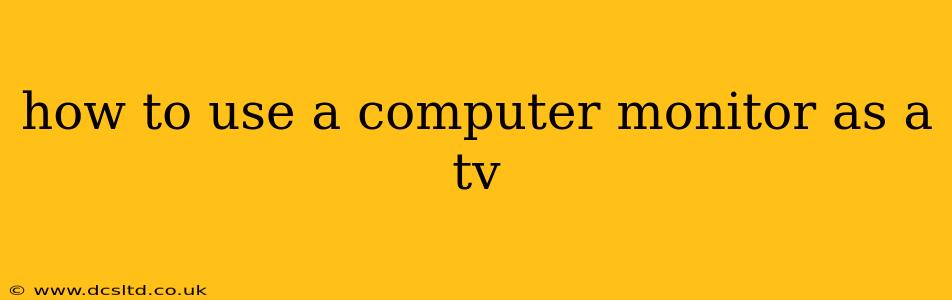Using your computer monitor as a TV can be a surprisingly easy and cost-effective way to enjoy your favorite shows and movies. While it won't replace a dedicated television set, it offers a practical solution for those with limited space or budget. This guide will walk you through the process, addressing common questions and potential challenges.
What You'll Need
Before you begin, ensure you have the necessary equipment:
- A computer monitor: Almost any computer monitor will work, but the experience will be better with a monitor that offers good picture quality, a decent refresh rate (60Hz or higher is ideal), and appropriate inputs.
- A source device: This could be a streaming stick (like Roku, Chromecast, Amazon Fire TV), a game console (PlayStation, Xbox, Nintendo Switch), a cable box, or even a laptop. Choose the device that delivers the content you want to watch.
- Connecting cables: The type of cable you need depends on the inputs available on your monitor and the outputs on your source device. Common options include HDMI, DisplayPort, and VGA. Make sure you have the correct cable before you start.
Connecting Your Devices
This is the most crucial step. The specific process will vary slightly based on your equipment, but the general steps are as follows:
- Turn off all devices: This prevents damage to your equipment.
- Connect the cable: Connect one end of the cable to the appropriate output port on your source device (e.g., HDMI port on your Roku) and the other end to the corresponding input port on your monitor.
- Turn on your devices: Start with your source device first, then your monitor.
Choosing the Right Input Source
Once connected, your monitor may automatically detect the input source. However, if it doesn't, you'll need to manually select the correct input. Look for an "Input," "Source," or similar button on your monitor's controls. The exact button and menu navigation will vary depending on the monitor's manufacturer and model. You might see options like HDMI 1, HDMI 2, VGA, DisplayPort, etc. Choose the option that corresponds to the cable you connected.
Troubleshooting Common Issues
No Signal:
- Check the cables: Ensure the cables are securely connected at both ends. Try a different cable if possible.
- Check the input source: Verify that you've selected the correct input source on your monitor.
- Power cycles: Turn off both your monitor and source device, wait a few seconds, and turn them back on.
Poor Picture Quality:
- Resolution settings: Ensure the resolution settings on your source device are compatible with your monitor's native resolution. Choosing a resolution higher than your monitor supports can cause issues.
- Refresh rate: Check the refresh rate settings (if adjustable). A higher refresh rate (up to the monitor's maximum) generally results in a smoother picture.
- Cable quality: A low-quality cable can affect picture quality. Consider using a higher-quality cable.
Sound Issues:
- Audio output: Many monitors don't have built-in speakers. If yours doesn't, you'll need to connect external speakers or headphones to your source device.
Can I Use My Computer Monitor as a TV for Gaming?
Yes! Many people use their computer monitors for gaming, especially those who prefer the responsiveness and clarity offered by higher refresh rates. Connect your game console using HDMI and ensure the resolution is optimized for your monitor to enjoy a great gaming experience.
What are the Limitations of Using a Computer Monitor as a TV?
While convenient, using a computer monitor as a TV does have some limitations:
- Smaller screen size: Monitors generally have smaller screen sizes compared to TVs.
- Lack of smart features: Most monitors don't have built-in smart TV features like streaming apps or voice control.
- Sound quality: Many monitors lack built-in speakers or have low-quality ones.
- Viewing angles: Monitors may have more limited viewing angles than TVs, impacting picture quality when viewed from the sides.
By understanding these limitations and following the steps outlined above, you can successfully use your computer monitor as a TV, enjoying a cost-effective way to watch your favorite content.