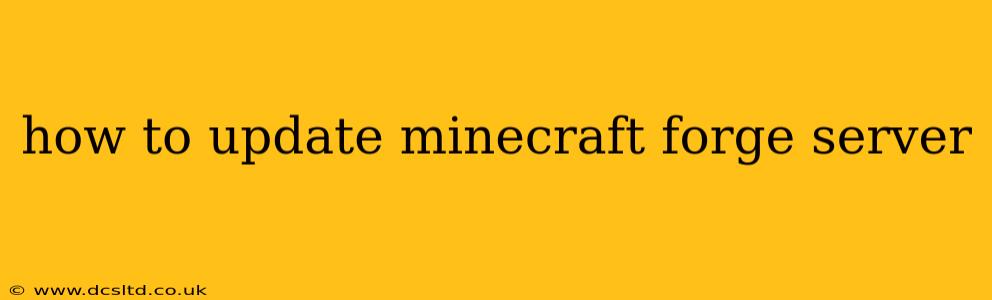Keeping your Minecraft Forge server up-to-date is crucial for ensuring stability, accessing new features, and maintaining compatibility with client versions. Outdated servers can experience performance issues, bugs, and security vulnerabilities. This guide walks you through the process of smoothly updating your Forge server, covering various scenarios and troubleshooting common problems.
What You'll Need Before You Begin
Before you start, make sure you have the following:
- A backup of your world: This is the most important step! A backup safeguards your progress in case something goes wrong during the update. Copy your
worldfolder to a safe location. - Access to your server files: You'll need FTP access (like FileZilla) or direct access to your server files if it's on your own computer.
- The new Forge installer: Download the correct version of Forge from the official website (files.minecraftforge.net). Make sure it matches your server's Java version and the Minecraft version you want to run.
- Sufficient server resources: A server update might require more RAM or processing power depending on the size of your world and the mods you're using.
Step-by-Step Guide to Updating Your Minecraft Forge Server
1. Stop the Server: Before making any changes, completely shut down your Minecraft Forge server. This prevents data corruption and ensures a clean update.
2. Back up your world (again!): We can't stress this enough. Even if you backed up earlier, do it again right before updating. It's a simple precaution that can save you countless hours of frustration.
3. Download the New Forge Installer: Head over to files.minecraftforge.net and find the correct installer for your desired Minecraft version and Java version. Choose the "Installer" version, not the "Universal" version, unless you know what you're doing. Download it to your server's directory (or to your local machine if you're managing it remotely).
4. Run the New Forge Installer: Run the downloaded installer. It will guide you through the process. Be sure to select the correct installation directory – this should be where your current server files are located. It will likely overwrite your old server.jar.
5. Update Your Mods (If Applicable): If you have mods installed, check for updated versions on their respective websites or platforms (like CurseForge). Outdated mods can cause conflicts and instability. Many modpack managers will automatically handle updates, depending on the configuration.
6. Update Your Server Properties (If Necessary): Sometimes, updating Forge requires adjustments to your server.properties file. Common adjustments might include memory allocation (jvmArgs) or other server-specific settings. Check your mod documentation for any required changes.
7. Start the Server: Once everything is updated, start your server. Check the console for any errors. Look for messages indicating successful loading of the new Forge version and your mods.
8. Test the Server: Connect to your server with your Minecraft client to verify that everything is working correctly. Check for any issues with gameplay, performance, or mod functionality.
Troubleshooting Common Problems
H2: My Server Won't Start After the Update
This is a common issue. First, check your server console for error messages. These will often pinpoint the source of the problem, such as a missing or outdated mod, insufficient RAM, or a conflict between mods. If the logs show nothing obvious, try:
- Re-verifying the mod versions: Double-check all your mods are compatible with the new Forge version.
- Increasing server RAM: Insufficient RAM is a frequent culprit. Increase the allocated RAM in your server’s startup script or configuration file.
- Clean install: As a last resort, consider a clean install. Back up your world, delete the old server files, and start again from scratch with a new download of Forge and updated mods.
H2: I'm Getting Errors Related to Specific Mods
If you see errors referencing particular mods, check the mod's website or forum for compatibility information. Often, the developer will provide troubleshooting steps or an updated version.
H2: My World Seems Corrupted After the Update
If you have followed the backup procedure, this is less of a problem. Simply restore your world from the backup. If you did not back up, there are few options; you might be able to recover some data manually, but this is a complex process and not always successful.
H2: What is the difference between the installer and universal jar files?
The installer offers a simpler experience, guiding you through the update and ensuring compatibility between your server environment and the forge version you're installing. The universal jar is intended for advanced users, allowing manual installation, which is beneficial if you know how to update server resources using different methods than the installer. For most users, the installer is the better choice.
By carefully following these steps and troubleshooting effectively, you can ensure a smooth and successful update for your Minecraft Forge server. Remember, regular backups are your best friend!