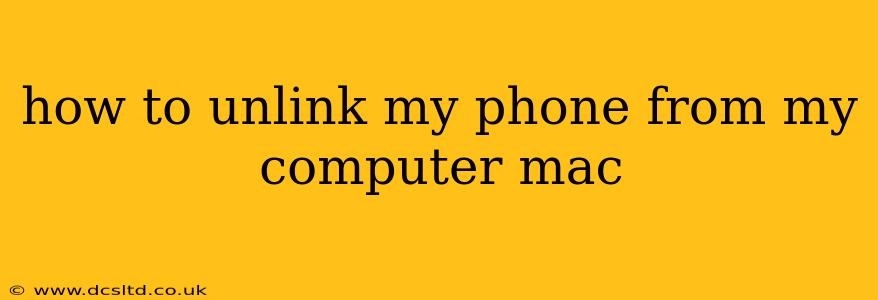Unlinking your phone from your Mac depends on how your phone is connected. Are you using Bluetooth, iCloud, or a USB cable? Let's break down how to disconnect each type of link.
How to Unlink Your iPhone from Your Mac Using iCloud
iCloud creates a seamless connection between your Apple devices, allowing for features like Handoff, Continuity Camera, and automatic syncing of photos, contacts, and more. If you want to disconnect this deeper integration, you'll need to manage your iCloud preferences on both your Mac and iPhone.
1. Sign Out of iCloud on Your Mac:
- Go to System Settings (or System Preferences on older macOS versions).
- Click on your Apple ID.
- Click Overview.
- Click Sign Out. You'll be prompted to confirm.
2. Sign Out of iCloud on Your iPhone:
- Open the Settings app.
- Tap your Apple ID at the top.
- Tap Sign Out. You'll need to confirm and decide if you want to keep iCloud data on your iPhone. Choosing to keep it means the data will remain accessible even after signing out. Deleting it will remove it from your iPhone.
Important Considerations: Signing out of iCloud will disconnect many features and stop syncing data between your devices. This includes things like Keychain passwords, Messages in iCloud, and iCloud Drive files. Make sure you understand the implications before proceeding.
How to Unlink Your Android Phone from Your Mac Using Bluetooth
Bluetooth is often used for transferring files or connecting wireless headphones/speakers. If your phone is paired via Bluetooth, here's how to unlink it:
-
On your Mac: Go to System Settings > Bluetooth. Find your Android phone in the list of paired devices and click the X next to it to remove it.
-
On your Android phone: Go to Settings > Connected devices > Connection preferences > Bluetooth. Find your Mac in the list of paired devices and unpair it.
This will only disconnect the Bluetooth connection; other types of connections (like USB tethering) will remain active.
How to Unlink Your Phone from Your Mac Using USB
Unlinking your phone from your Mac via USB is simply a matter of disconnecting the cable. There's no deeper link established through a USB connection unless you're using it for file transfer or specific software that requires it. Once you unplug the cable, the connection is severed.
However, if you're using a USB connection for things like transferring photos or videos through Image Capture, closing the Image Capture app will effectively disconnect the link for that specific function.
How to Unlink Your Phone from Your Mac After Transferring Files
Once you have finished transferring files (via AirDrop, Bluetooth, or USB), there's no specific "unlink" process. The connection is usually temporary and closes automatically once the file transfer is complete.
What if I'm Still Experiencing Issues?
If you've followed these steps and are still experiencing connectivity issues, try restarting both your Mac and your phone. If the problem persists, consider checking for any software updates on both devices. If the issue continues, contacting Apple Support (for iPhones) or your Android device manufacturer’s support is recommended.
This comprehensive guide aims to cover various scenarios for unlinking your phone from your Mac. Remember to choose the method relevant to your connection type.