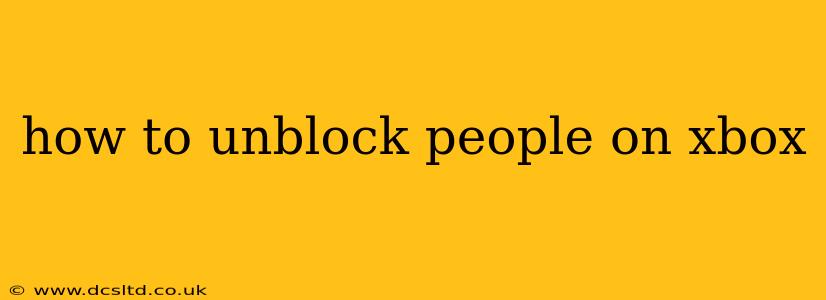Feeling regretful about blocking someone on Xbox? It happens! Whether it was a moment of frustration or a misunderstanding, unblocking someone on Xbox is a straightforward process. This guide will walk you through the steps, regardless of whether you're using an Xbox console or the Xbox app. We'll also address some frequently asked questions to help you navigate this process smoothly.
Unblocking Someone on Your Xbox Console
This is the most common method and generally the easiest.
-
Navigate to your Profile: From the main Xbox dashboard, access your profile. This is usually represented by your gamertag and profile picture in the upper right corner.
-
Access Settings: Once in your profile, look for the "Settings" option. This might be a gear icon or a menu selection.
-
Find Privacy & Online Safety: Within the Settings menu, locate the "Privacy & online safety" section. The exact wording might differ slightly depending on your Xbox system's software version.
-
Manage Blocked Players: Within "Privacy & online safety," you should find a section related to managing blocked players, sometimes labeled "Blocked players" or something similar. Click or select it.
-
Select the Player: A list of your blocked players will appear. Find the gamertag of the person you wish to unblock.
-
Unblock: Select the gamertag and choose the option to unblock them. A confirmation might appear – simply confirm your action.
That’s it! You’ve successfully unblocked the player on your Xbox console. They’ll now be able to interact with you in games and through Xbox messaging again.
Unblocking Someone on the Xbox App
The process is similar using the Xbox app on your phone or computer:
-
Open the Xbox App: Launch the Xbox app on your device.
-
Access Your Profile: Find and select your profile icon, usually located in the top-right corner.
-
Navigate to Settings: Look for the settings icon (often a gear) within your profile menu.
-
Find Privacy Settings: Locate and open your privacy settings. The exact wording may differ slightly depending on your app version.
-
Locate Blocked Players: Similar to the console method, you need to find the section that lists blocked players.
-
Unblock the Player: Find the gamertag and select the option to unblock them. Confirm your choice.
The unblocking process through the Xbox app mirrors the console method; the key is to find the appropriate privacy settings menu.
How long does it take to unblock someone on Xbox?
Unblocking someone on Xbox is instantaneous. As soon as you confirm the unblocking action, the player is removed from your blocked list and can interact with you.
What happens after I unblock someone on Xbox?
After unblocking someone, they will be able to send you friend requests, messages, and join you in games (provided they also have you added as a friend, if that's required for those specific activities). They'll receive no notification that you've unblocked them.
Can I unblock someone if I'm blocked by them?
No. If the other player has also blocked you, unblocking them on your end won't automatically reconnect you. They would also need to unblock you for full interaction.
I can't find the option to unblock players. What should I do?
If you are having trouble locating the "Blocked Players" section, ensure your Xbox console or app is fully updated. Restarting your device may also resolve minor software glitches. If the issue persists, contact Xbox Support for assistance.
By following these steps, you can effectively manage your blocked players list on Xbox, restoring connection with those you wish to interact with once again. Remember, maintaining positive online interactions is crucial for a fun and enjoyable gaming experience.