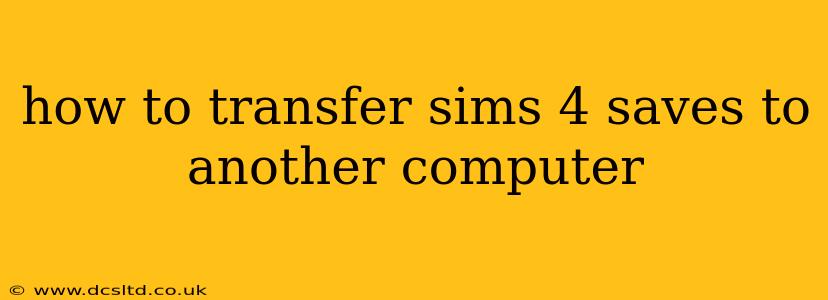Moving your Sims 4 saves to a new computer might seem daunting, but it's actually a straightforward process. Whether you're upgrading your PC, building a new gaming rig, or simply want to access your Sims families on a different machine, this guide will walk you through the steps, ensuring a smooth and hassle-free transfer.
Understanding Your Sims 4 Save Files
Before we begin, it's crucial to understand where your Sims 4 save files are located. This location varies slightly depending on your operating system:
- Windows:
Documents\Electronic Arts\The Sims 4 - macOS:
Documents/Electronic Arts/The Sims 4
Within this folder, you'll find several files and folders. The most important are the files ending in .save. These are your individual game saves. You'll also find a "tray" folder containing your saved households and a "screenshots" folder.
How to Transfer Your Sims 4 Saves: The Step-by-Step Guide
There are several ways to transfer your Sims 4 saves. Here are the most common and reliable methods:
Method 1: Using a USB Drive
This is the simplest method, especially for smaller save files.
- Locate your save files: Open the file path mentioned above and locate the
.savefiles, the "tray" folder (for saved households), and the "screenshots" folder (optional). - Copy the files: Select all the files and folders you want to transfer and copy them.
- Insert your USB drive: Plug in a USB drive with enough storage space.
- Paste the files: Paste the copied files and folders onto your USB drive.
- Transfer to new computer: Plug the USB drive into your new computer.
- Copy to new location: Copy the files from the USB drive to the correct Sims 4 save folder on your new computer (
Documents\Electronic Arts\The Sims 4).
Method 2: Using Cloud Storage (Google Drive, Dropbox, OneDrive, etc.)
Cloud storage offers a convenient way to transfer larger save files or if you don't have a USB drive readily available.
- Upload your save files: Upload the entire
The Sims 4folder from your Documents to your chosen cloud storage service. - Download to new computer: Download the
The Sims 4folder from your cloud storage to theDocumentsfolder on your new computer. Ensure the folder structure is maintained.
Method 3: External Hard Drive
For even larger save files or numerous game saves, an external hard drive provides a more robust and efficient solution. The process is identical to using a USB drive, just replace the USB drive with your external hard drive.
Troubleshooting Common Issues
Problem: Game saves won't load on the new computer.
Solution: Ensure that the file paths are identical on both computers. Double-check that you've copied all the necessary files and folders. If the issue persists, try verifying the game files through the Origin or EA app.
Problem: The game crashes when loading a saved game.
Solution: This could indicate a file corruption issue. Try transferring the save files individually to identify the corrupted file. Consider reinstalling the Sims 4 on your new computer as a last resort.
Frequently Asked Questions (FAQ)
Can I transfer mods and custom content with my saves?
No, you cannot directly transfer mods and custom content with your saves. You'll need to install those separately on your new computer. This requires reinstalling your mods, making sure the versions are compatible with the game version on your new machine.
What if I'm transferring saves between different operating systems (Windows to Mac or vice versa)?
The process remains largely the same. The only difference is the file path, which needs to be adjusted to match the OS of your new computer. (Remember to adjust paths accordingly for Windows vs. macOS.)
Do I need to uninstall Sims 4 before transferring saves?
No, uninstalling is not necessary. However, it might be a good idea to verify game files through your game launcher after transferring your saves to ensure everything is working correctly.
By following these steps, you can easily transfer your Sims 4 saves and continue your exciting Sims adventures on your new computer. Remember to always back up your save files regularly to prevent data loss!