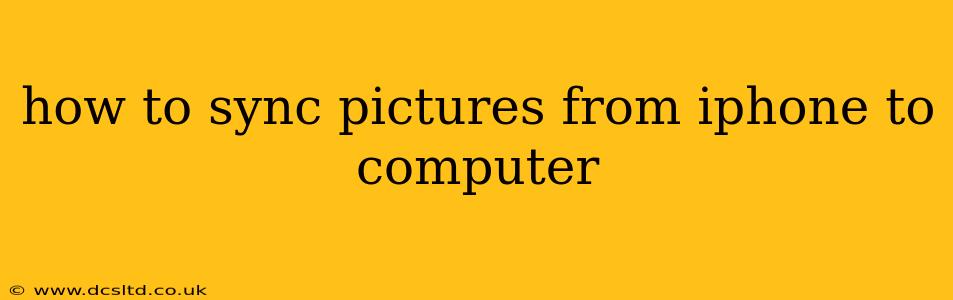Syncing your iPhone photos to your computer is a crucial task for backing up your precious memories and freeing up space on your device. There are several methods to achieve this, each with its own advantages and disadvantages. This guide will walk you through the most common and effective ways, addressing frequently asked questions along the way.
How do I transfer photos from my iPhone to my Windows PC?
Transferring photos from your iPhone to a Windows PC is straightforward using either the built-in Photos app or third-party software.
Method 1: Using the Photos App (Windows 10 and 11)
- Connect your iPhone: Connect your iPhone to your Windows PC using a USB cable.
- Unlock your iPhone: Make sure your iPhone is unlocked and trusted by your computer.
- Autoplay: Windows should automatically detect your iPhone and open the "Autoplay" menu. Select "Import pictures and videos." If this doesn't happen, navigate to "This PC" or "File Explorer" and locate your iPhone under "Devices and drives."
- Import settings: Choose where you want to save your photos and select the import options. You can choose to import all photos or only new ones since your last import. You can also choose to delete photos from your iPhone after importing, but exercise caution with this option.
- Import: Click "Import" to begin the transfer process. The time this takes depends on the number of photos you're transferring.
Method 2: Using Third-Party Software
Several third-party applications offer enhanced functionality for transferring photos, often providing features like organizing, editing, and cloud backup. Popular options include:
- iMazing: Offers a comprehensive solution for managing your iPhone data, including selective photo transfers and advanced features.
- CopyTrans: Provides a user-friendly interface for transferring photos, videos, and other files.
- EaseUS MobiMover: Another strong contender known for its straightforward approach to iOS data transfer.
These tools typically involve downloading and installing the software on your PC, connecting your iPhone, and then using the software's interface to select the photos you want to transfer.
How do I sync pictures from iPhone to Mac?
Transferring photos from your iPhone to a Mac is even simpler, primarily using Apple's own ecosystem.
Method 1: Using Image Capture
- Connect your iPhone: Connect your iPhone to your Mac using a USB cable.
- Open Image Capture: Image Capture will usually launch automatically. If not, find it in your Applications folder.
- Select your iPhone: Choose your iPhone from the list of devices.
- Import Photos: Select the photos you wish to import and choose your destination folder. You can choose to import all photos or only new ones.
- Import: Click "Import" to begin the transfer.
Method 2: Using Photos App (macOS)
Similar to Windows, macOS also has its own Photos app which can be used to import images. After connecting your iPhone, the Photos app may open automatically, prompting you to import photos. If not, you can open it manually and import your photos similarly to the Image Capture method.
How do I wirelessly transfer photos from my iPhone to my computer?
Wireless transfer is possible using cloud services like iCloud, Google Photos, or Dropbox.
- Choose a cloud service: Select a cloud service and download its app to your iPhone and computer.
- Upload photos: Upload photos to the chosen cloud service from your iPhone.
- Download photos: Download the photos from the cloud service to your computer.
This method is convenient, but it relies on having a stable internet connection and sufficient storage space on the cloud service.
How can I transfer photos from my iPhone to my computer without iTunes?
iTunes is no longer available, having been replaced by the Music app on macOS and the standalone Apple Music app for Windows. The methods described above utilizing the Photos app, Image Capture (Mac), and third-party software all work without requiring iTunes.
How to automatically sync iPhone photos to my computer?
While there isn't a built-in automatic syncing feature in the same way as some cloud services, you can set up automated backups using cloud storage solutions like iCloud, Google Photos, or Dropbox, which will automatically upload photos and videos whenever you’re connected to Wi-Fi. Some third-party apps also offer automated transfer features. However, be mindful of potential storage space limitations and costs associated with cloud storage.
Remember to always back up your photos regularly to prevent data loss. Choose the method that best suits your needs and technical skills, and enjoy the peace of mind that comes with having your precious photos safely stored on your computer.