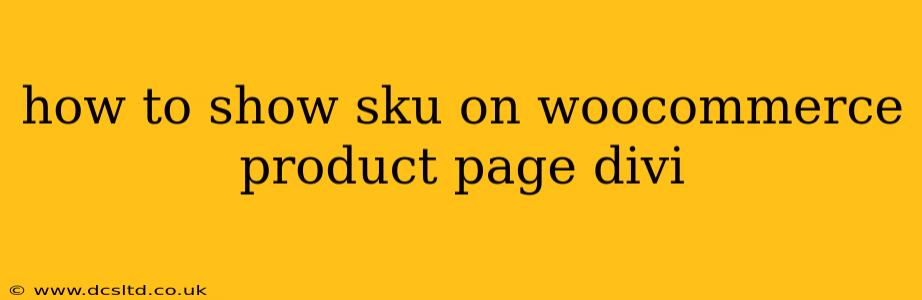Showing the SKU (Stock Keeping Unit) on your WooCommerce product page using Divi can significantly enhance the product information available to your customers, particularly useful for inventory management and internal reference. While Divi doesn't directly display SKUs, we can achieve this through a few simple methods. This guide will walk you through several approaches, catering to different levels of technical expertise.
Method 1: Using a Divi Code Module (Recommended for Beginners)
This method is the easiest and requires no extensive coding knowledge. It leverages Divi's Code Module to inject the necessary PHP snippet.
Steps:
-
Locate the SKU: First, understand where WooCommerce stores the SKU information. It's typically found within the product's data in your WordPress admin panel.
-
Insert the Code Module: On your Divi product page template, add a Code Module where you want the SKU to appear (e.g., below the product title or within the product description).
-
Paste the Code: Insert the following PHP code snippet into the Code Module:
<?php echo wc_get_sku(get_the_ID()); ?>
- Customize (Optional): You can add some basic HTML to style the SKU display. For instance, to wrap it in a paragraph with a specific label:
<p><strong>SKU:</strong> <?php echo wc_get_sku(get_the_ID()); ?></p>
- Save and Preview: Save your changes and preview your product page to confirm the SKU is displayed correctly.
Method 2: Using a Custom Field (Recommended for Advanced Users)
This method offers more control and flexibility, but requires creating a custom field in WooCommerce.
Steps:
-
Create a Custom Field: If you don't already have one, add a custom field to your WooCommerce product data. This field will store the SKU, allowing you to separate it from WooCommerce's default SKU field if you wish to customize how the SKU is displayed. Many plugins can assist with this, or you can use code.
-
Display with Divi's Dynamic Content: Add a Text Module to your Divi product page layout. Inside the Text Module, use Divi's dynamic content functionality to call your custom field. The exact method depends on the name you assigned the custom field; you’ll need to locate and use the relevant field code.
-
Style as Desired: Use Divi's styling options to format the displayed SKU to match your website's design.
Method 3: Using a WooCommerce Plugin (Easiest for Beginners)
Several plugins are available to enhance WooCommerce product information, including SKU display options.
Steps:
-
Install a Plugin: Search for WooCommerce product information plugins in the WordPress Plugin directory. Look for plugins that offer advanced product data management or custom field options.
-
Configure the Plugin: Once installed and activated, configure the plugin to display the SKU. The specific steps will depend on the plugin you choose. Most plugins provide straightforward settings for customizing the SKU's appearance and placement.
-
Test and Adjust: Save settings and test the changes on your product pages.
Troubleshooting
-
Blank Space: If you see a blank space instead of the SKU, double-check your code for typos or ensure the Code Module is placed correctly within the page layout.
-
Incorrect SKU: Verify that the SKU data is correctly associated with the product in your WooCommerce admin panel.
-
Plugin Conflicts: If using plugins, disable other conflicting plugins temporarily to see if this resolves the issue.
-
Caching: Clear your website's cache after making changes.
Frequently Asked Questions (FAQs)
Why should I display the SKU on my product page?
Displaying the SKU provides valuable information for customers who wish to reference the product easily, especially helpful when contacting customer support or making returns. It's also beneficial for internal inventory management.
Can I change the text that appears before the SKU?
Yes! As shown in Method 1, you can easily customize the text (e.g., "SKU:", "Product Code:", "Item Number:") using basic HTML within the Code Module or by modifying the output of any plugins you utilize.
By following one of these methods, you can effectively showcase SKUs on your WooCommerce product pages, improving your website's functionality and information clarity. Remember to choose the method best suited to your technical skills and preferences. If you encounter any issues, consult the Divi and WooCommerce documentation or seek support from their respective communities.