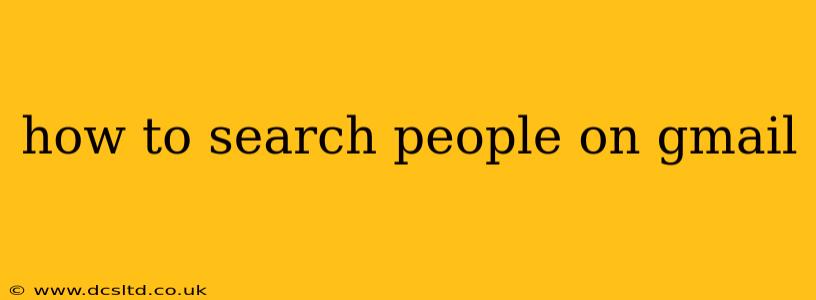Finding specific individuals within your extensive Gmail contacts can sometimes feel like searching for a needle in a haystack. Luckily, Gmail offers several powerful search operators that make locating contacts a breeze. This guide will walk you through various methods, from simple keyword searches to advanced techniques for pinpointing the exact person you need.
How to Search for People Using Keywords in Gmail
The most straightforward method is using keywords. Simply type the person's name, email address, or any other identifying information (like their company or job title) into the Gmail search bar. Gmail's intelligent search algorithm will return emails and contacts that match your query. Remember to be as specific as possible for better results. For example, instead of "John Smith," try "John Smith Marketing Manager" if you know their profession.
Can I Search Gmail Contacts Directly?
Yes, you can! While the main search bar searches both emails and contacts, there are more refined ways to search only your contacts:
-
Using the Gmail Contacts Interface: Navigate to your Google Contacts (usually accessible via a link in the left-hand menu of Gmail). Once there, you can use the search bar within the Contacts page itself to find people based on name, email, phone number, and other details. This method is ideal if you're solely looking within your saved contacts and not through your email history.
-
Advanced Search Operators (within Gmail): While not explicitly a "contacts-only" search, using specific operators within the Gmail search bar can refine results. For example, using
from:someone@example.comwill only show emails from that specific address, effectively helping you locate that contact if you remember their email.
How Do I Find Someone if I Only Remember Part of Their Name or Email?
Gmail's search function is surprisingly robust in handling partial information. If you only remember part of a name or email address, simply enter the known portion into the search bar. Gmail will display all contacts and emails that contain those characters. For example, searching for "joh" will return results for "John," "Johnathan," "Johanson," and any emails containing "joh" in the sender or recipient fields.
Using Wildcards (*)
For even more flexible searching, use the asterisk wildcard (*). This acts as a placeholder for any number of characters. For example:
*smith*will find all contacts with "smith" anywhere in their name (e.g., "Smith," "Jon Smith," "Blacksmith").j*n smithwill find contacts with names like "Jan Smith," "Jon Smith," "Jean Smith," etc.
How to Search for People Based on Their Email Address
If you know the person's email address, this is the most precise search method. Simply enter the full or partial email address in the Gmail search bar. Gmail will efficiently locate all conversations with that person.
What if I can't find someone in my Gmail contacts?
If you've exhausted all the search methods and still can't find the contact, consider these possibilities:
- Incorrect Spelling: Double-check for any typos in the name or email address.
- Outdated Contact: The person might have changed their email address, requiring you to update your contacts list.
- Contact Not Saved: The person might not be in your contacts at all. Try searching through your sent and received emails using keywords related to them.
How can I improve my Gmail search results for people?
Regularly updating your contacts with accurate information (including email addresses and other details) will vastly improve the accuracy and efficiency of your searches. Consider adding more descriptive details to your contacts, such as company name, job title, and any other relevant information. This enhances Gmail's ability to pinpoint the right contact.
This guide provides several effective ways to search for people on Gmail. Remember to experiment with different keywords and operators to find the most efficient method for your needs. With a little practice, you'll master Gmail's search capabilities and effortlessly locate the contacts you seek.