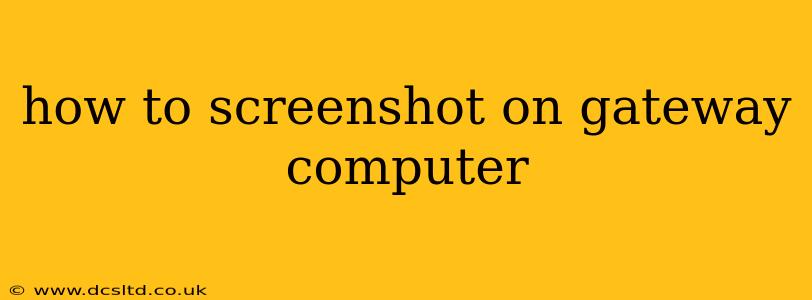Taking a screenshot on your Gateway computer is easy, regardless of whether you're using a laptop or a desktop. Gateway computers, like most PCs, utilize standard Windows screenshot methods. This guide covers several ways to capture screenshots, from simple snapshots of the entire screen to specific windows or selected areas.
How Do I Take a Screenshot on My Gateway Laptop/Desktop?
The most common method uses the Print Screen (PrtScn) key on your keyboard. This key usually sits near the top right, often between the Scroll Lock and Pause/Break keys. Here's a breakdown of the different methods:
1. Taking a Screenshot of Your Entire Screen:
- Locate the Print Screen key (PrtScn): This key may be labeled "Print Screen," "PrtScn," or have a small picture of a camera.
- Press the Print Screen (PrtScn) key: This copies a picture of your entire screen to your clipboard.
- Open an image editor: Programs like Paint (search for "Paint" in the Windows search bar), or more advanced editors like Photoshop, will work.
- Paste the image: Press Ctrl + V (or right-click and select "Paste") to paste the screenshot into the editor.
- Save the image: Save the screenshot in your desired location and file format (like JPG or PNG).
2. Taking a Screenshot of a Specific Window:
- Locate the Alt key: This key is usually located near the bottom left of your keyboard.
- Press Alt + Print Screen (PrtScn): This captures only the active window you're currently using. Make sure the window you want to capture is selected before pressing the keys.
- Open an image editor and paste: Follow the same steps as above to paste and save the image.
3. Taking a Screenshot of a Selected Area (Snipping Tool):
This method lets you choose exactly what portion of the screen you want to capture.
- Search for "Snipping Tool": Use the Windows search bar (the magnifying glass icon next to the Start button).
- Select a snipping mode: The Snipping Tool offers several options: Free-form Snip, Rectangular Snip, Window Snip, and Full-screen Snip. Choose the option that best suits your needs.
- Select the area: Once you choose the mode, click and drag your cursor to select the area of the screen you want to capture.
- Save the image: The Snipping Tool allows you to save the screenshot immediately after taking it.
4. Using the Xbox Game Bar (for Games and More):
Windows 10 and 11 include the Xbox Game Bar, which can also capture screenshots.
- Press Windows key + G: This opens the Xbox Game Bar.
- Click the Screenshot icon: It usually looks like a camera.
What are other ways to take a screenshot on a Gateway?
While the methods above are the most common, there are alternative options depending on your Gateway computer's operating system and installed software. Some third-party applications also offer screenshot capabilities with additional features like screen recording or annotation tools.
How Can I Use My Screenshot After Taking It?
Once you've captured your screenshot, you can use it in various ways:
- Sharing: Email it to friends, upload it to social media, or share it through messaging apps.
- Editing: Use image editing software to enhance the screenshot, add text, or crop it.
- Documentation: Include screenshots in documents for tutorials, instructions, or reports.
This comprehensive guide should help you master the art of screenshots on your Gateway computer. Remember to choose the method that best fits your needs, whether you need a full-screen capture or a precise selection.