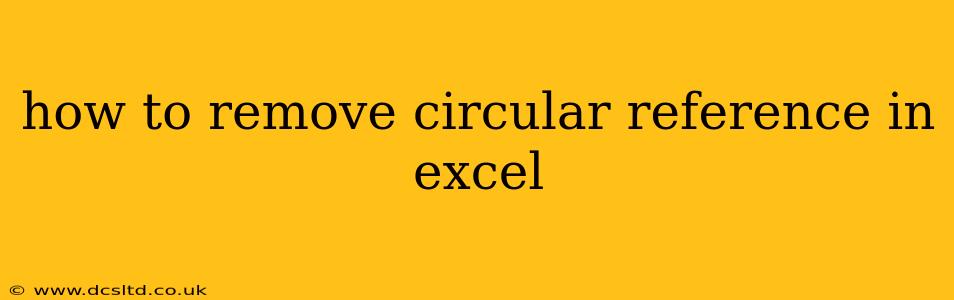Circular references in Excel occur when a formula refers to its own cell, either directly or indirectly through a chain of formulas. This creates a loop, preventing Excel from calculating the correct result and often displaying a warning message. Understanding how to identify and resolve these errors is crucial for maintaining data integrity and accurate spreadsheet functionality. This guide will walk you through various methods to effectively remove circular references in your Excel spreadsheets.
What is a Circular Reference in Excel?
A circular reference happens when a formula in a cell depends on the value of that same cell, either directly or indirectly. Imagine cell A1 containing the formula =A1+1. Excel can't calculate this because to find the value of A1, it needs the value of A1, creating an infinite loop. The same applies to indirect references: if A1 refers to B1, B1 refers to C1, and C1 refers to A1, you have a circular reference.
How to Identify Circular References in Excel
Excel provides helpful tools to pinpoint circular references:
-
Error Message: Upon encountering a circular reference, Excel will display a warning message, typically stating "Circular references were detected." This alert indicates a problem but doesn't always specify the exact location.
-
Error Checking: Navigate to the "Formulas" tab and click "Error Checking." This will highlight cells involved in circular references, allowing you to directly identify the problematic formulas.
-
Trace Precedents and Dependents: Using the "Trace Precedents" and "Trace Dependents" features (also on the "Formulas" tab) helps visualize the relationships between cells and identify the circular chain. Click on a cell, and these options will visually represent the formulas affecting that cell (precedents) and the formulas affected by that cell (dependents). By carefully following the links, you can pinpoint the root cause of the circular reference.
Common Causes of Circular References
Understanding the common sources of circular references helps in preventing them in the future:
-
Incorrect Formulae: The most obvious cause is directly referencing the cell within its own formula, as in the
=A1+1example. -
Indirect References: A more subtle cause is a chain of formulas where a cell eventually refers back to itself indirectly.
-
Data Validation: Complex data validation rules can sometimes inadvertently create circular dependencies.
-
Macros and VBA: Custom macros or VBA code can introduce circular references if not carefully designed.
How to Resolve Circular References
Once you've identified the circular reference, here's how to fix it:
1. Review and Correct Formulas
This is the most straightforward approach. Carefully examine the formulas involved in the circular reference. Determine the intended calculation logic and rewrite the formulas to eliminate the dependence on the cell itself. For instance, if you have =A1+B1 in A1, you need to reconsider the logic and potentially move the formula to a different cell.
2. Break the Circular Dependency
If the circular reference involves a chain of formulas, systematically examine each cell to understand the dependencies. You might need to rearrange formulas, add helper cells to perform intermediate calculations, or restructure your data altogether to break the circular loop.
3. Use Iterative Calculation (Use with Caution)
Excel allows iterative calculations, meaning it will repeatedly recalculate the sheet until the results converge or a maximum number of iterations is reached. However, this should be used cautiously, as it can lead to inaccurate results if the circular reference is not properly understood and resolved. To enable iterative calculation, go to "File" > "Options" > "Formulas" and check "Enable iterative calculation." Set the "Maximum Iterations" and "Maximum Change" parameters carefully. This is a temporary fix and not a solution to the underlying problem.
Frequently Asked Questions
How do I find the exact location of a circular reference in Excel?
Excel's error checking tool will highlight the cells involved. The "Trace Precedents" and "Trace Dependents" options can help you follow the chain of dependencies and identify the exact cells causing the circular reference.
Why is my Excel sheet slow because of a circular reference?
Circular references force Excel to repeatedly recalculate the involved cells, leading to significant performance slowdown. The sheet will continue to recalculate until it reaches the maximum number of iterations set in the options, if that feature is turned on.
Can I ignore a circular reference in Excel?
While you might be tempted to ignore it, a circular reference indicates a flaw in your spreadsheet's logic. Ignoring it can lead to incorrect calculations and unreliable results. It's crucial to address the underlying issue to ensure data accuracy.
Is there a way to automatically fix circular references in Excel?
There's no automatic fix for circular references. You need to manually identify the problematic formulas and correct them based on the intended logic. Excel’s tools help identify the location, but the solution requires careful analysis and adjustment of the formulas.
By understanding the causes and implementing the solutions outlined above, you can effectively eliminate circular references, ensuring accurate and efficient use of your Excel spreadsheets. Remember to always double-check your formulas and data relationships to prevent these issues from arising in the first place.