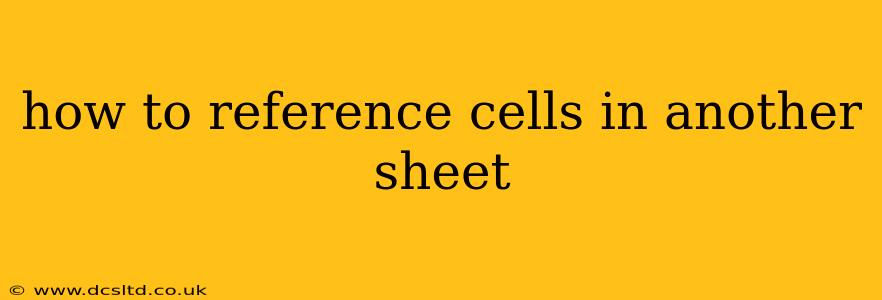How to Reference Cells in Another Sheet: A Comprehensive Guide
Referencing cells from one sheet to another in spreadsheet software like Microsoft Excel or Google Sheets is a fundamental skill for anyone working with data. This allows you to create dynamic spreadsheets where data from multiple sources can be consolidated and analyzed. This guide will walk you through the process, covering various scenarios and best practices.
The Basic Syntax: Sheet Name!Cell Reference
The core principle is simple: you need to specify the sheet name followed by an exclamation mark (!), and then the cell reference you want to access.
For example, let's say you have a sheet named "Data" and you want to reference cell A1 in that sheet from your current sheet. The formula would be:
=Data!A1
This formula will display the value of cell A1 from the "Data" sheet in your current cell.
What if my sheet name has spaces?
If your sheet name contains spaces, you'll need to enclose it in single quotes. For instance, if your sheet is called "Sales Data", the formula would be:
='Sales Data'!A1
This is crucial to prevent errors. Excel interprets spaces as delimiters unless they're enclosed within quotes.
Referencing a range of cells:
You can also reference a range of cells in another sheet using the same principle. For example, to sum the values in cells B1:B10 on the "Sales Data" sheet, you would use:
=SUM('Sales Data'!B1:B10)
This utilizes the SUM function to add up the values within the specified range. You can replace SUM with other functions like AVERAGE, MAX, MIN, etc., as needed.
How do I reference cells in another sheet using a cell containing the sheet name?
This is a more advanced technique, allowing for greater flexibility. Suppose cell A1 on your current sheet contains the name of the sheet you want to reference ("Data" in this case). You can use the INDIRECT function:
=INDIRECT(A1&"!A1")
This formula concatenates the sheet name from cell A1 with "!A1" to create the complete cell reference and then uses INDIRECT to evaluate it. This is extremely useful for creating dynamic formulas that adapt to changing sheet names.
What if the sheet name contains special characters?
Avoid using special characters in sheet names whenever possible. This simplifies referencing and prevents potential errors. If you must use special characters, ensure they are properly escaped within the formula (often requiring double quotes within single quotes). However, it's strongly recommended to use simple, descriptive names without special characters for better readability and maintainability.
How can I avoid broken links when I rename sheets?
While not a direct reference solution, it's crucial to understand how sheet renaming affects formulas. If you rename a sheet, any formulas referencing that sheet will break. It's advisable to use named ranges instead of direct sheet references to make your workbook more robust to changes. This approach isolates the sheet name within a single location making updates much easier.
Troubleshooting common errors
- #REF!: This error typically appears when the sheet name is misspelled or the referenced sheet doesn't exist. Double-check your spelling and ensure the sheet is present in your workbook.
- #NAME?: This error often occurs when a function name is misspelled or an undefined named range is used. Carefully review the function names and named range definitions.
By mastering these techniques, you can significantly enhance your spreadsheet capabilities, building more complex and powerful data models with ease. Remember to keep your sheet names concise and descriptive to avoid errors and improve the readability of your formulas.