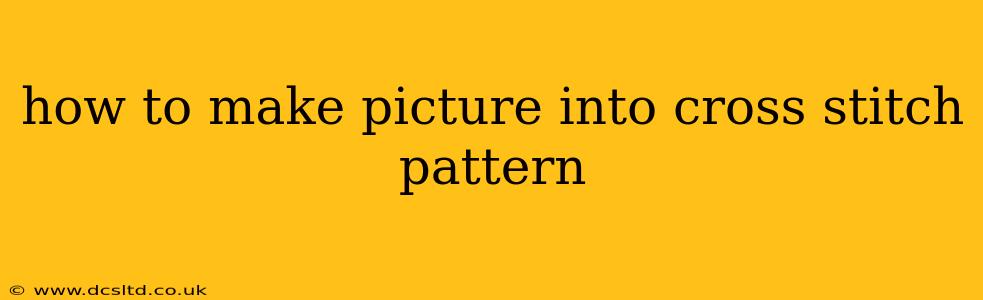Transforming your favorite photograph or artwork into a beautiful cross-stitch pattern is a rewarding process that blends artistry and technology. This comprehensive guide will walk you through various methods, from using dedicated software to employing simpler DIY techniques. Whether you're a seasoned stitcher or a curious beginner, you'll find a path to creating your personalized cross-stitch masterpiece.
Choosing Your Image and Software
The first step is selecting the perfect image. High-resolution photographs work best, providing greater detail for your pattern. Avoid images with too many tiny details or complex gradients, as these can be challenging to translate into a cross-stitch format. Simpler images with bold lines and distinct colors will yield better results.
Several software options are available for converting images into cross-stitch patterns. Some popular choices include:
- Pattern Maker: This software is widely used and offers a range of features, including color palette adjustments and pattern customization.
- Pic2Pat: Another strong contender, Pic2Pat provides control over stitch density, color selection, and other critical pattern aspects.
- Stitch Fiddle: This online tool offers a free, browser-based solution for simpler conversions. It’s a great option for quick projects or testing the waters.
These programs typically work by analyzing your image's color palette and converting it into a grid of cross-stitch symbols, representing the colors and their placement.
The DIY Approach: A Simpler Method
If you're less inclined to use dedicated software, a more rudimentary approach is feasible, especially for simpler images. This method involves manually griding your image onto graph paper.
- Print Your Image: Print out your chosen image and decide on a scale. A smaller image translates to a smaller project.
- Overlay Grid: Overlay graph paper over your printed image, aligning it to your chosen grid size. Larger squares mean fewer stitches, resulting in a simpler, less detailed pattern.
- Manually Trace: Carefully trace the outlines and major color areas of the image onto the graph paper. Note the color changes and the corresponding squares on your grid.
- Color Key: Create a color key to match each color in your image to a specific DMC or other embroidery floss color.
Understanding Pattern Settings: Key Considerations
Regardless of the method you choose, understanding essential pattern settings is critical.
What is Stitch Density?
Stitch density refers to the number of stitches per inch or centimeter. A higher density creates a more detailed and realistic image but also significantly increases the project’s size and time commitment. Lower densities result in a simpler, faster project.
How to Choose a Color Palette?
The color palette is crucial to the final appearance of your cross stitch. Most software allows you to restrict the number of colors used, leading to easier stitching and potentially a more stylized result. Consider choosing a color palette that complements the overall style and feel of your original image.
What are the Different Stitch Types?
While the cross stitch is the main stitch type, some software or manual methods may also incorporate other stitches like backstitches for outlines, which add extra definition.
Frequently Asked Questions (FAQs)
Can I use a low-resolution image?
While you can, the results will likely be pixelated and lack detail. High-resolution images are highly recommended for better results.
How do I choose the right floss?
DMC is a popular choice, known for its color consistency. Match the colors in your pattern's color key to DMC (or your chosen brand's) floss numbers.
How long does it take to create a cross-stitch pattern from a picture?
The time required depends heavily on the image's complexity, the software used, and your skill level. Simple images with dedicated software can take a few hours, while complex images might take significantly longer.
Can I use any picture?
While you can, images with excessive detail, many subtle color gradations, or fine lines might be challenging to translate effectively. Simpler images often yield better results.
What if I want to enlarge or reduce my pattern?
Most software allows for resizing, though keep in mind that drastic changes might affect the image's quality. Manual adjustments will require redrawing the entire grid.
By carefully choosing your image, employing the right tools, and understanding the various settings, you can successfully transform your favorite picture into a stunning cross-stitch pattern. Happy stitching!